Currently there are many software that supports you to create free ringtones for iphone for iPhone from computers. However, to create ringtones directly on iPhone, you let us learn how to make iphone ringtones new way 2020 through the GarageBand app!
Quick start Guide: How to make iphone ringtones new way 2020 make free ringtones for iphone
– Step 1: Select Audio receiver in GarageBand software
– Step 2: Select the horizontal stripes icon
– Step 3: Select the Loop icon
– Step 4: Browse items from the Files app
– Step 5: Select music
– Step 6: Drag the music to the editing area
– Step 7: Select My Songs
– Step 8: Share the song
– Step 9: Select as Ringtone
– Step 10: Export ringtones
– Step 11: Select Use sound as ringtone
1. Benefits of creating ringtones for iPhone using GarageBand
The application supports many tools to help you create unique and fast ringtones.
Professional application easy to use.
2. Detailed steps: how to make iphone ringtones new way 2020
Step 1: Select Audio receiver in GarageBand software make free ringtones for iphone
First, from the outside of the phone screen, choose GarageBand software> Swipe right to select Audio Recorder.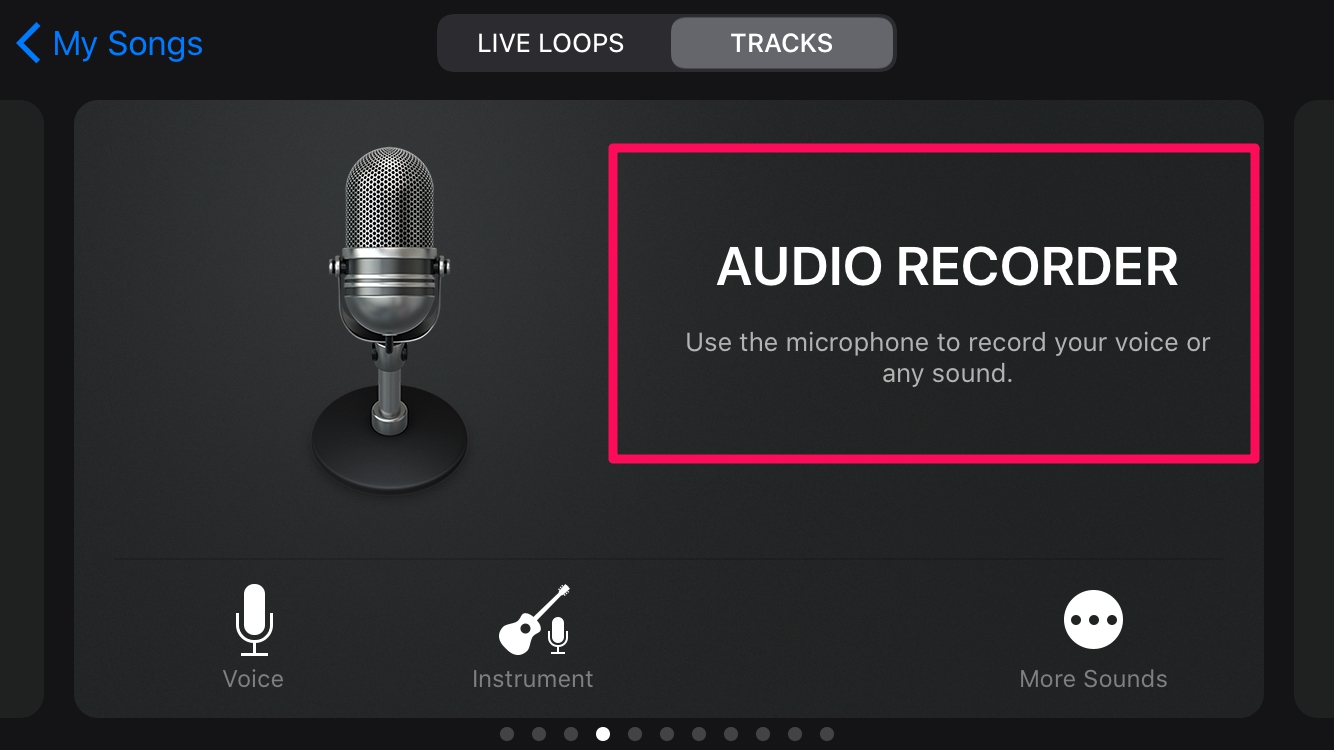
Step 2: Select the horizontal stripes icon
Here you select the horizontal stripe icon in the upper left corner of the screen as shown below.
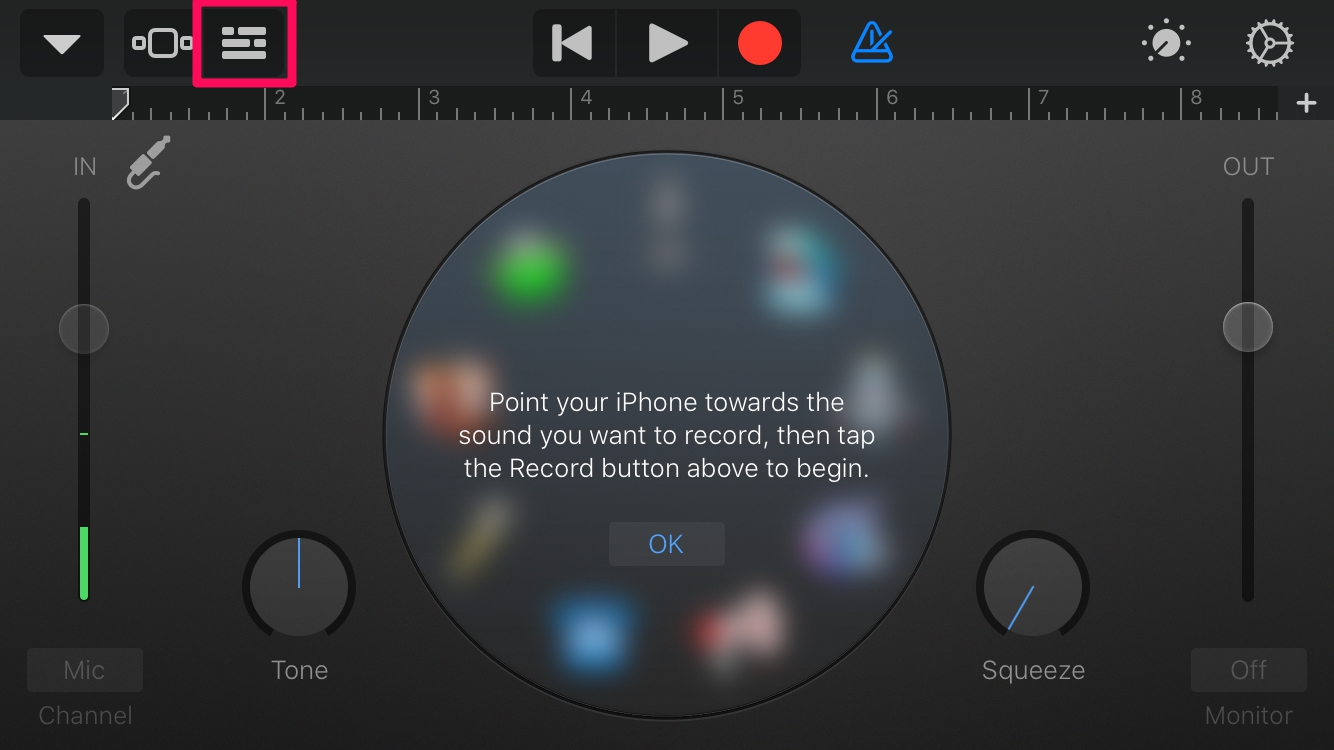
Step 3: Select the Loop icon
Click on the Loop icon in the upper right corner of the screen.
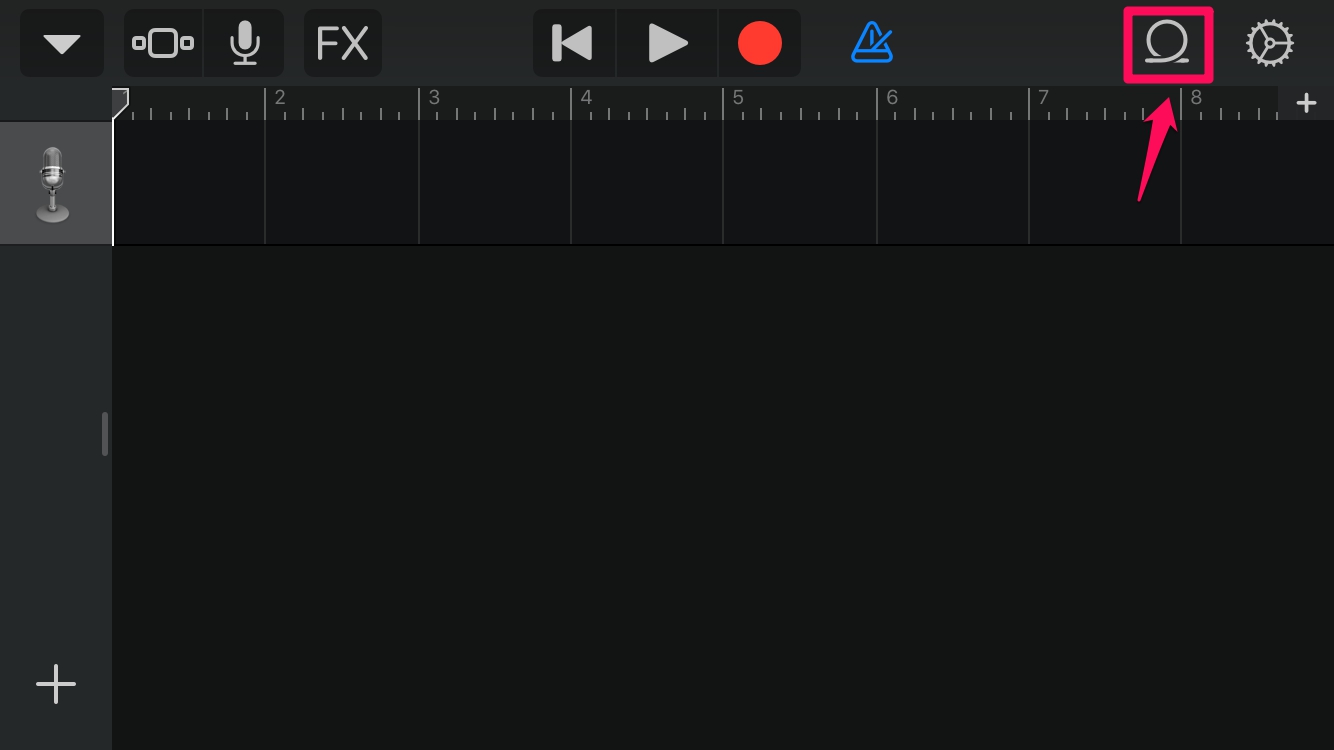
Step 4: Browse items from the Files app
Next, select File> Select Browse items from the File application to enter the music selection.


Step 5: Select music
Here you select the music you want to add to the software to edit creating ringtones.
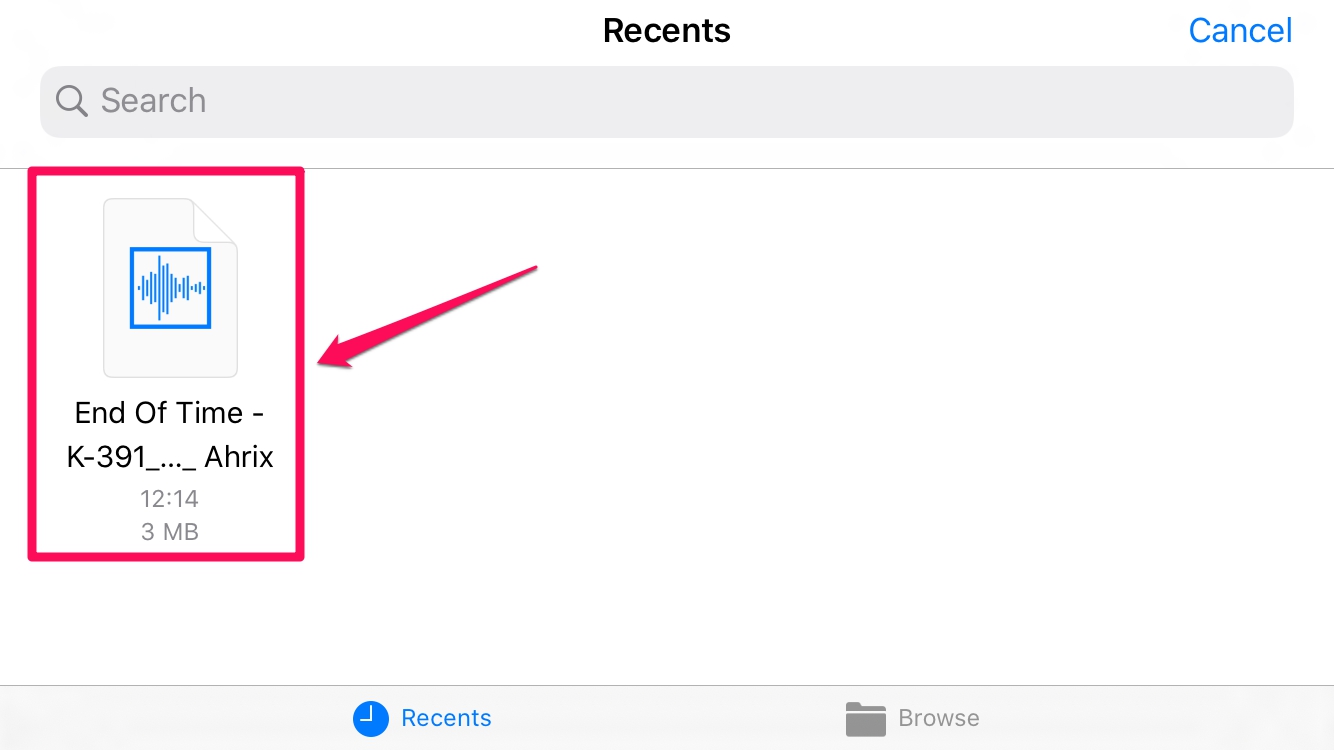
Step 6: Drag the music to the editing area
Now press and hold the music to the editing area, then adjust the length accordingly
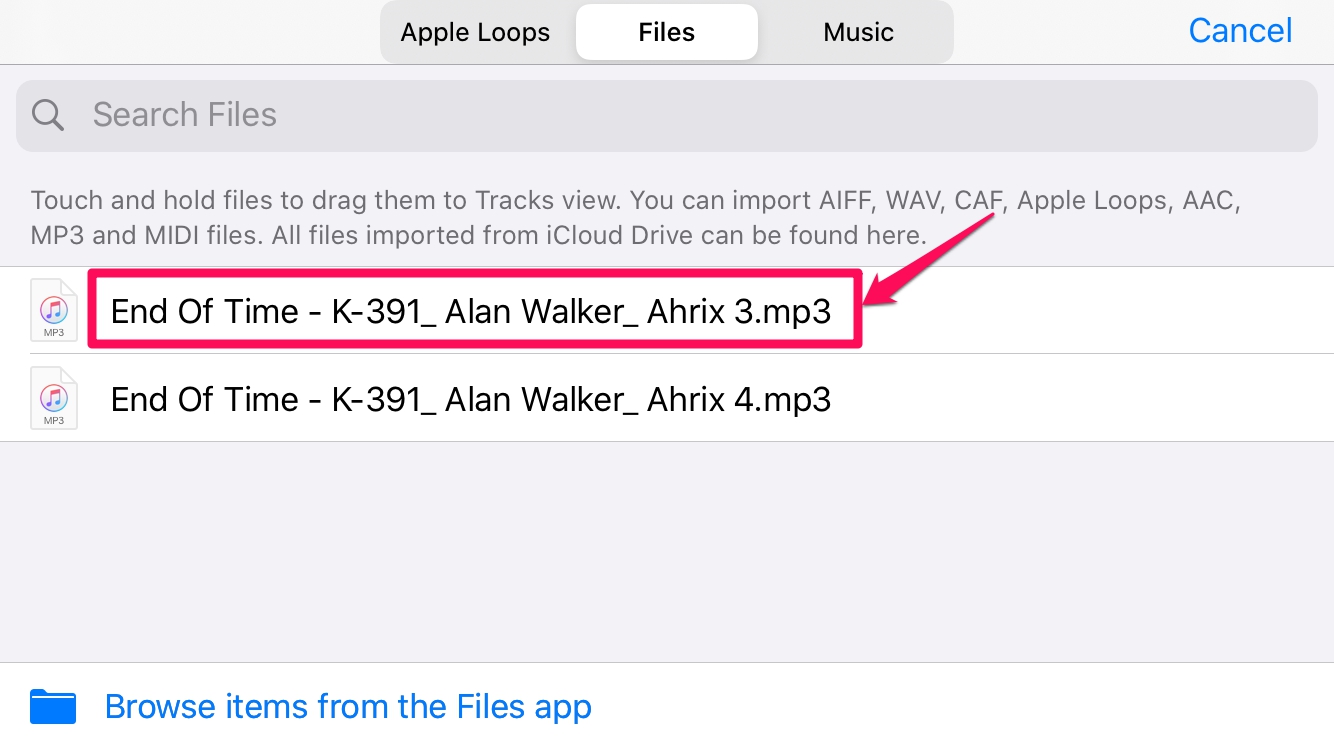
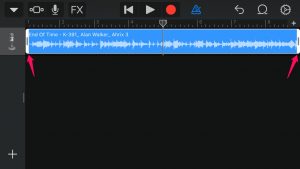
Step 7: Select My Songs
After finishing editing, select the triangle icon in the upper left corner of the screen> Click on My Songs to save.
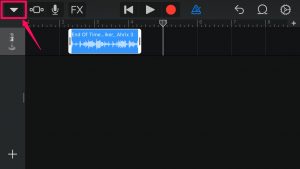
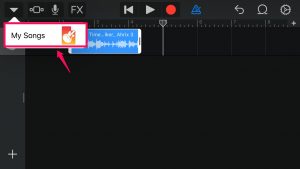
Step 8: Share the song
Long press on my song> Select Share to to continue make free ringtones for iphone
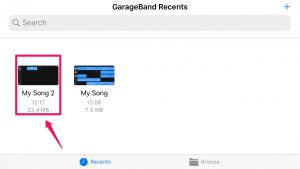
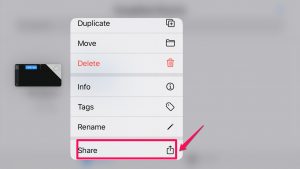
Step 9: Select as Ringtone
You choose the format for your song to be your ringtone for your phone> Select Ringing tone.
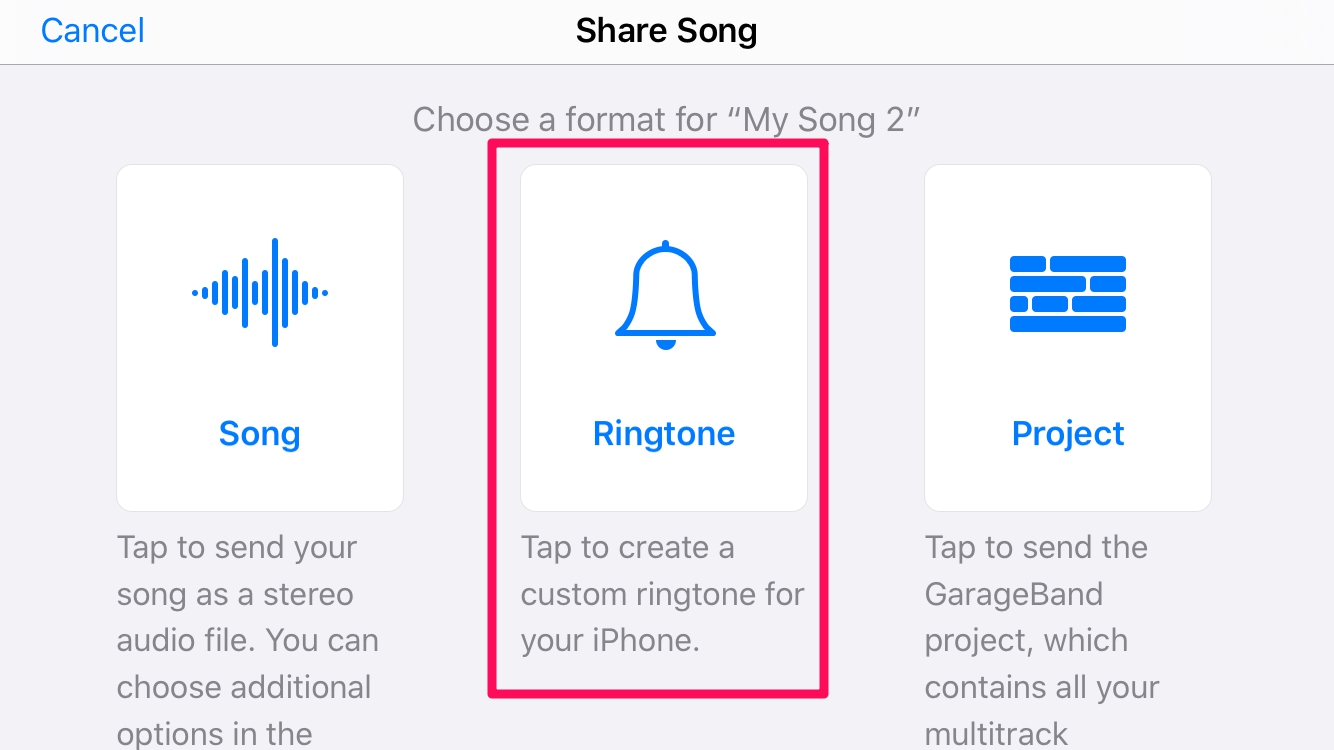
Step 10: Export ringtones
You choose the name of the ringtone to change the name of interest> Select Export.
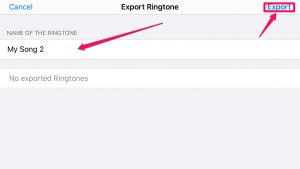
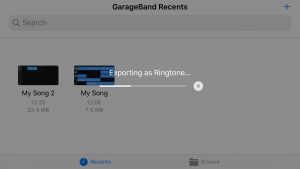
Step 11: Select Use sound as ringtone
Finally, select Use sound as ringtone to set a free ringtones for iphone
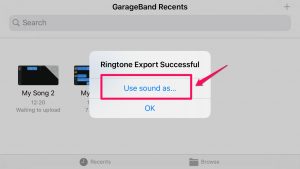
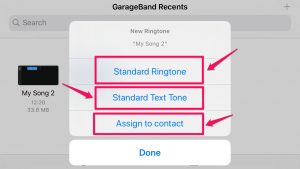
So I have finished instructions how to free ringtones for iPhone without going through the application of a computer. Hope the article will help you.Good luck.
Thanks for reading how to make iphone ringtones! If there are questions about how to make iphone ringtones and make free ringtones for iphone you can comment I will try to answer soon. Please like, subscribe to my channel to motivate me to make news post
Subcribe My Channel here: https://bit.ly/2QguXA2
See More
Coronavirus: How To Clean Your Phone To Protect Yourself From COVID-19
Xiaomi Mi A2 Lite Was Updated To Android 10 With Lots Of New Features
infofull.net


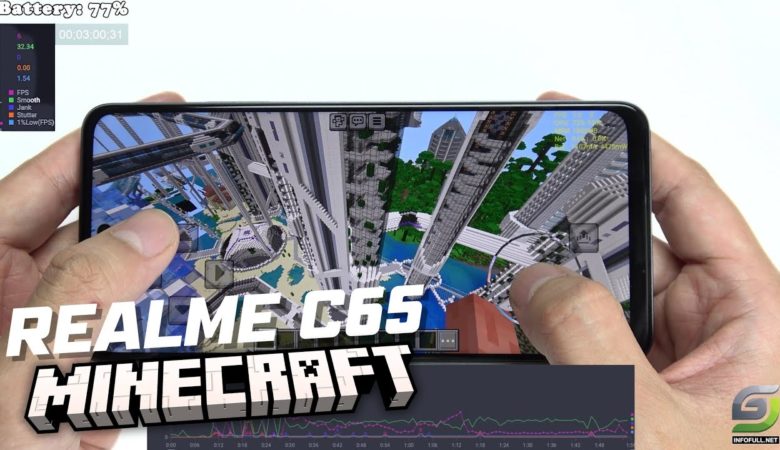
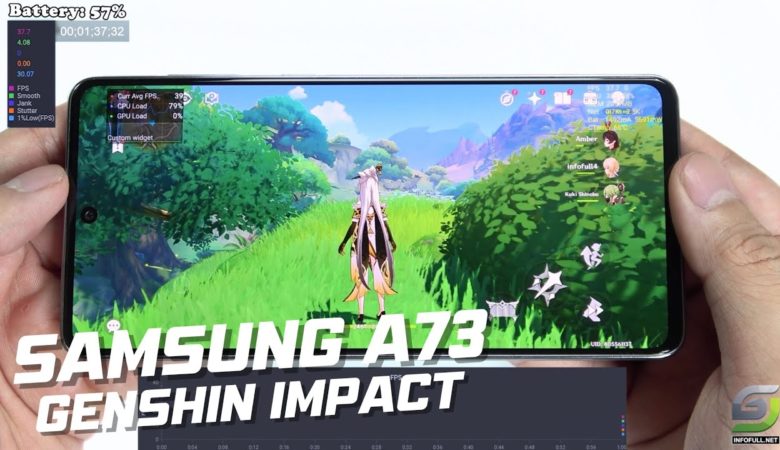

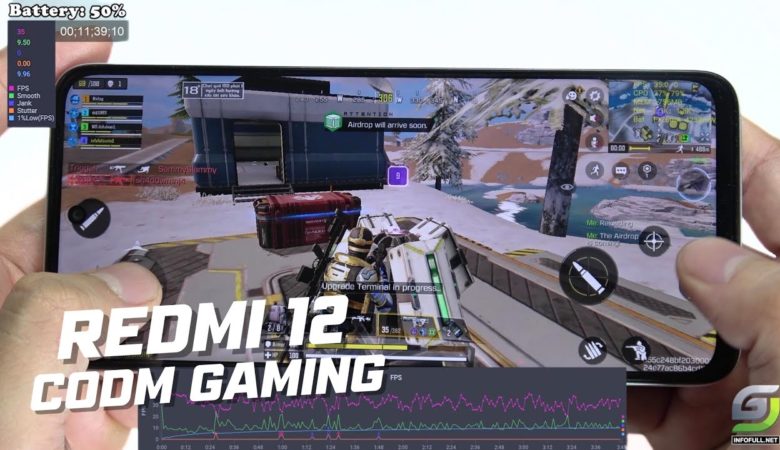
Leave a Reply
You must be logged in to post a comment.