Factory Reset a Panasonic Smart TV helps bring the TV to the same state it was just purchased. It makes it easy to reset applications and other settings. Find out how to restore the original Panasonic TV settings in the following article.
Why restore factory settings on a television?
Restore factory settings on a television help you:
+ Erase all settings being set on the TV and return the device to its original state as when it was released.
+ Reinstall from the beginning for your TV.
Steps to Factory Reset a Panasonic Smart TV:
Step 1: Select MENU button on the remote to enter the main menu interface on the TV.

Press the Menu button on the Remote to start
Step 2: In the menu interface, select Settings.
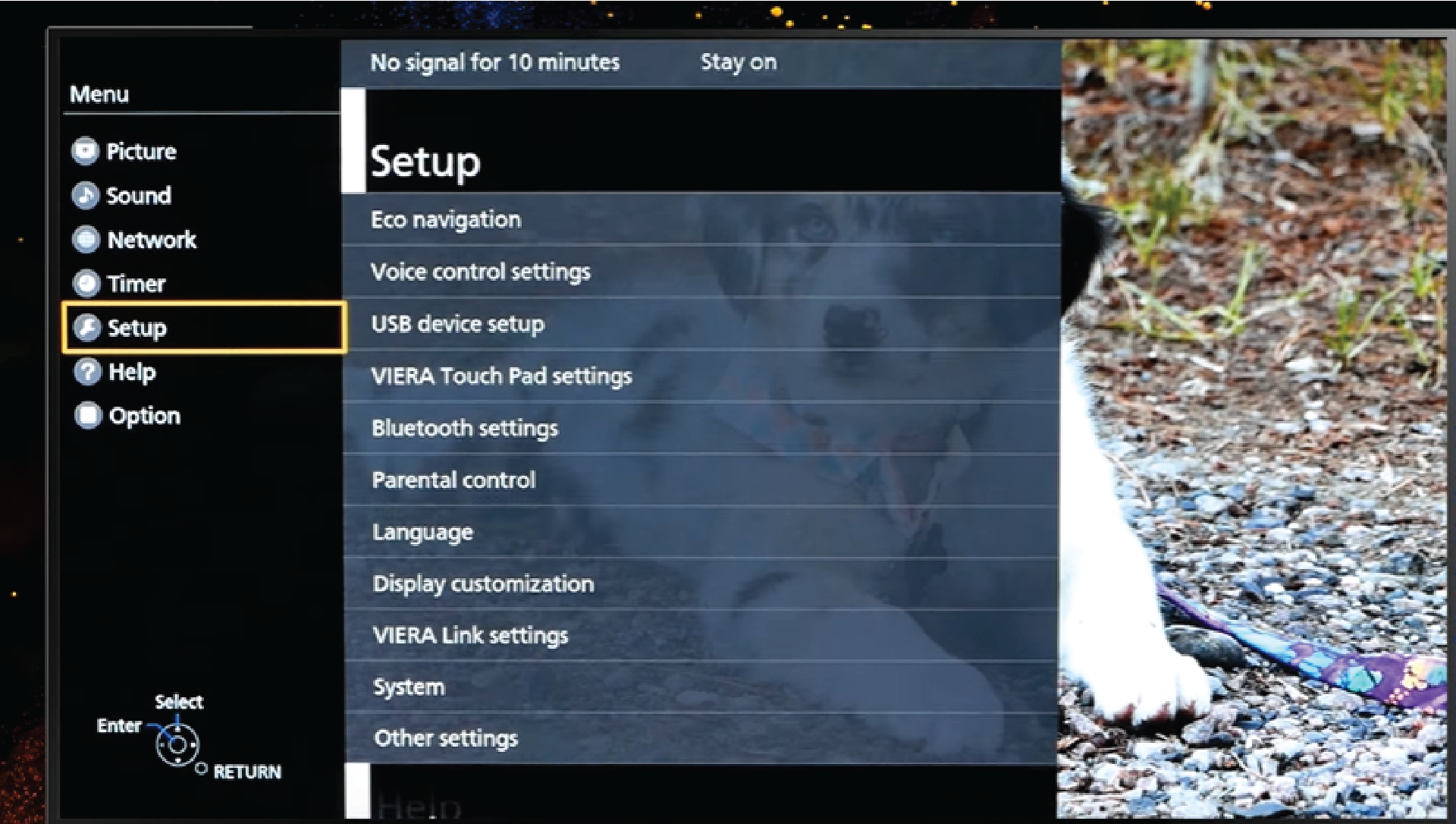
How to Factory Reset a Panasonic Smart TV
Step 2: In the Settings, select System
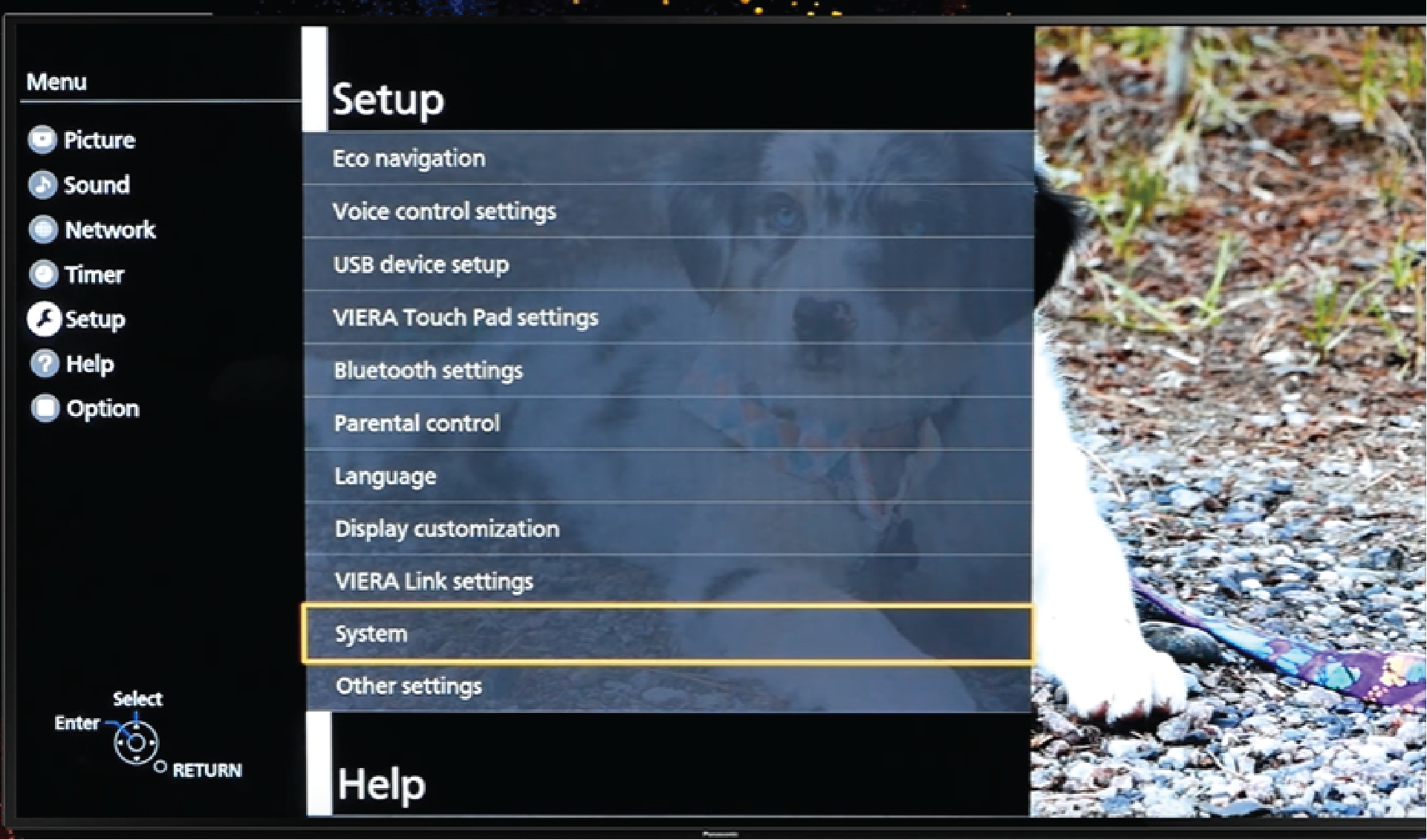
How to Factory Reset a Panasonic Smart TV
Step 3: In the System Mode settings window, select Factory defaults, then confirm Yes to let the TV perform a factory reset and reboot.
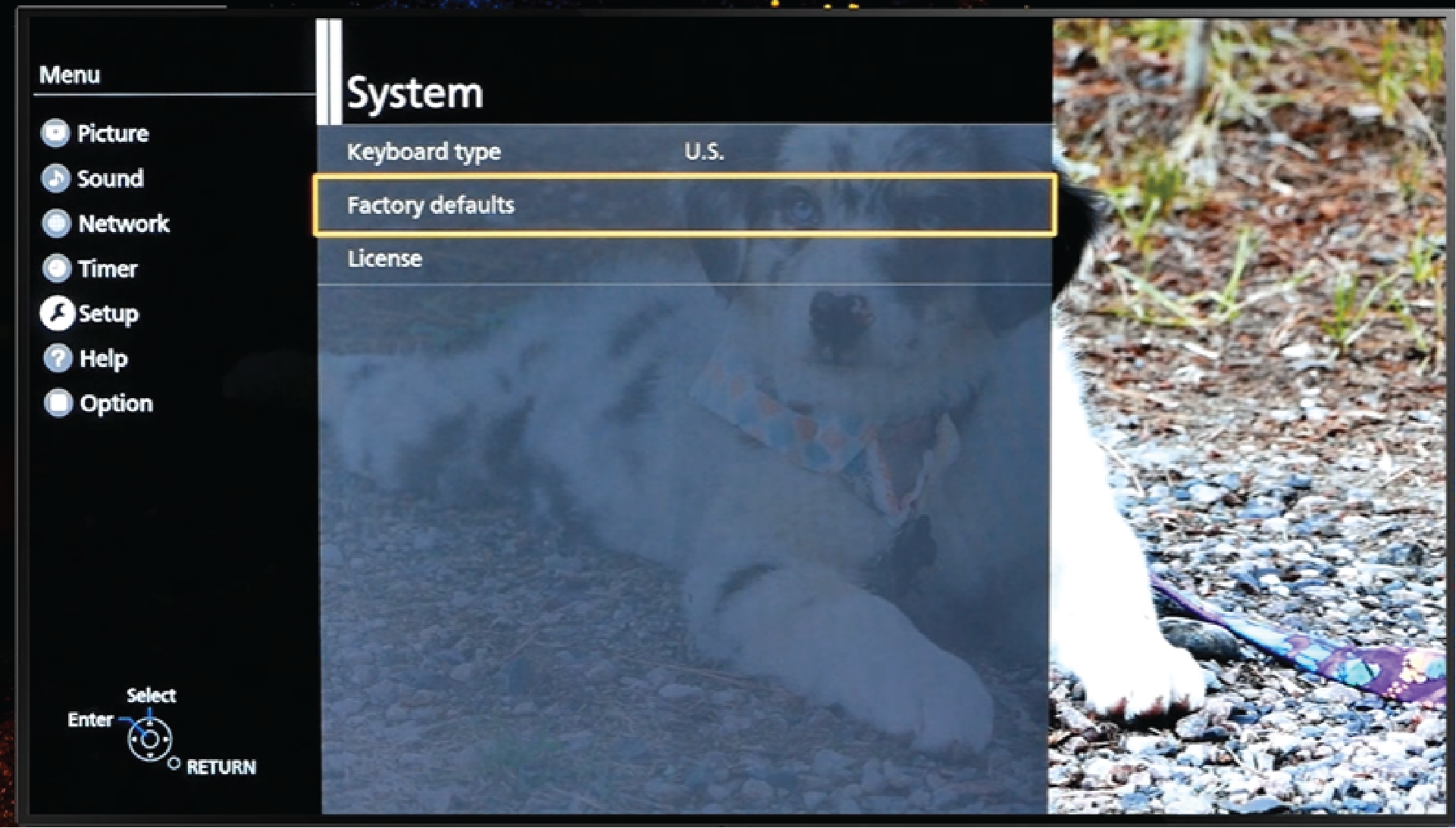
How to Factory Reset a Panasonic Smart TV
Note: Do not turn off the power of the TV during the Factory reset, otherwise an error may occur.
“How to reset Panasonic smart TV factory” is very easily ? Good Luck !
You can see more: How to Factory Reset a Panasonic Android TV, How To Reset Password Lock All Model TV 2020, How To Check AirPods Battery Life On An Android Device | AirPods Pro Battery Life, How To Use Remote Control Android TV Sony W800C, W850C, X8000C,…
Thanks for reading: “How to Factory Reset a Panasonic Smart TV” ! If there are questions about product specifications, you can comment I will try to answer soon. Please like, subscribe to my channel to motivate me to make even better videos.
Subcribe My Channel here: https://bit.ly/2QguXA2


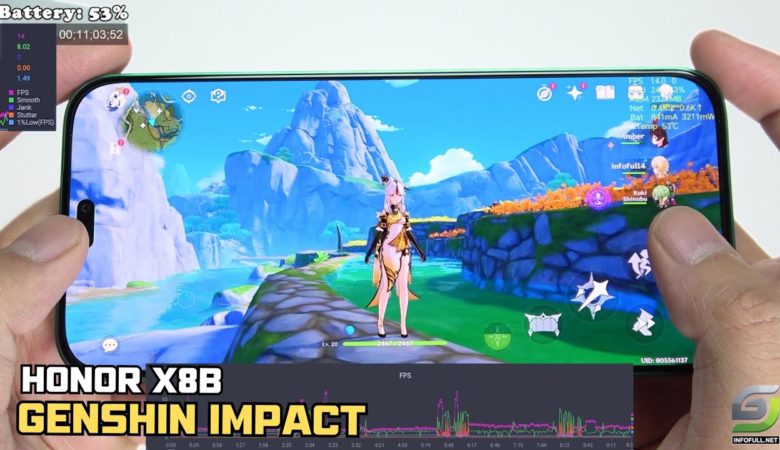



Leave a Reply
You must be logged in to post a comment.