How to install Google Play Store on Huawei Devices without OTG, PC, download GMS on Huawei Devices, install GMS on Huawei Devices, GMS Notification Error. Today infofull.net will help you fix it.
Step 1: Reset your phone – Settings > System and updates > Reset > Reset phone (all Data will be erase)
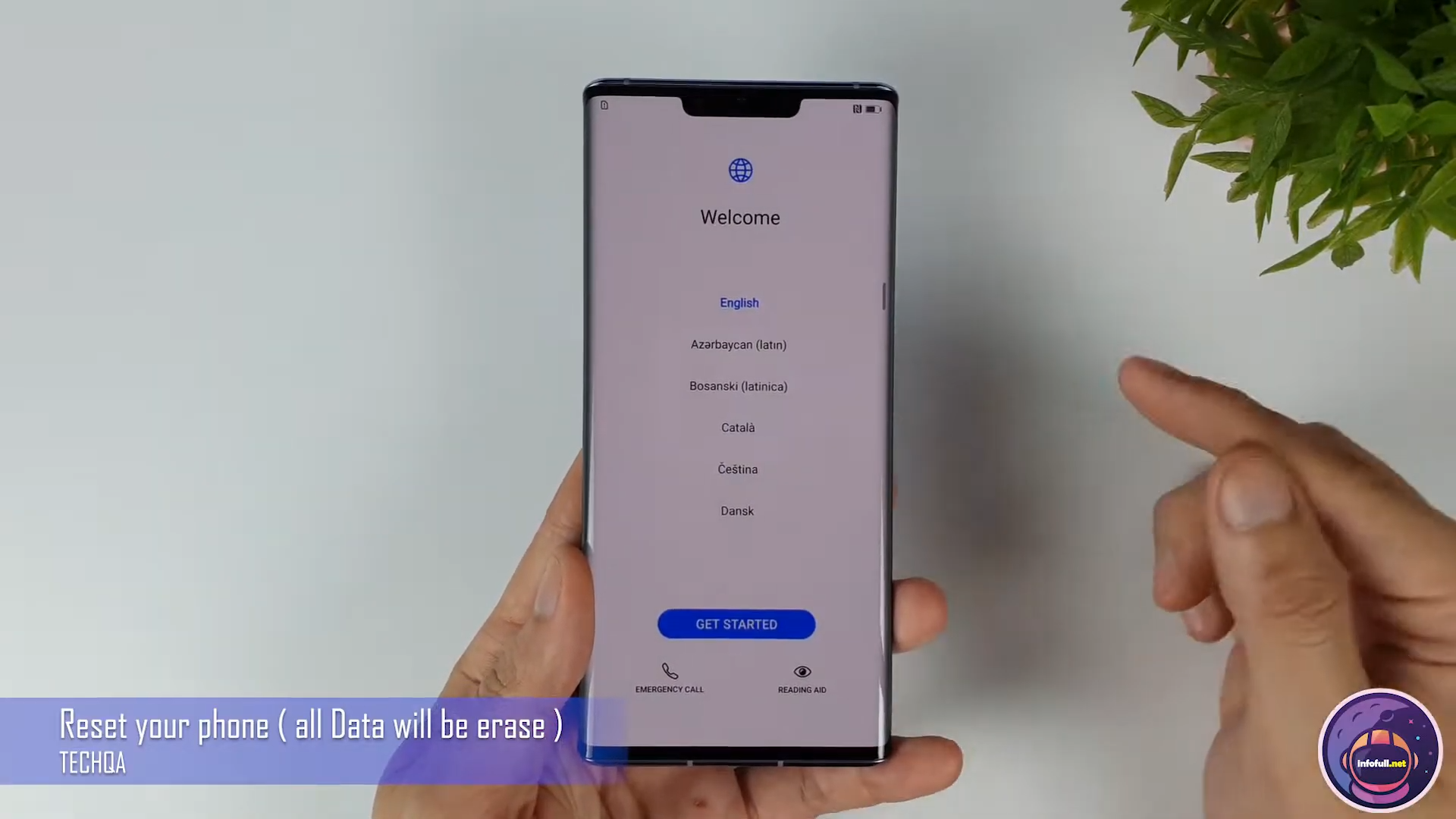
How to install Google Play Store on Huawei Devices
Step 2: Go to “ https://infofull.net/bypass-ga/ “and download hwgms_infoful

How to install Google Play Store on Huawei Devices
Step 3: Uninstall “Back up” App (Settings > Apps > Apps > 3 dots > Show system processes >search “backup” > Uninstall)
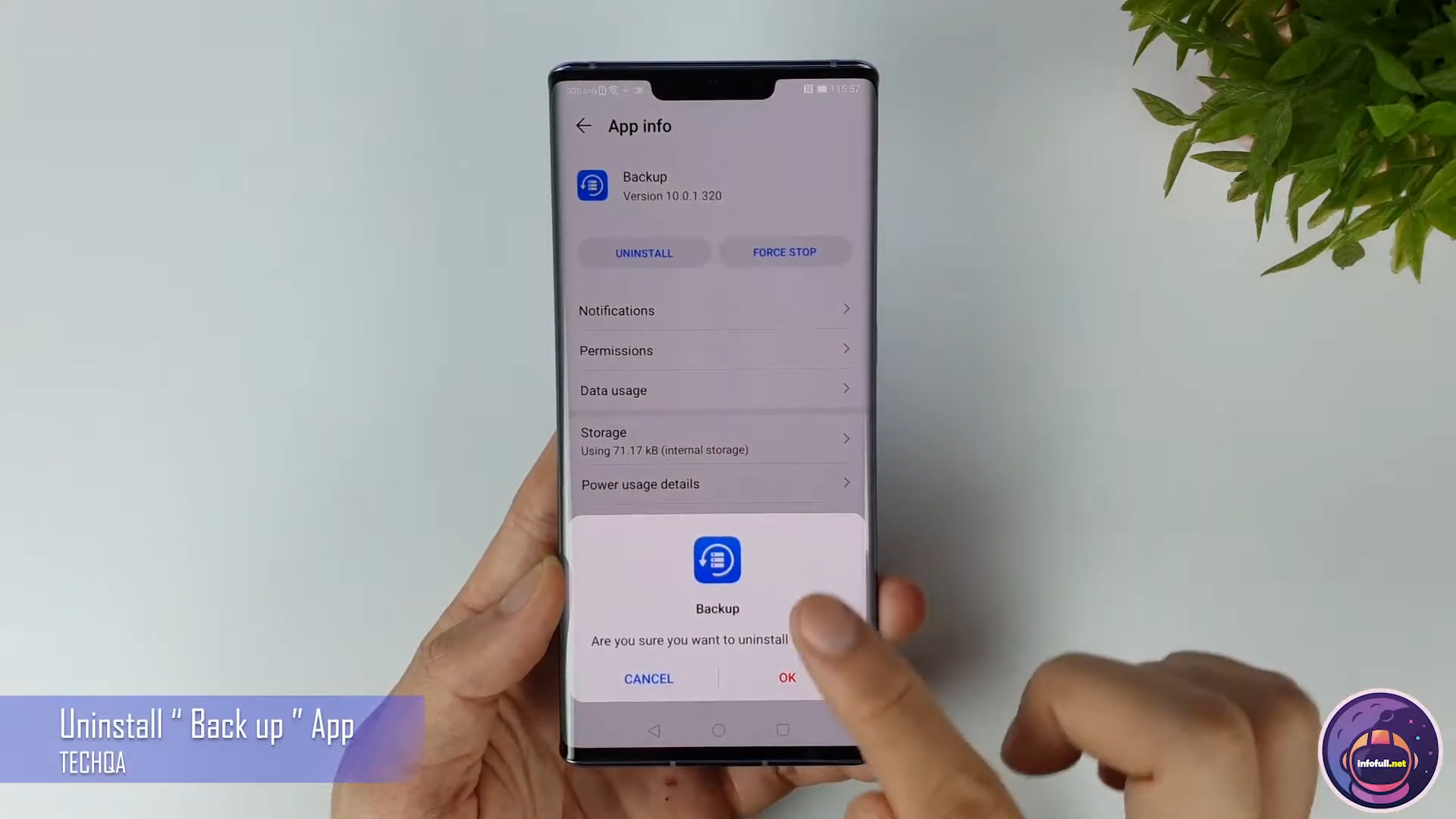
Step 4: Etract hwgms_infoful.rar
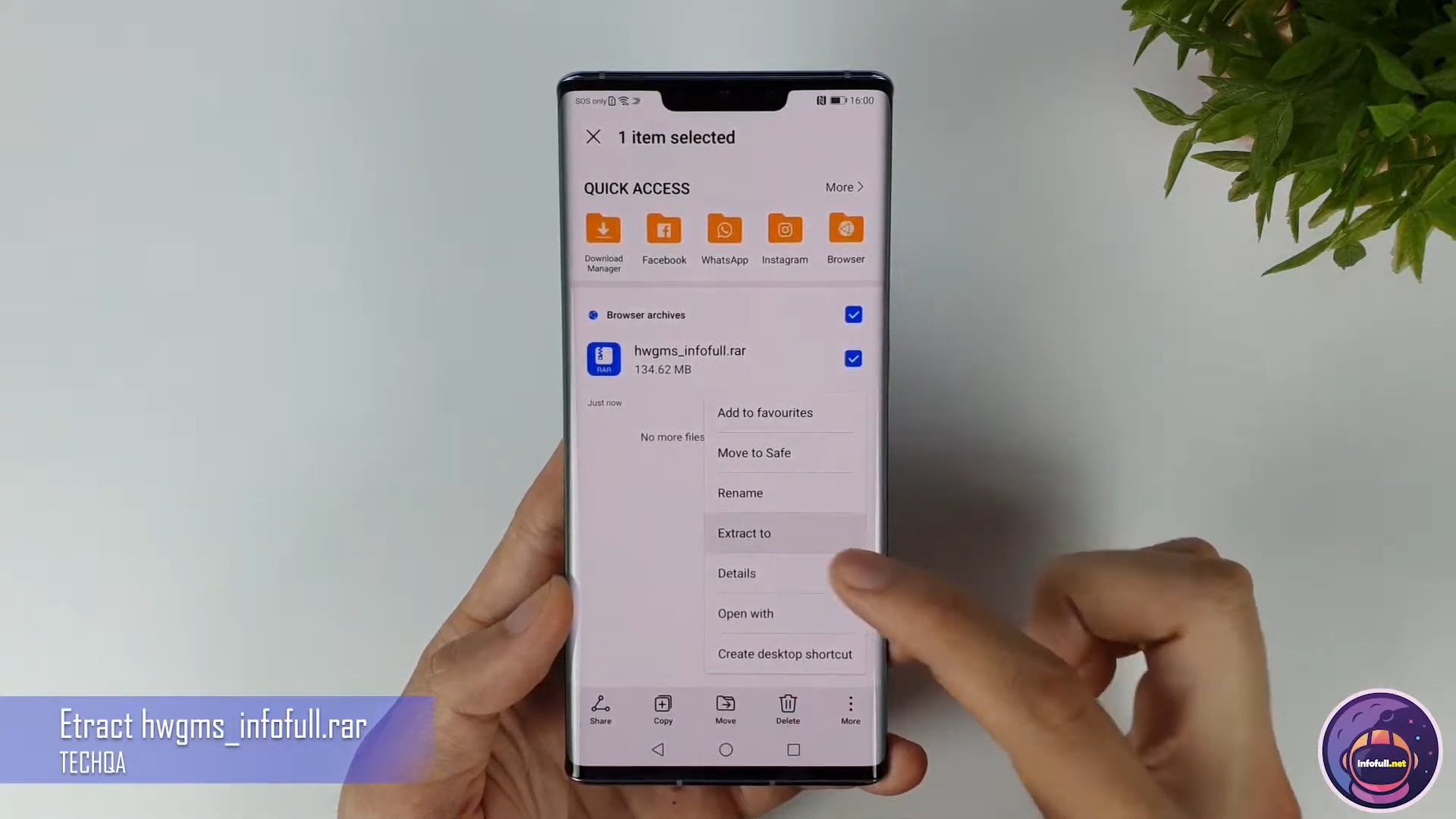
Step 5: In the unzipped “hwgms_infoful” file, install the “Backup and Restore” Apk
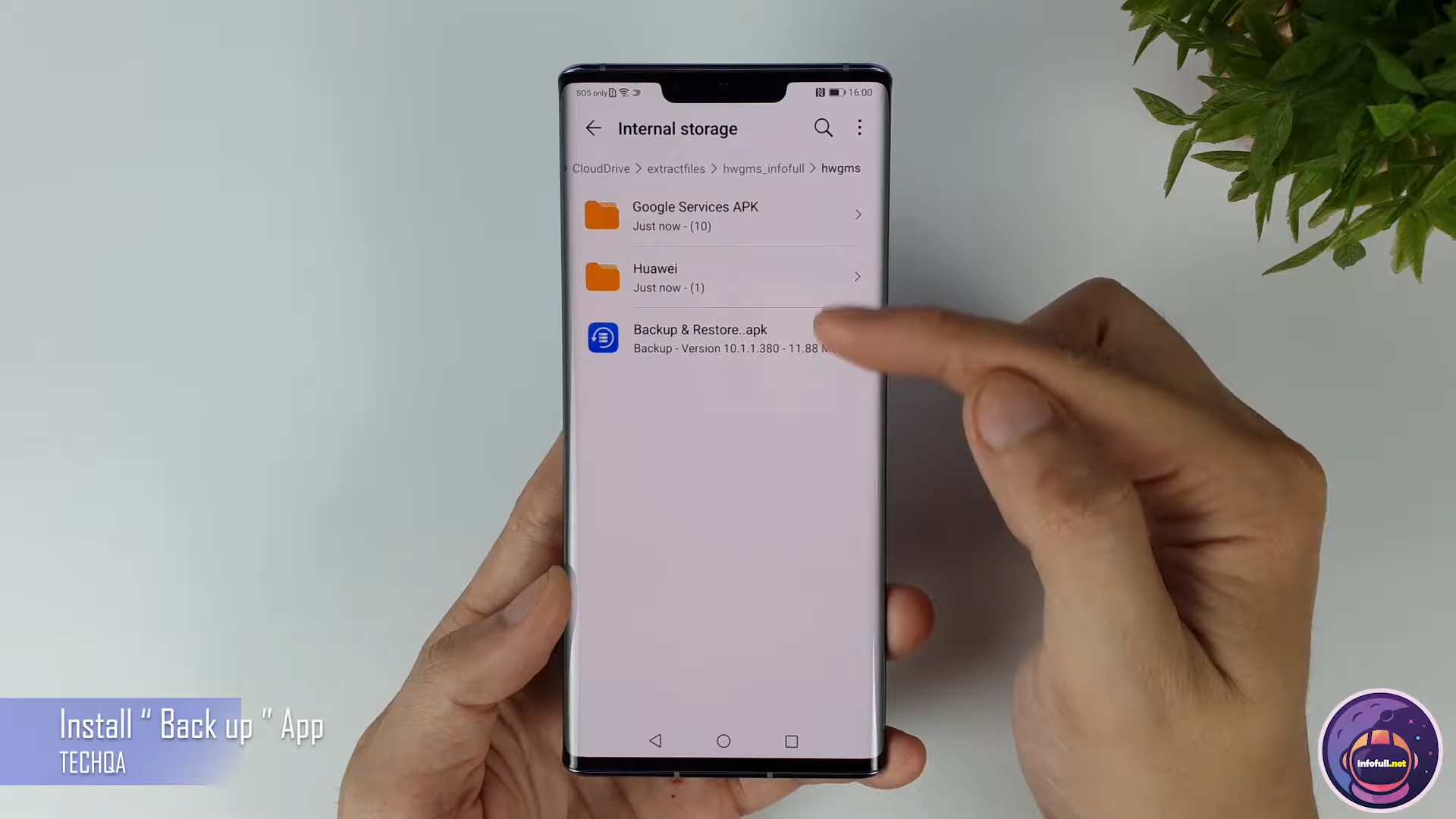
Step 6: Move Huawei to Internal Storage
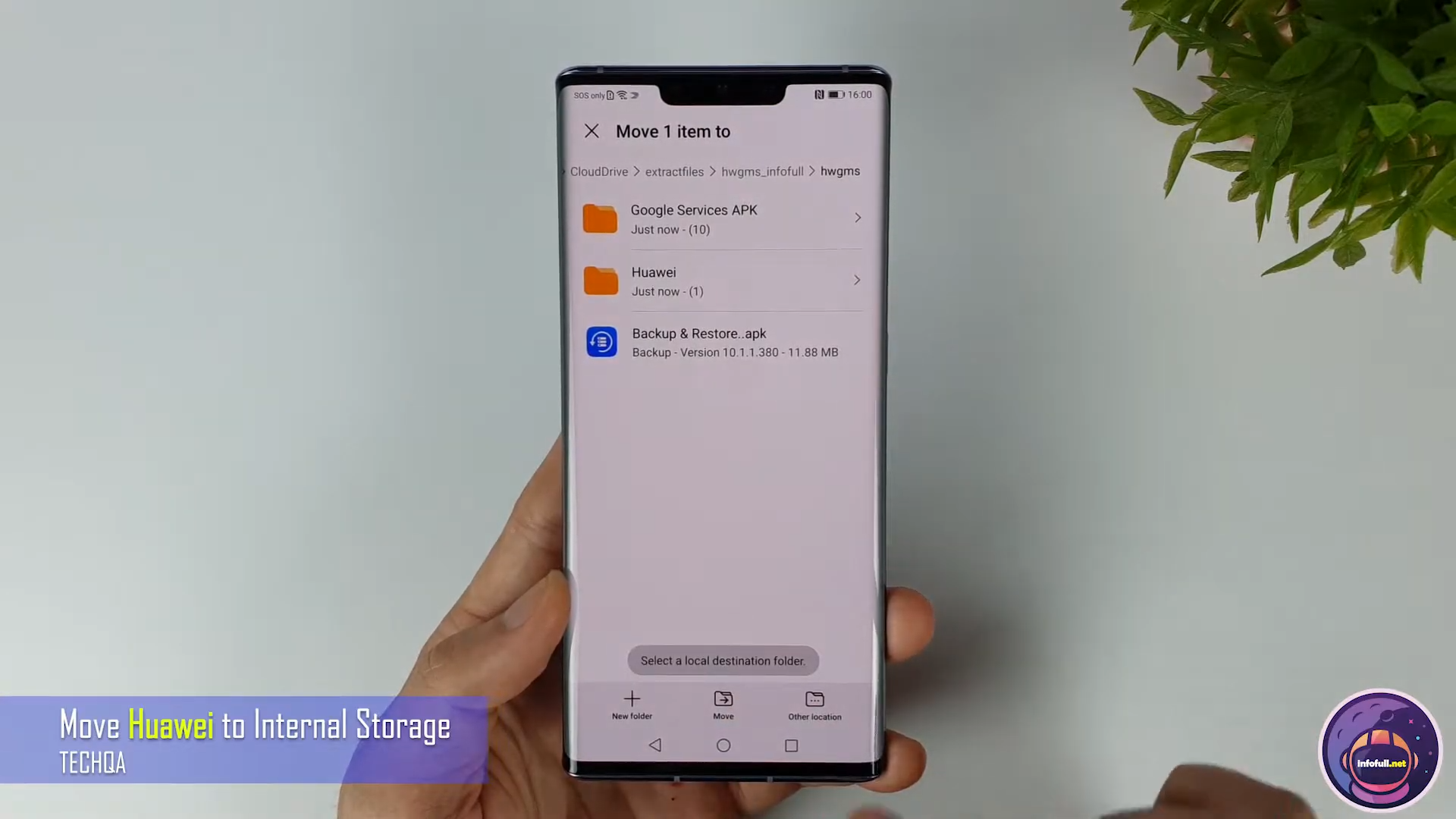

Step 7: Please change day and time
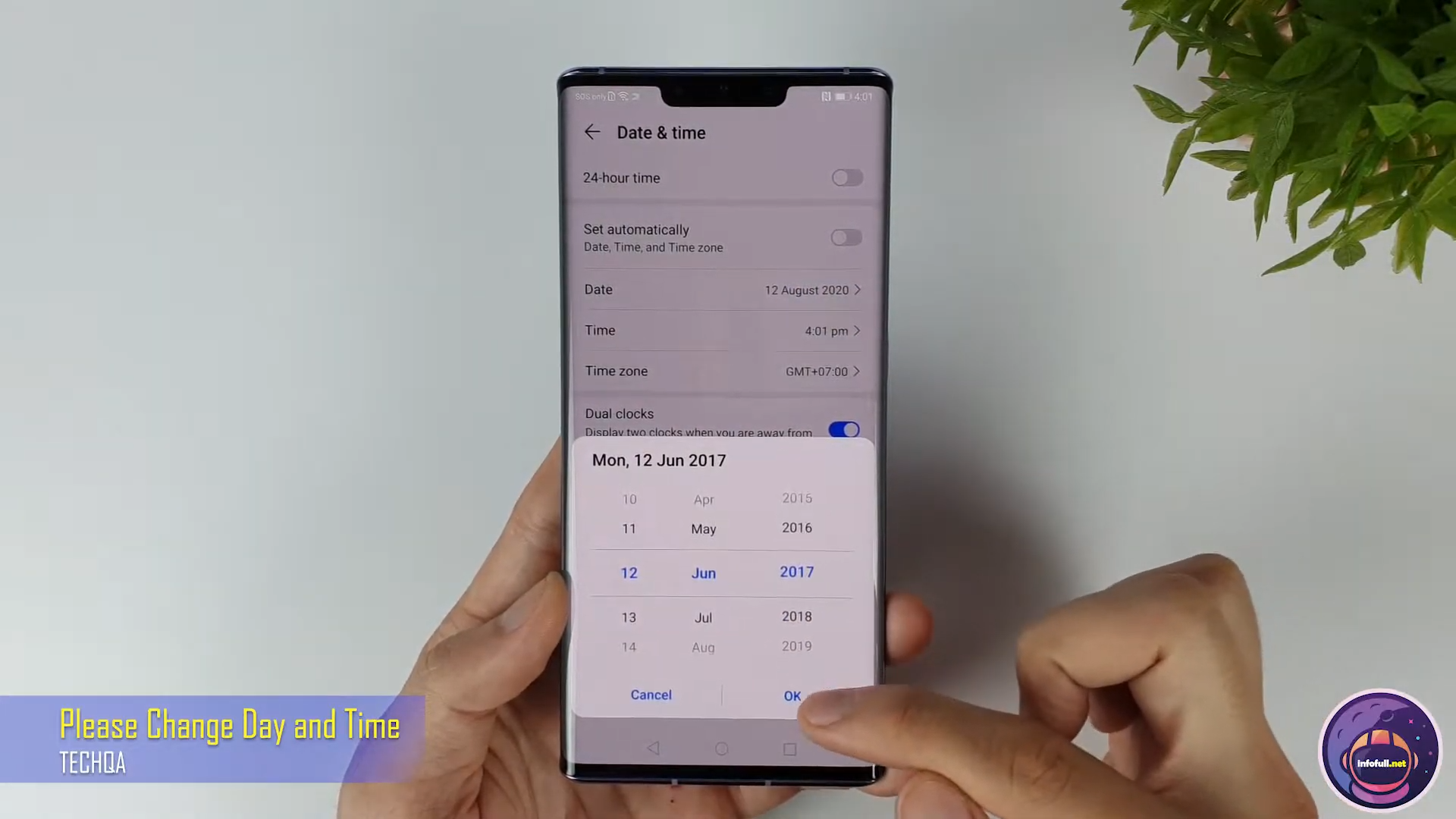
Step 8: Restore Backup file (Settings > System and updates > Backup and restore > Data Backup > Next > Agree > 3 dots > Restore from internal > storage > restore > enter password: infofull.net1 > ok > done)
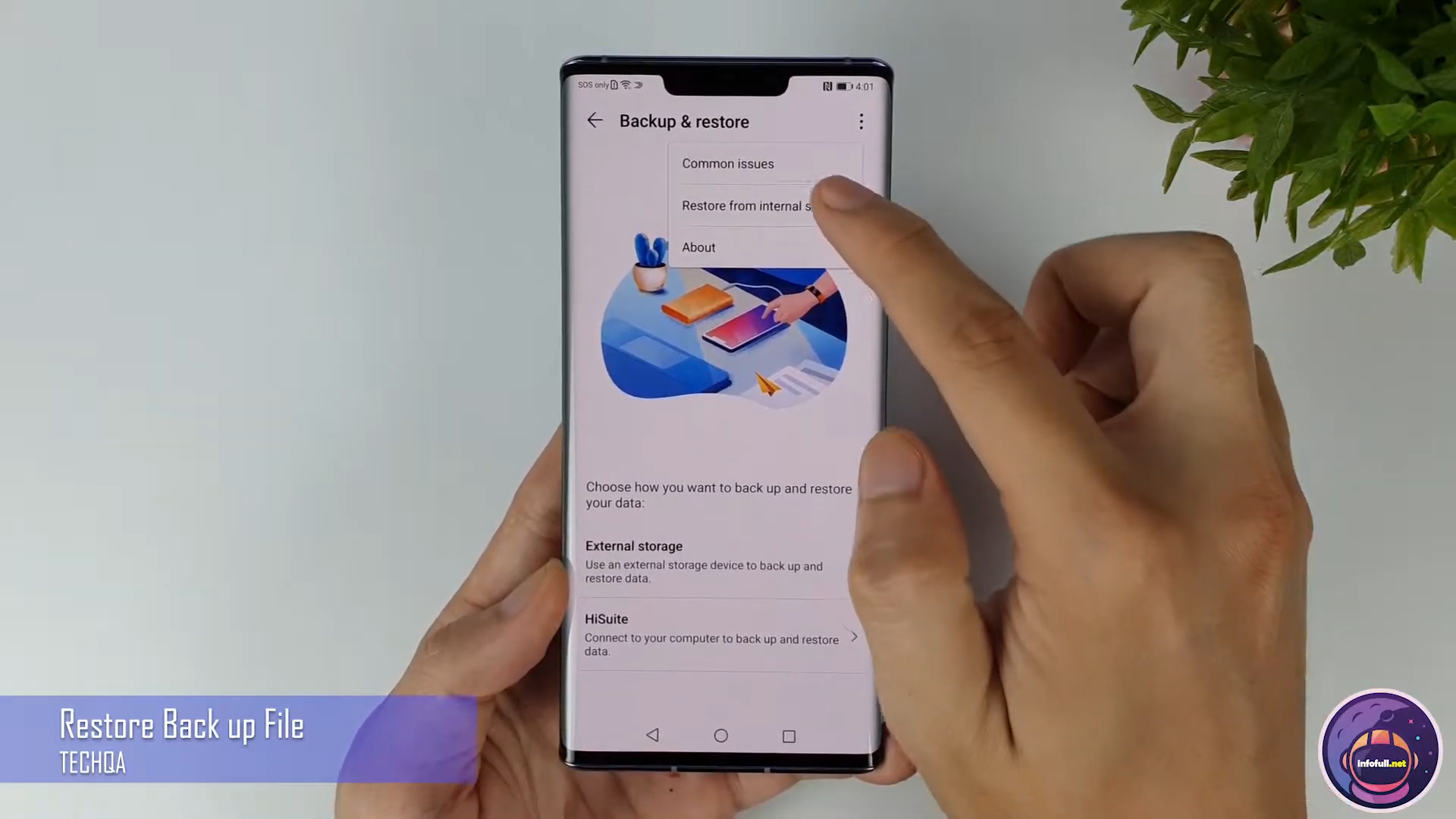
How to install Google Play Store on Huawei Devices
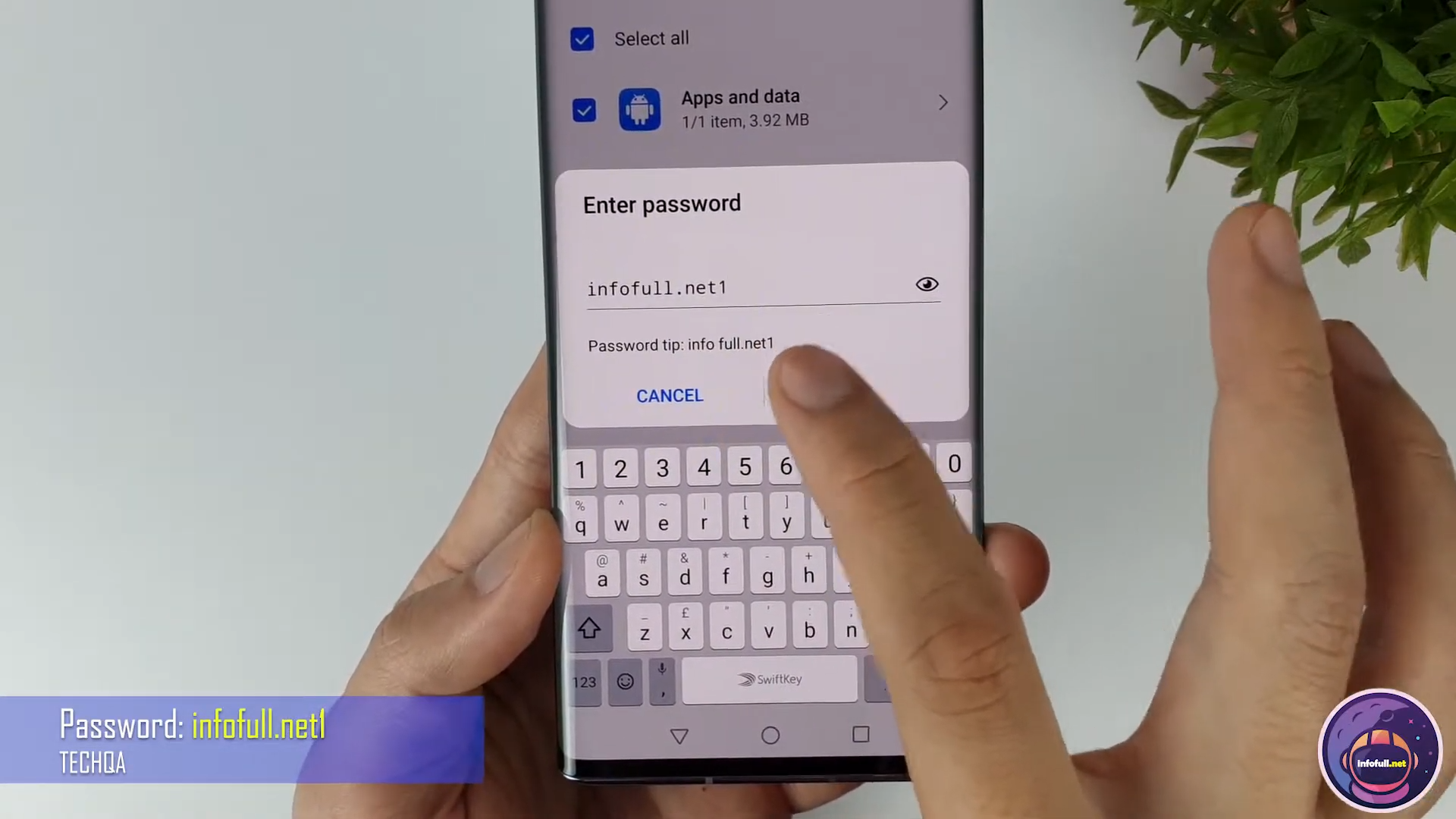
Step 9: Go to the app like the image below
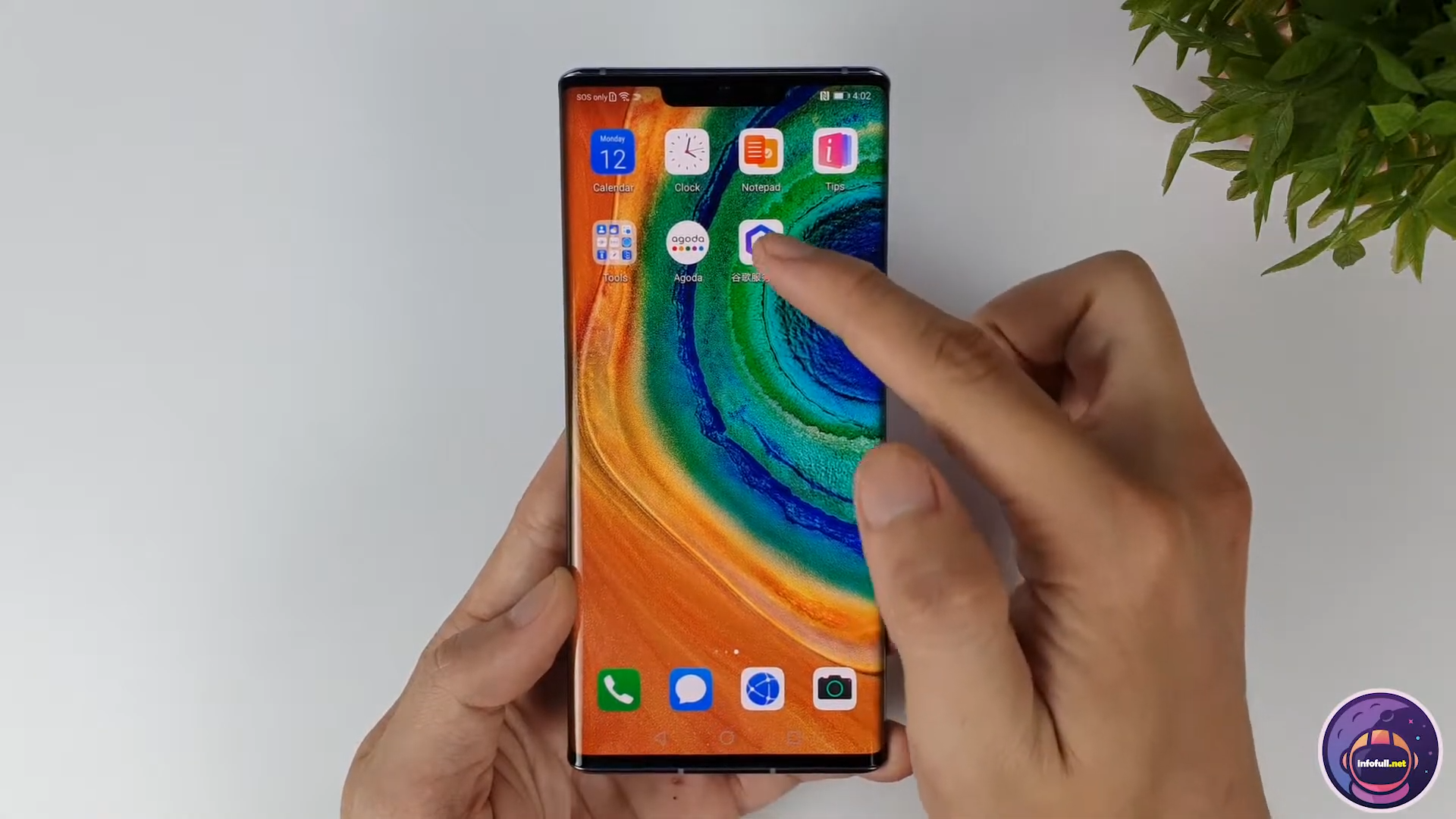
Step 10: Go to File> Internal Storage > Huawei > CloudDrive >extractfile > hwgms_infoful> hwgms > Google Services Apk> install (10) GAM FIXED First and install File Apk (1) to (5).
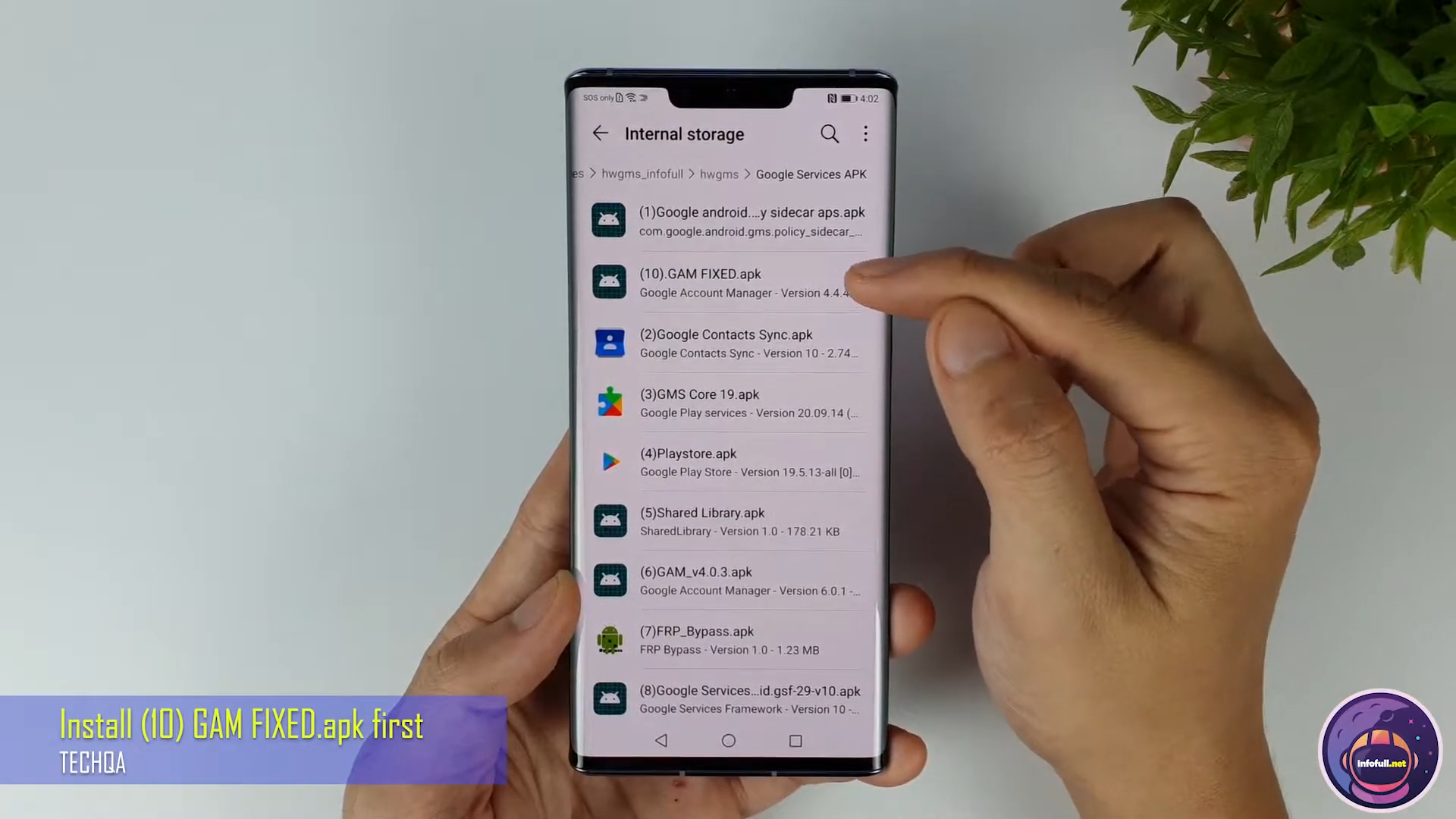
How to install Google Play Store on Huawei Devices
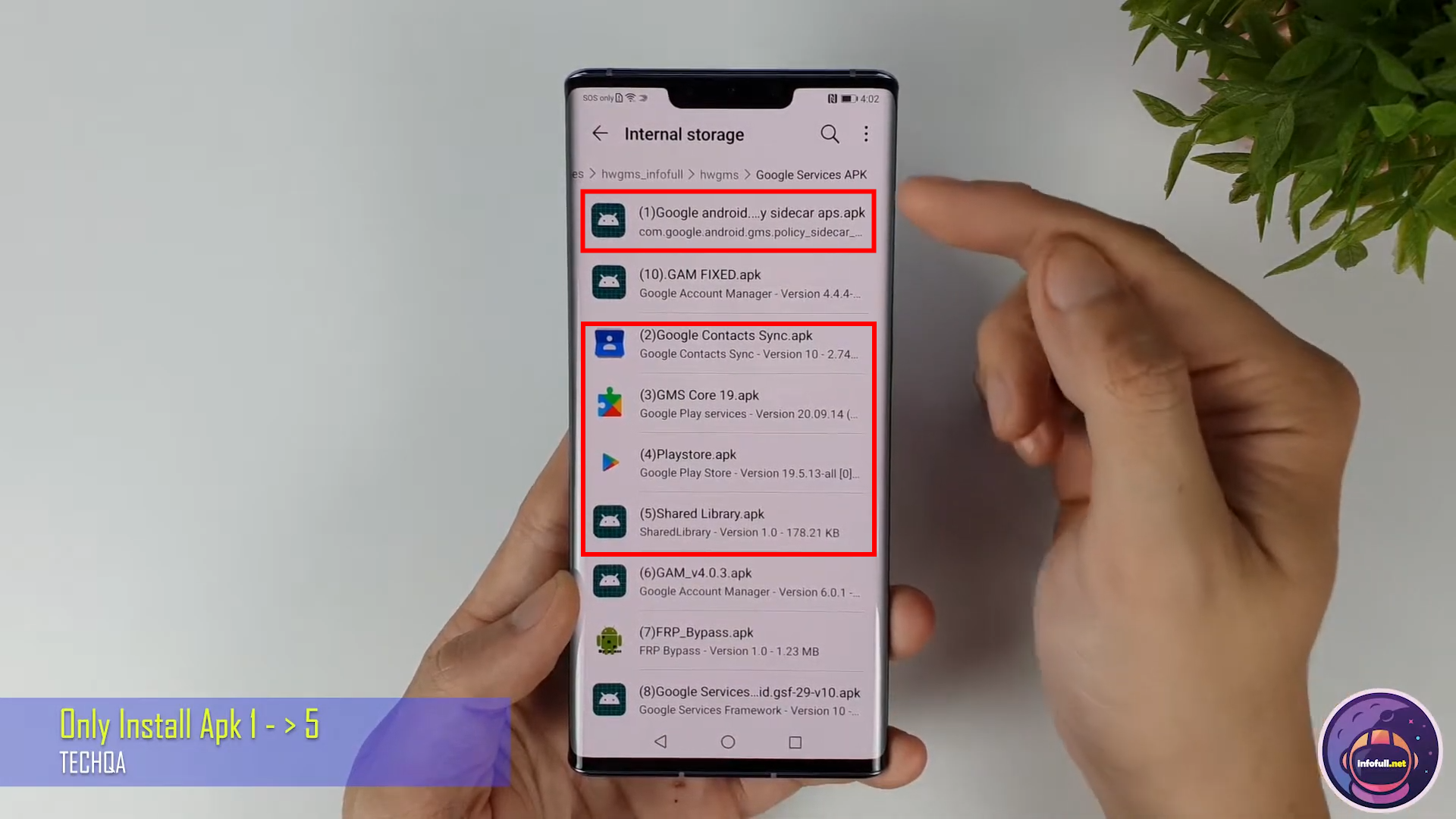
How to install Google Play Store on Huawei Devices
Step 11: Please Set the correct day and time
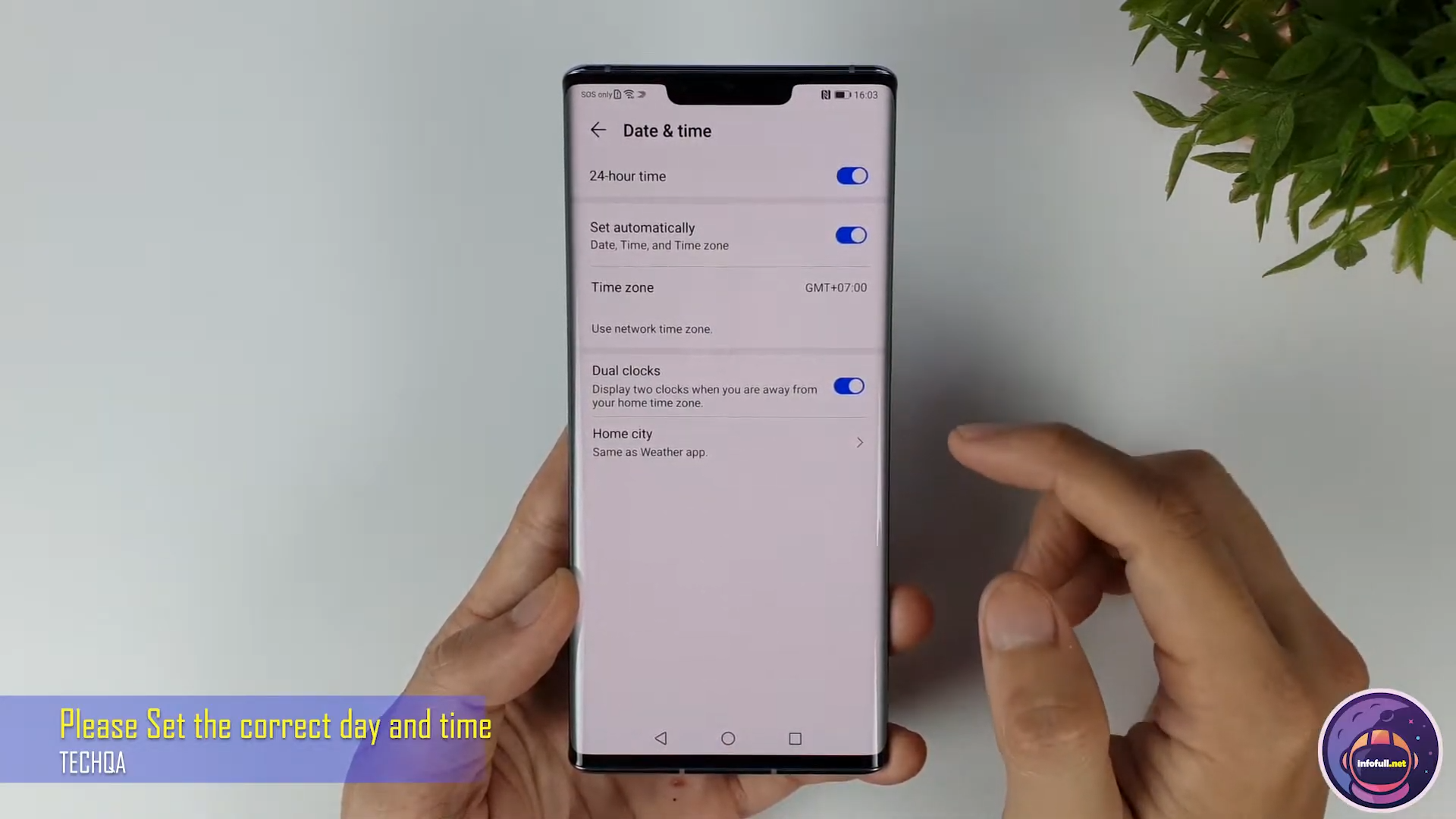
download GMS on Huawei Devices
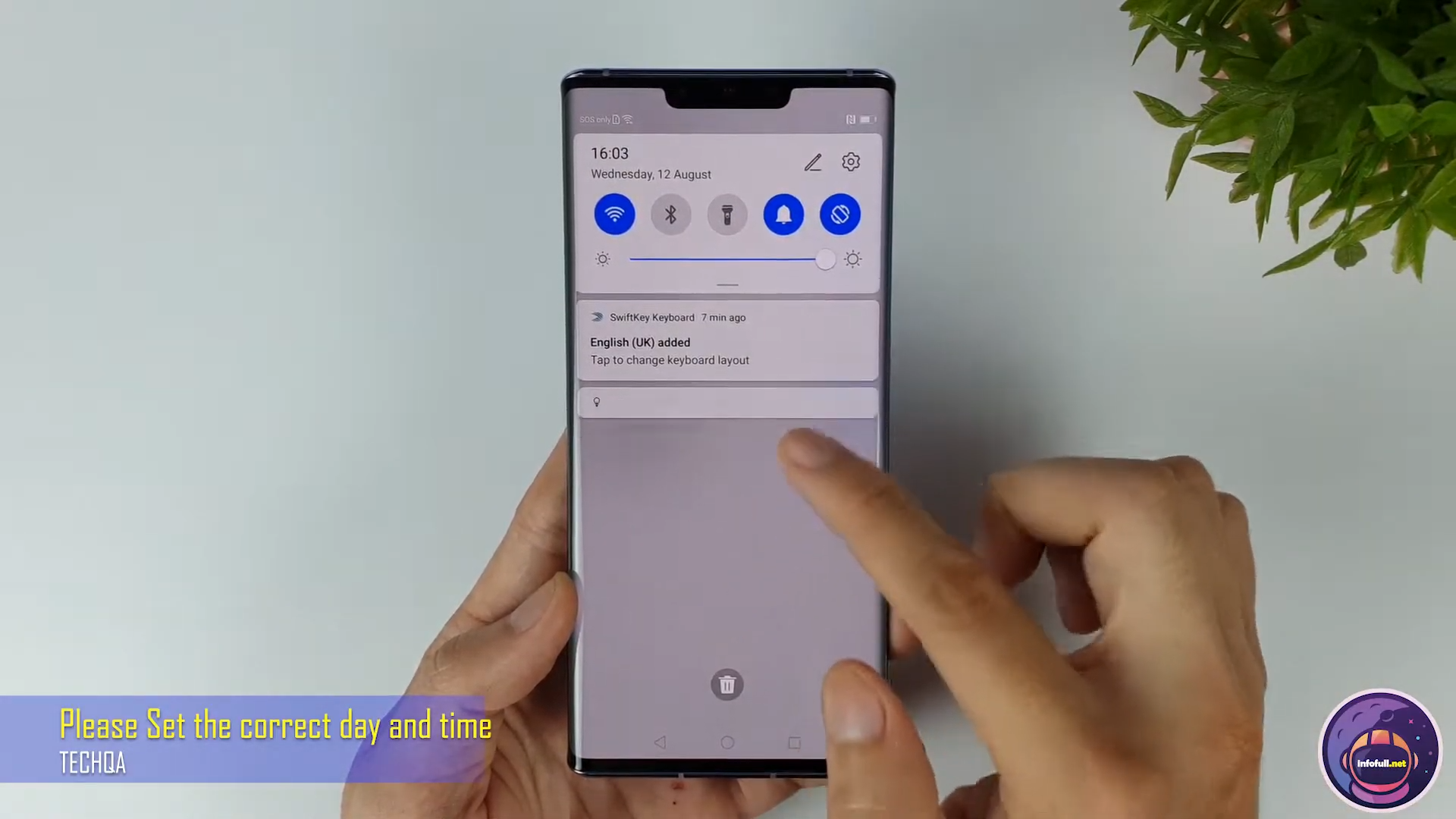
Step 12: Login Account (Setting > Users & account > Add an account > Google > Existing > 3 dots > Browser sign-in > Login Google Account
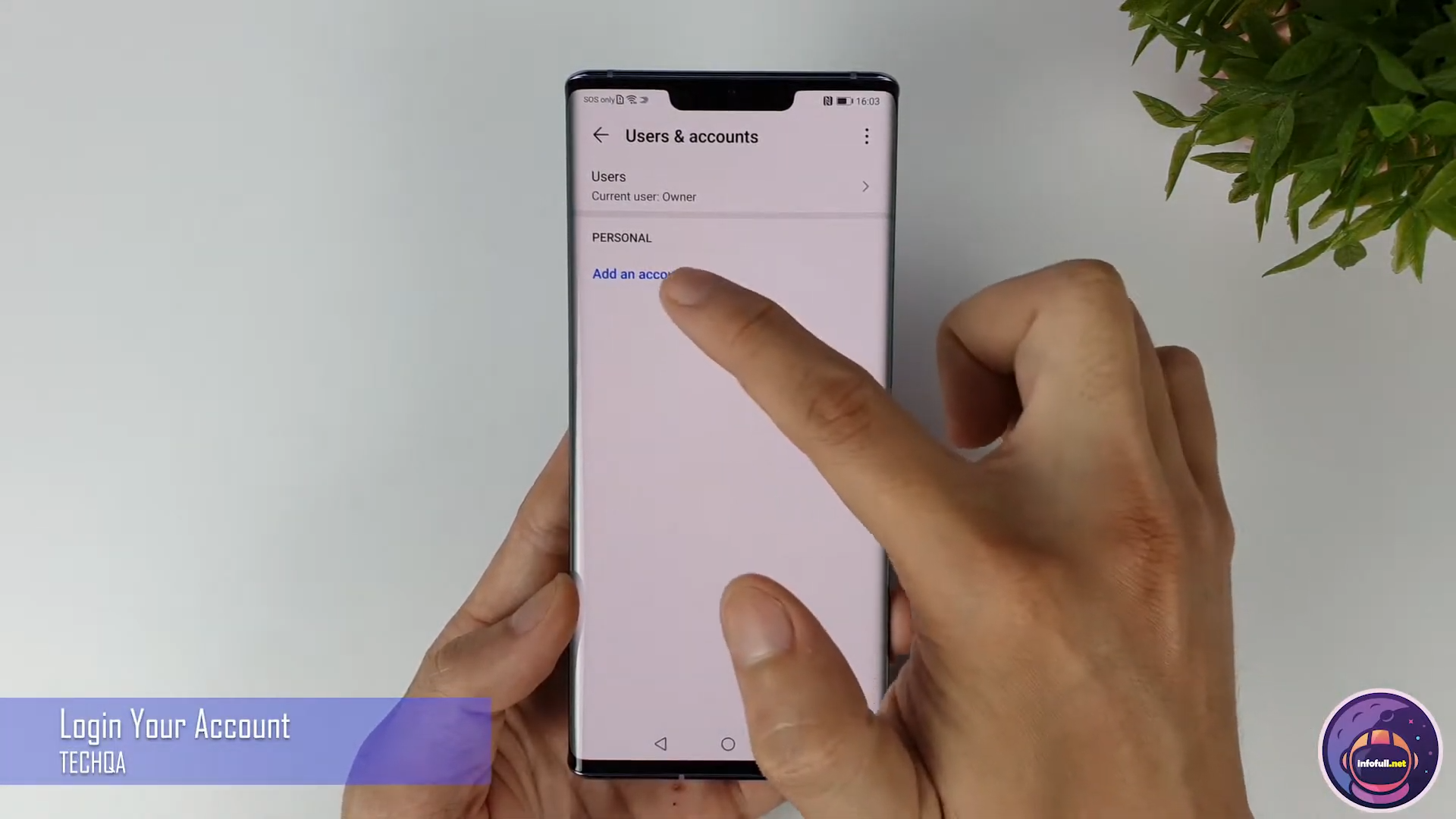
Step 13: Install (8) Google Service Framework and Login Account again
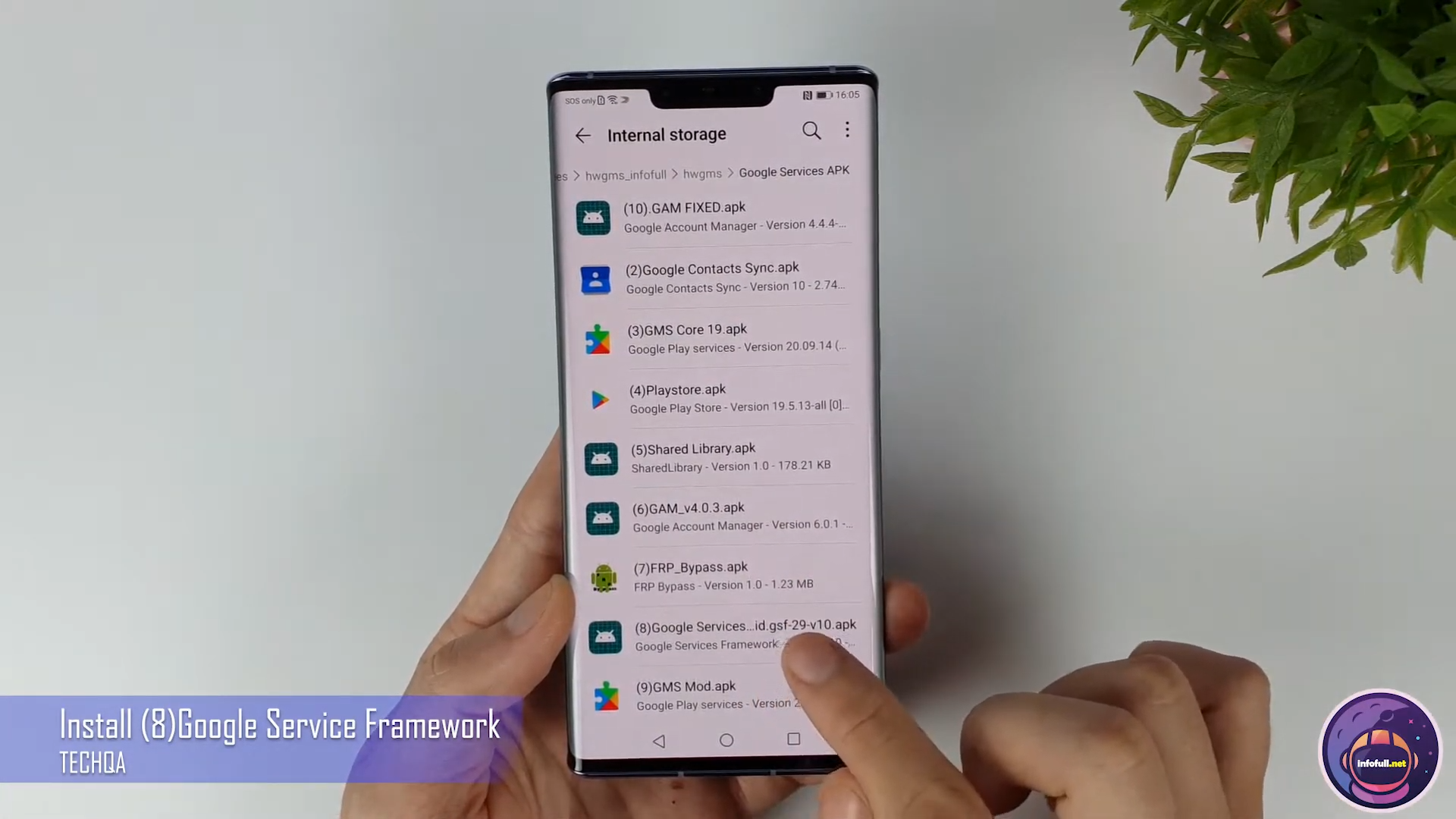
How to install Google Play Store on Huawei Devices/GMS Notification Error
IF YOUR DEVICE HAS ERROR ATTENTION AND PROTECT ALERT PLEASE DO NEXT STEP:
Step 1: Uninstall Google Play Services
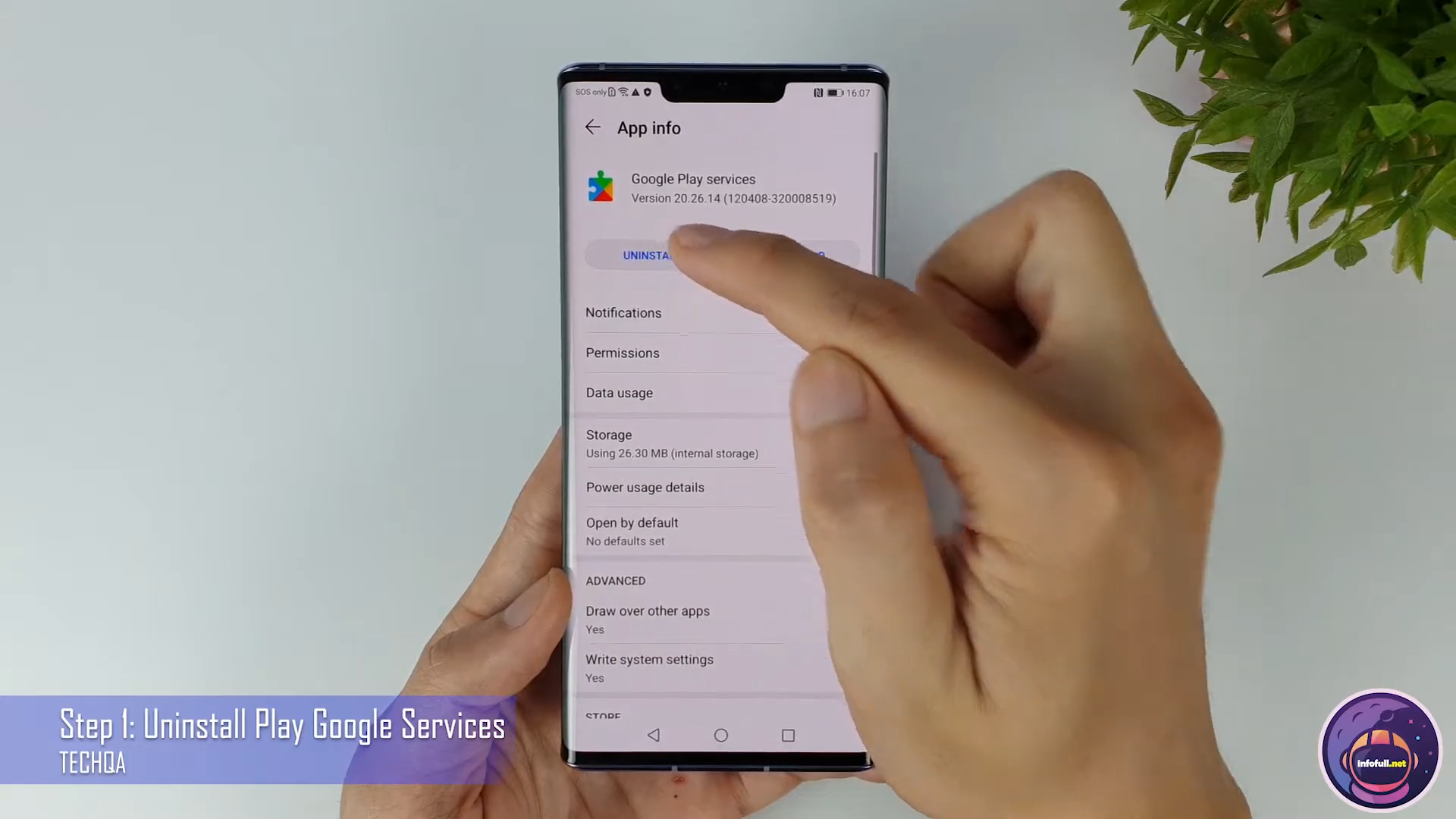
Step 2: Install (9)GSM MOD.apk
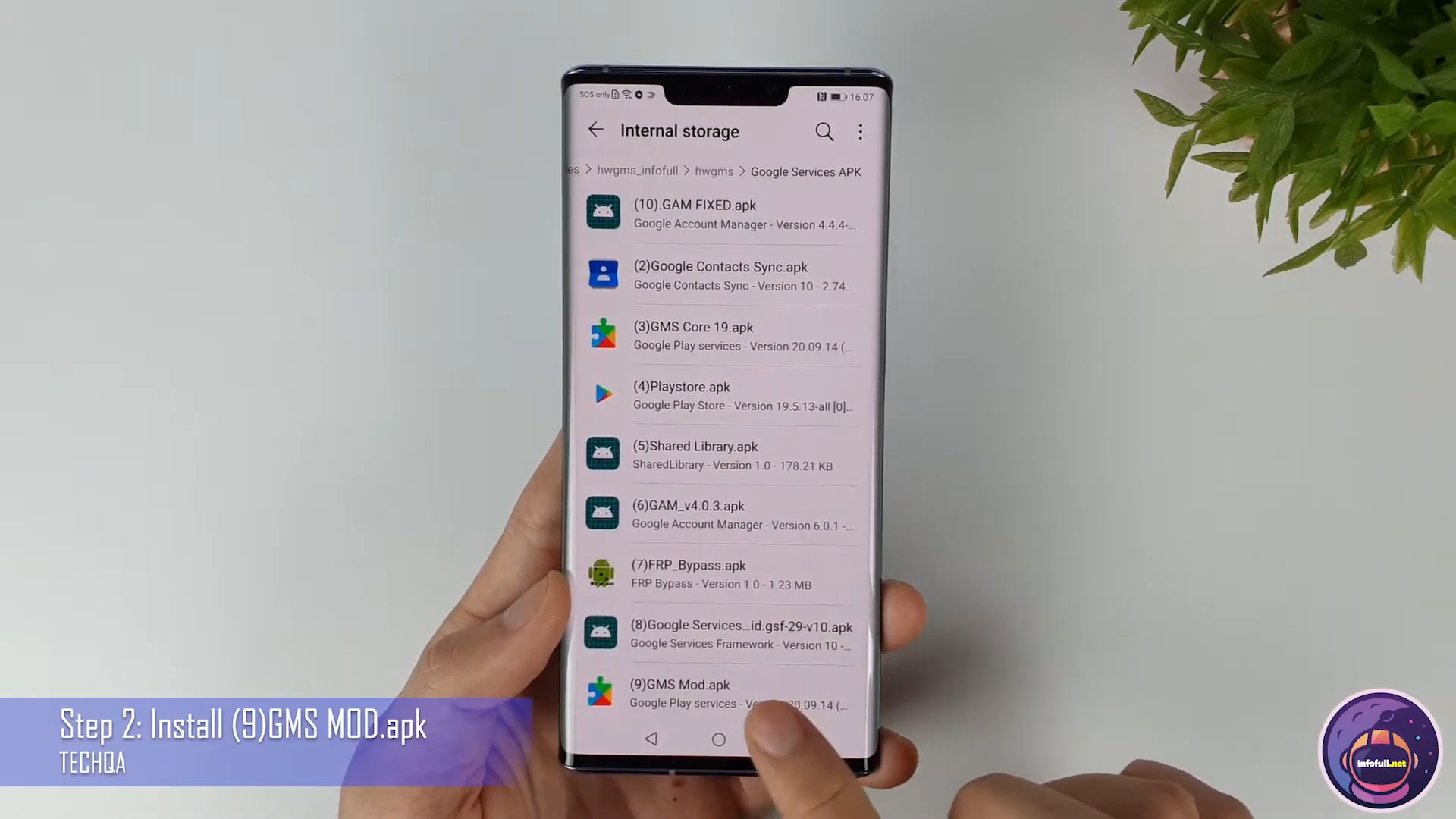
Step 3: Clear Data Google Framework and Restart Your Phone
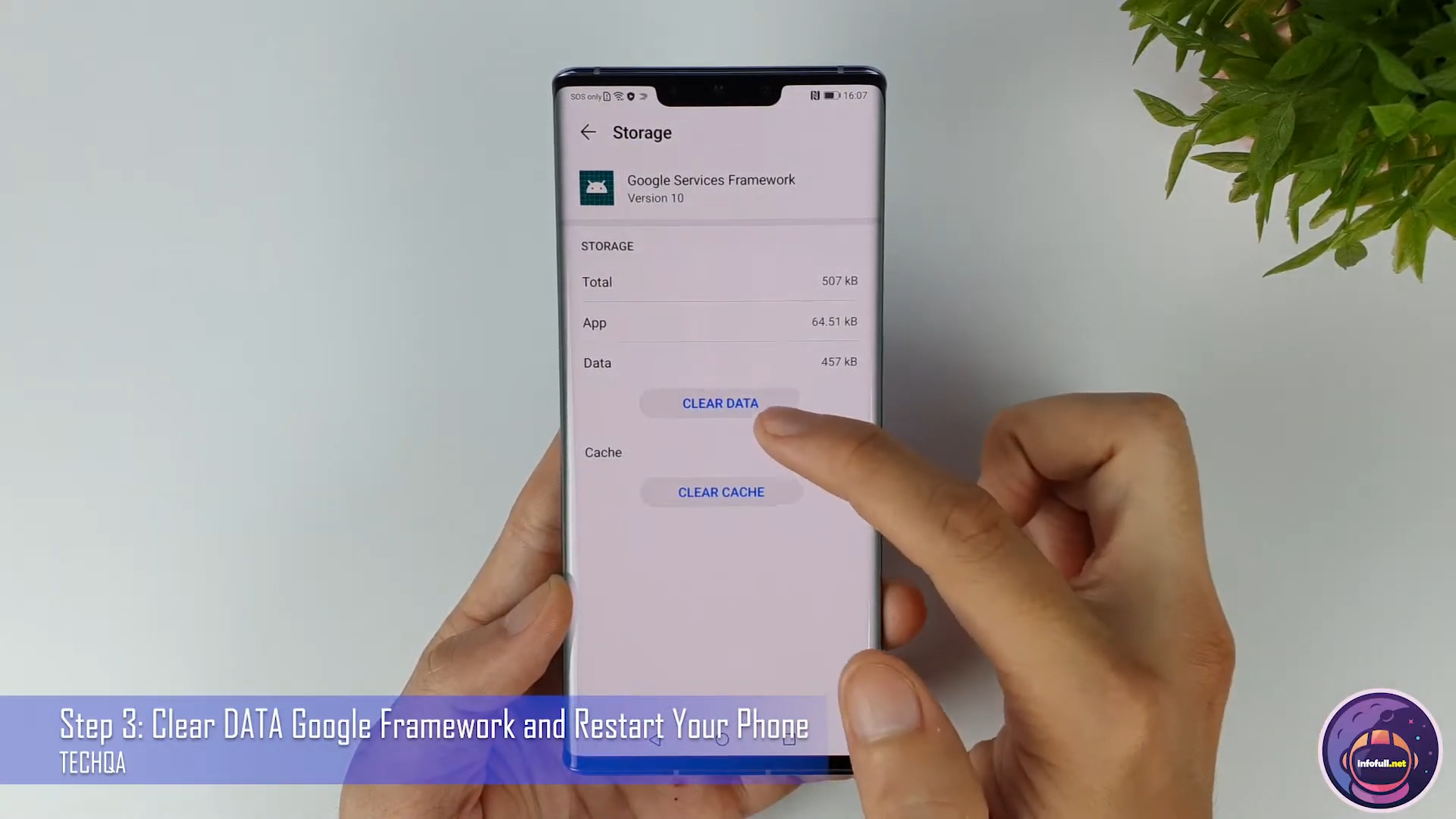
Step 4: Uninstall Google Play Service again
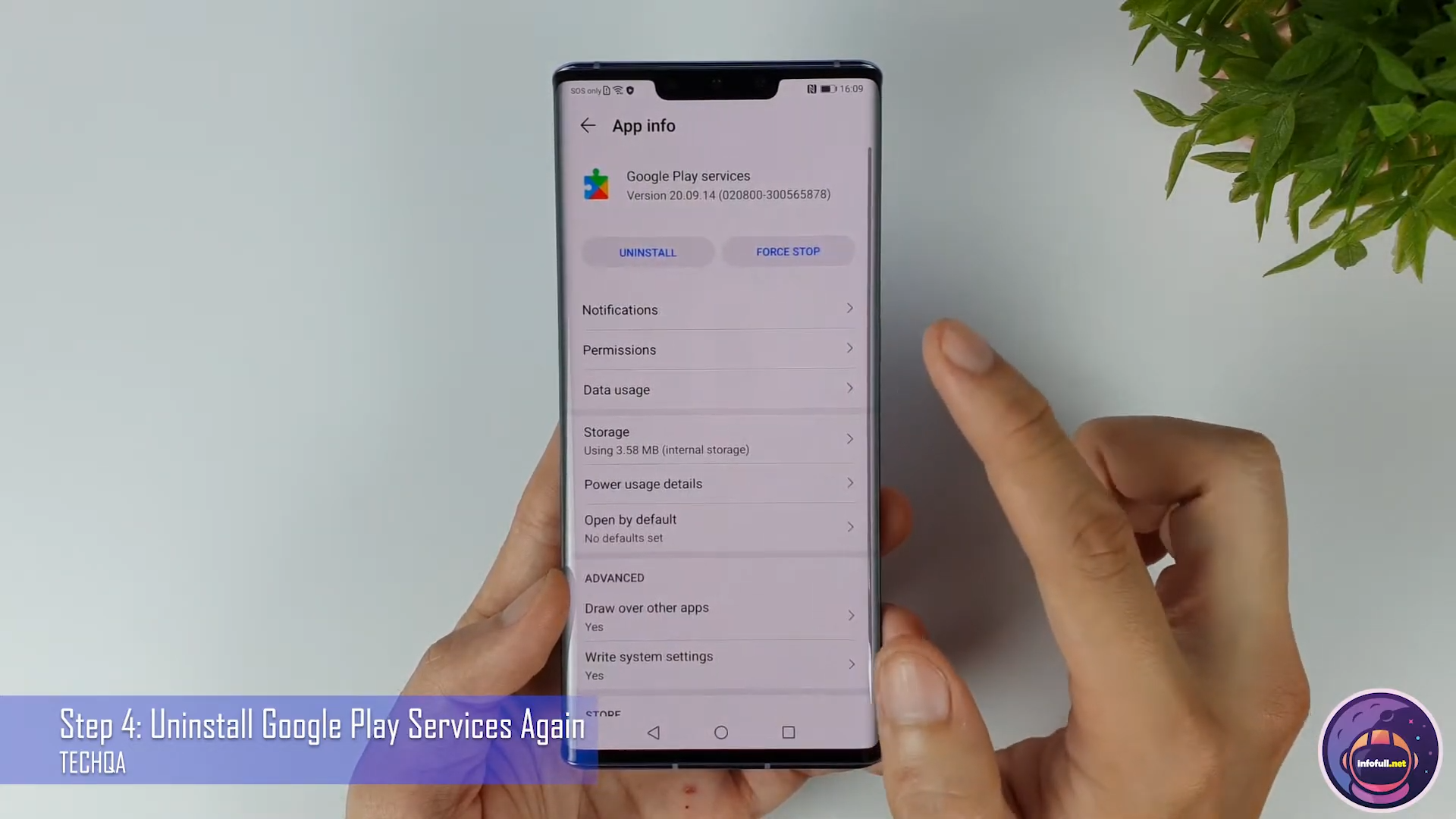
Step 5: Install (3) GSM Core 19.apk Again
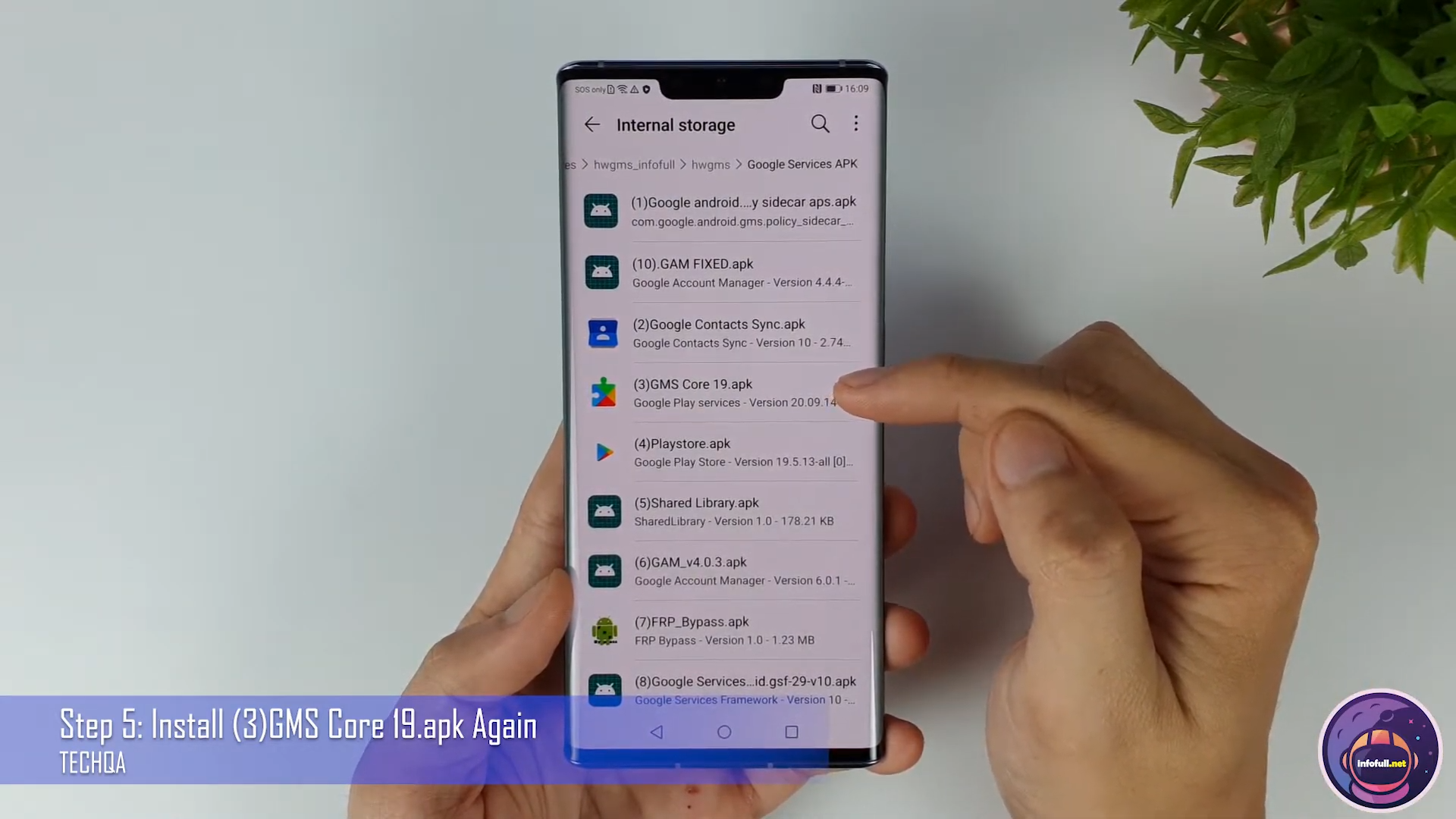
install GMS on Huawei Devices/GMS Notification Error
Now if your devices still have Nottification, please repeat the steps above.
Thanks for reading: “How to install Google Play on Huawei devices fix Login fail, GMS Notification without OTG, PC” If there are questions about product specifications, you can comment I will try to answer soon. Please like, subscribe to my channel to motivate me to make even better videos.
Subcribe My Channel here: https://bit.ly/2QguXA2
How to install Google Play Store on Huawei Devices without OTG, PC/download GMS on Huawei Devices/install GMS on Huawei Devices

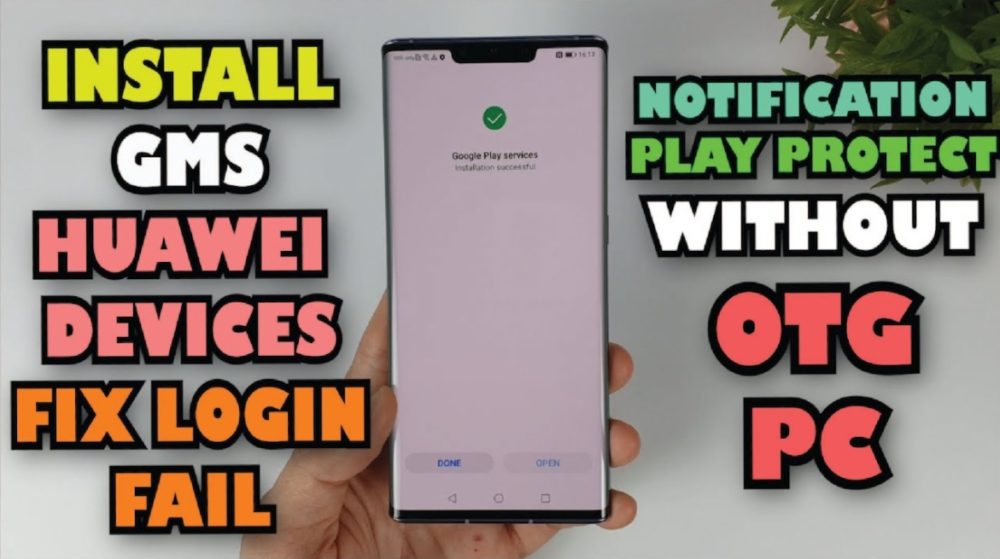




Leave a Reply
You must be logged in to post a comment.