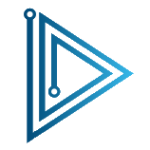Want to customize your Xiaomi 14T Pro’s screen to always be on, even when the phone is idle? The Always-On Display (AOD) feature allows you to view essential information like time, date, notifications, and battery level without waking up your device.
Here’s a simple guide on how to enable or disable the AOD feature on your Xiaomi 14T Pro:
Video show you How to Turn ON/OFF Always On Display Xiaomi 14T Pro
How to Turn On Always-On Display
- Access Settings: Swipe down from the top of your screen to open the notification panel. Tap the gear icon to enter the Settings menu.
- Navigate to Display Settings: Scroll down and tap on the “Display” option.
- Locate Always-On Display: Look for the “Always-On Display” setting and tap on it.
- Enable the Feature: Toggle the switch next to “Always-On Display” to turn it on.
How to Turn Off Always-On Display
- Follow Steps 1-3: Repeat the steps mentioned above to reach the “Always-On Display” setting.
- Disable the Feature: Simply toggle the switch off to disable the Always-On Display.
Additional Tips:
- Customize AOD: You can further personalize the AOD by adjusting settings like clock style, background color, and information displayed.
- Battery Life: While the AOD is a convenient feature, it can impact your device’s battery life. If you notice significant battery drain, consider turning it off.
By following these steps, you can easily control the Always-On Display feature on your Xiaomi 14T Pro and enhance your device’s user experience.