How to connect iPhone to wireless TV ? Without the need for a cable, you can also transfer photos from iPhone to TV quickly and conveniently, using AirPlay or the phone app.
- Use the app on your phone (only works with Smart TVs or Internet TV)
Currently, TV companies often develop applications that allow users to control television with their phones, as well as transfer photos, music and videos to televisions. Therefore, if you are in need of transferring images to Smart TV, you can go to the application store on iPhone, find the following applications:
– Smart TV, Internet TV Samsung: Samsung Smart View.
– Smart TV, Panasonic Internet TV: Panasonic Remote.
– LG Smart TV: LG TV Plus.
– Smart TV, Internet TV Sony: You do not need to download additional applications, you can use the features available as Google Cast (only available with Android TV) or Photo Share.
After downloading the application, you do the following:
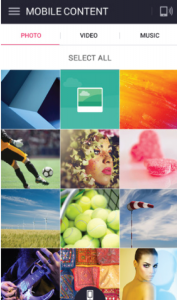
Step 1: iPhone and TV catch the same wifi network.
Step 2: Open the application, select the TV to connect.
Step 3: After connecting successfully, you can project the screen from your phone to the TV.
2. Use AirPlay (works with iPhone 4 and above)
AirPlay is a wireless transmission method developed by Apple, used to connect iPhone, iPad to TV via wifi without using cables (similar to Miracast commonly used on Android phones).
However, to use this feature, just iPhone and TV is not enough, you need to have an additional device that is Apple TV support.
Currently, devices are being sold on the market with a quite diverse price, depending on the version, memory, as well as depending on the origin of the product but different quality. You should choose to buy at reputable stores, to ensure good compatibility with televisions.
To transfer pictures to your TV using AirPlay, you need the following:
– iPhone 4 and above phones.
– A television with an HDMI port.
– Apple TV 2nd generation or later (symbol Gen 2 and above).
Note: Only one iPhone can be connected to an iPhone at a time

Step 1. Connect Apple TV to the TV using an HDMI cable.
On the TV, select the data input for the TV by pressing the SOURCE button, INPUT button or the button with an arrow icon, then on the TV select HDMI.

How to connect iPhone to wireless TV
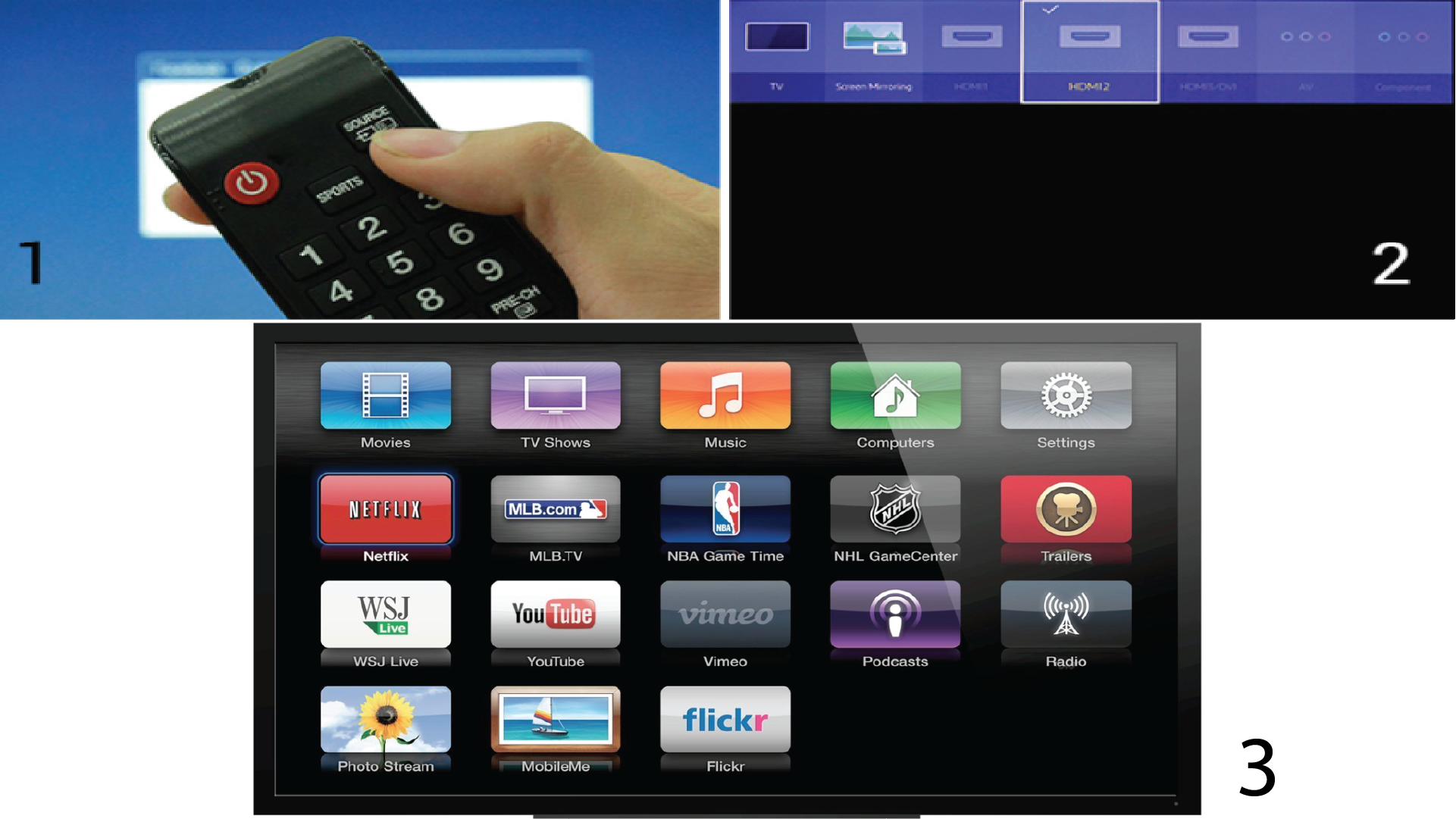
Step 2. At this time, the TV will display the main interface of Apple TV. You connect to the TV network with the same wifi network with your phone, by going to Settings —> General settings —> Network settings —-> select the wifi network you want to connect, enter the password (if applicable) —-> Apple TV is connected to the network.
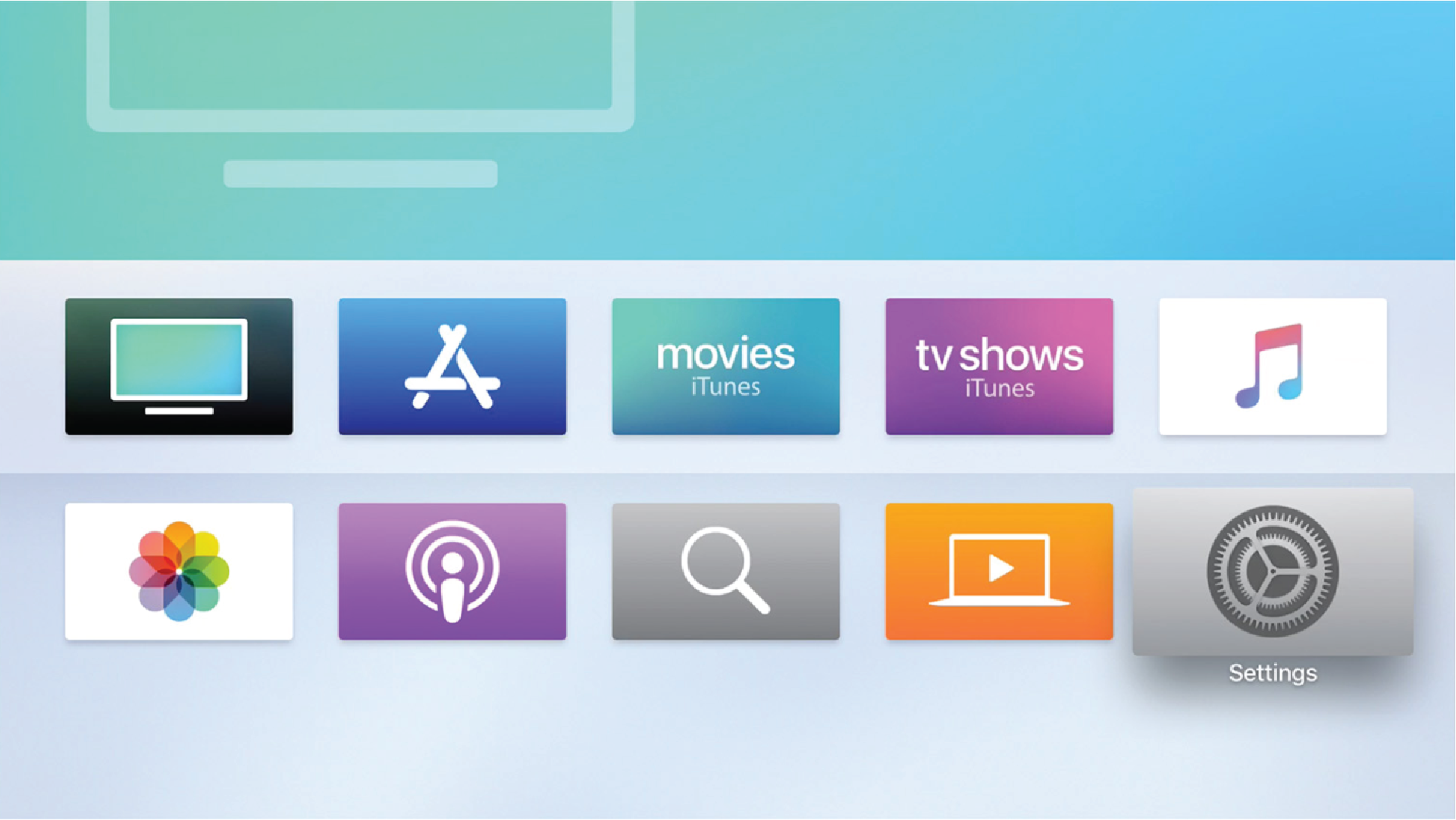
How to connect iPhone to wireless TV
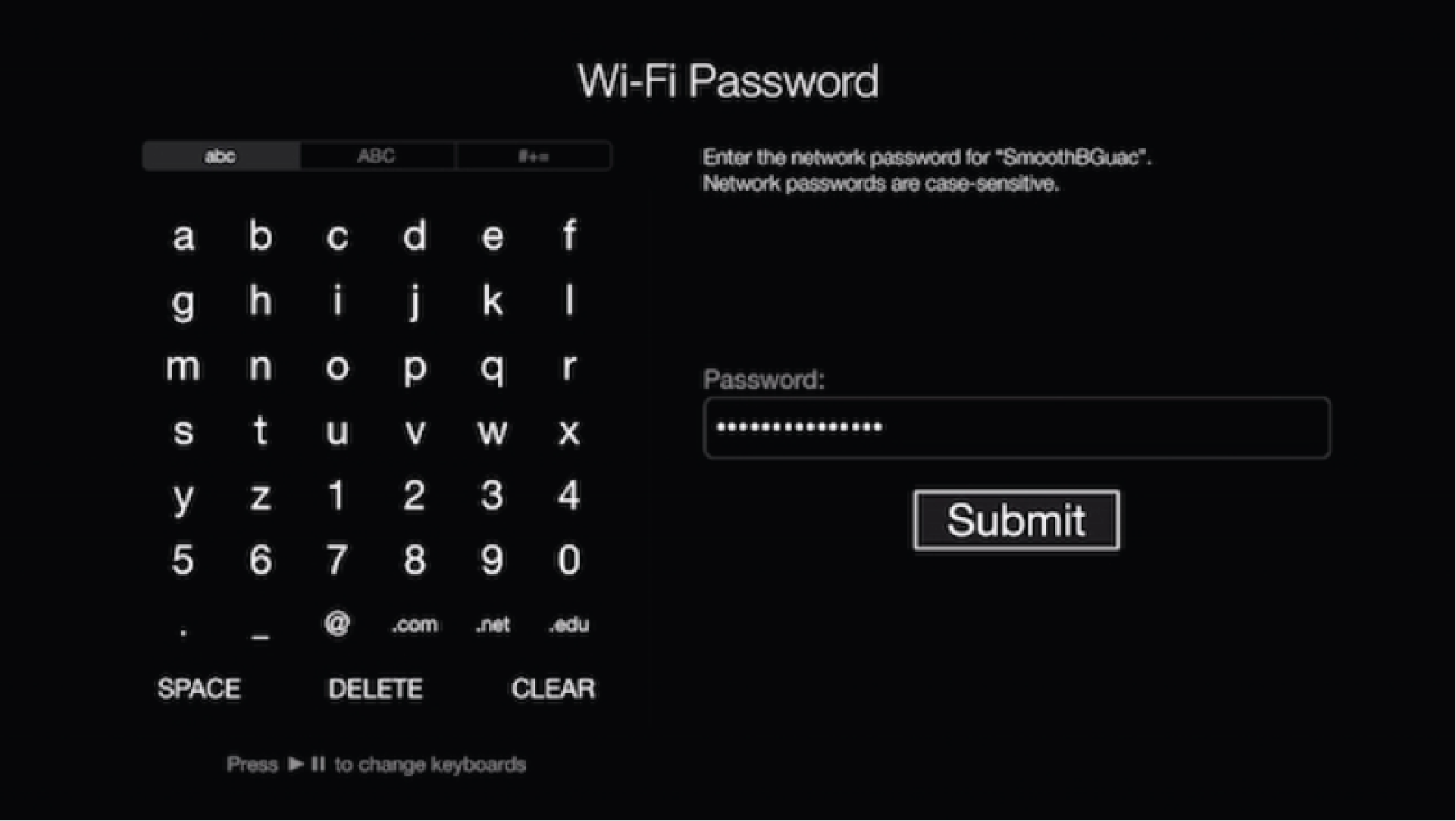
Step 3. In the Apple TV Settings section, select AirPlay and then select Enable.
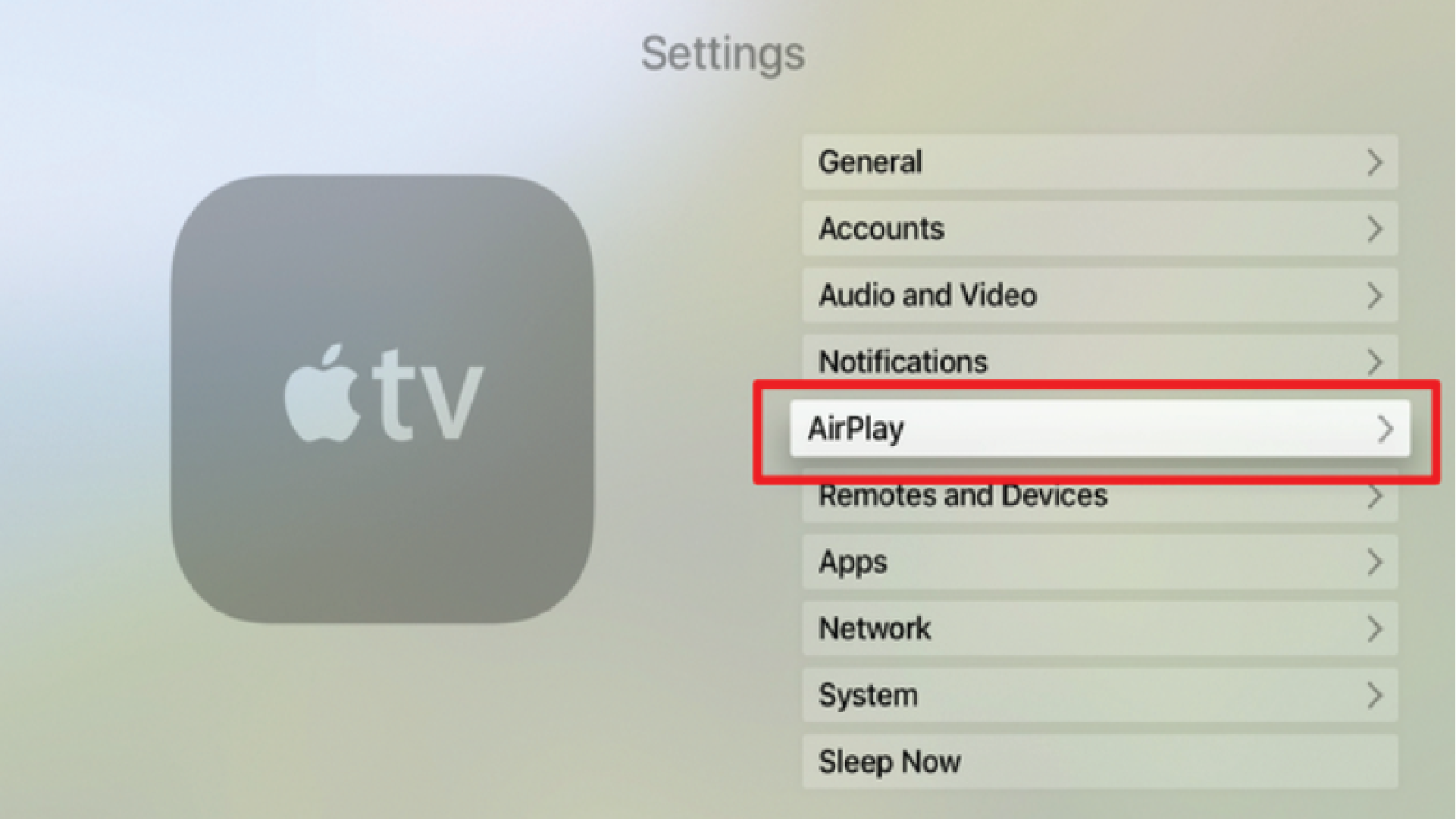
Step 4. On the iPhone, swipe from the bottom, then select the item AirPlay —-> select the Apple TV you want to connect.
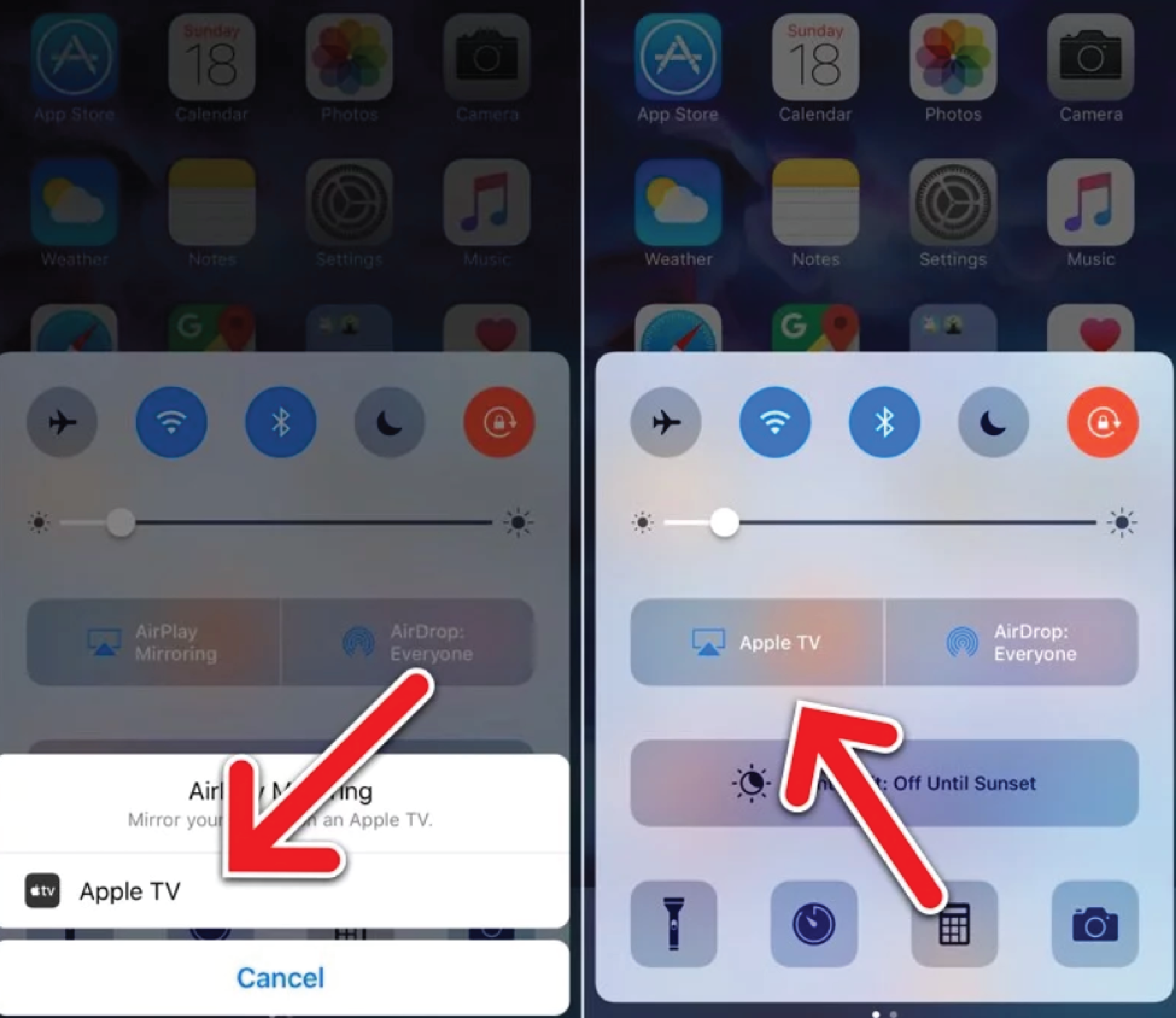
Step 5. After connecting successfully, when you open any image on your phone, it will be transferred to TV.
In addition, if you have an iPhone 5 or later, in addition to sending pictures from your phone to a TV, you can also mirror the iPhone screen to the TV, by turning on the Mirroring feature on the phone.
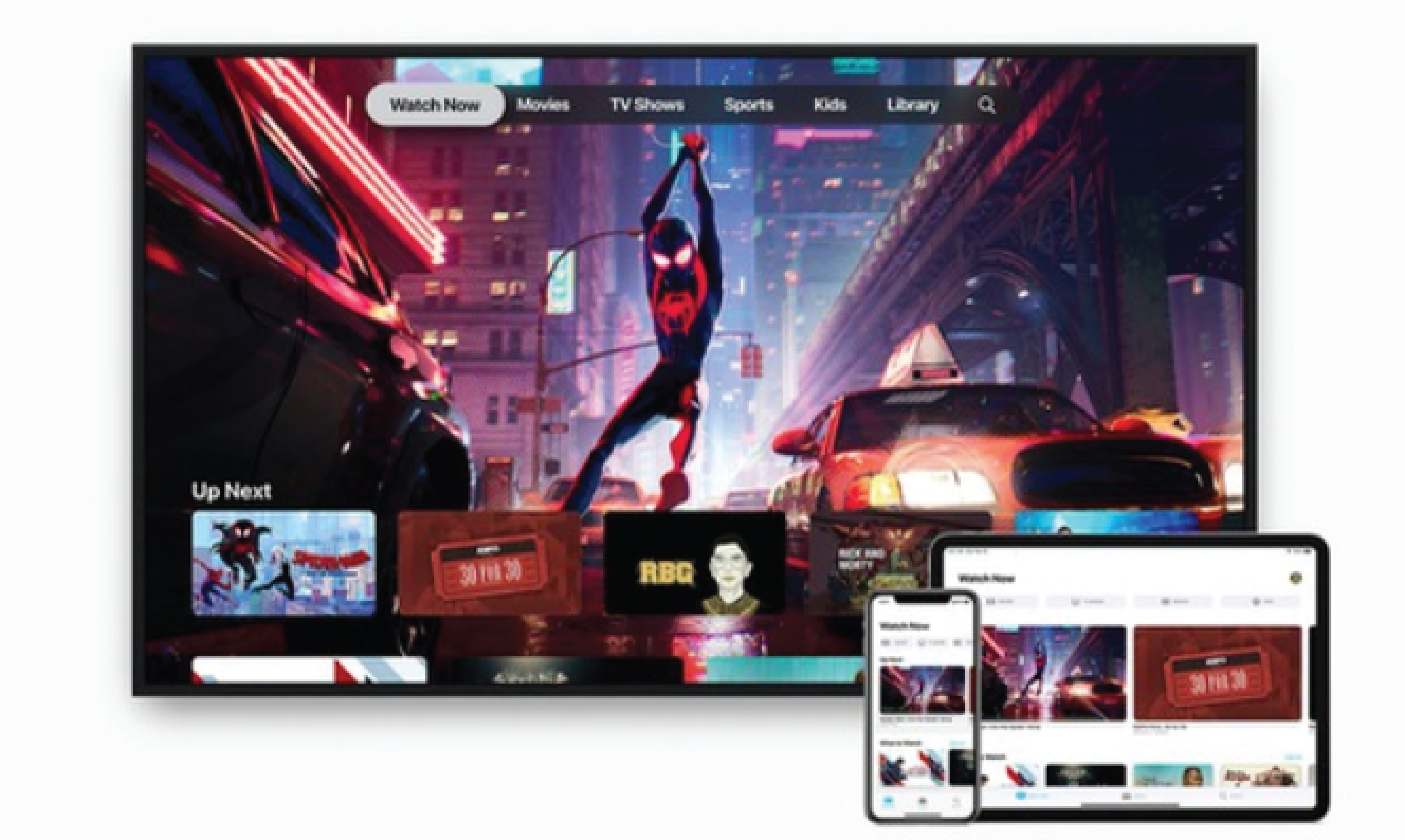
Thanks for reading: “How to connect iPhone to wireless TV” ! If there are questions about product specifications, you can comment I will try to answer soon. Please like, subscribe to my channel to motivate me to make even better videos.
Subcribe My Channel here: https://bit.ly/2QguXA2

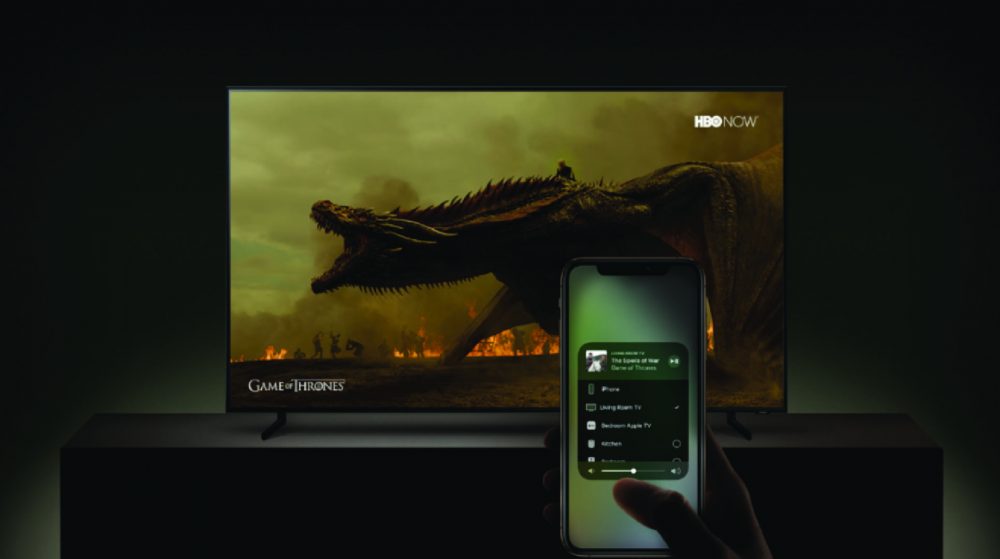




Leave a Reply
You must be logged in to post a comment.