How to Factory Reset a Panasonic Smart TV will fix your TV is running slowly or has an error by easy way. Infofull.net will show you how to restore original Android Panasonic TV quickly.
1. Panasonic Android TV models applied in this article: FX550V, FX650V
How to view Panasonic TV Model easily to Factory Reset a Panasonic Smart TV
You only need to see “MODEL” on the stamp affixed to the back of your television set. The following figure is an example from model 55FX650V.
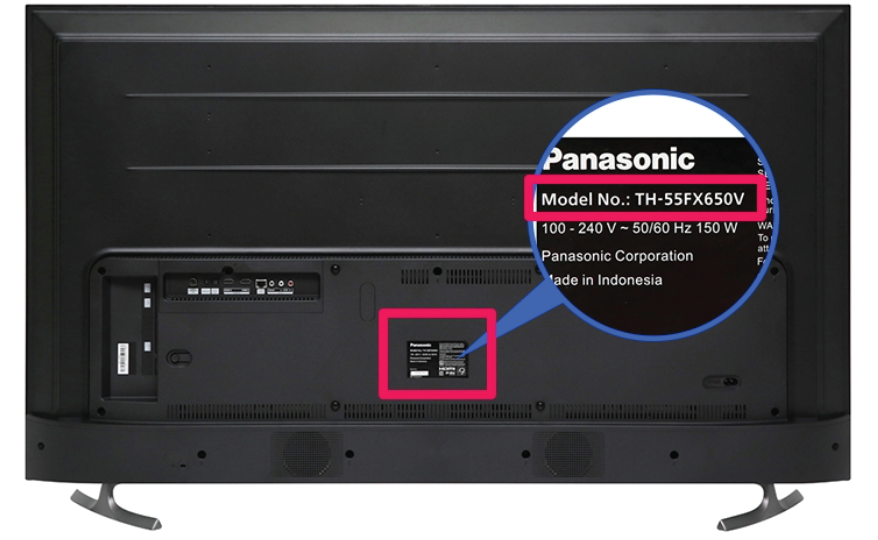
2. Factory Reset a Panasonic Smart TV will help you:
– Your Panasonic Android TV will run smoothly as originally.
– Fix some system errors of the TV
– Delete junk files, TV applications quickly.
3. How to Factory Reset a Panasonic Smart TV
Step 1: Click the movie “Home” on the remote to enter the smart interface.

Step 2: Select “Settings” on the right hand side of the television.
Step 3: Go to “Memory and settings”.
Step 4: Select the item “Factory data reset” to restore the original.
Step 5: Select “Delete everything” to confirm.
As above, you can restore the original TV to a new state. Hopefully the above article will help you in using Panasonic TV 1 more easily.
Thanks for reading ! If there are questions about product specifications, you can comment I will try to answer soon. Please like, subscribe to my channel to motivate me to make even better videos.
Subcribe My Channel here: https://bit.ly/2QguXA2






Leave a Reply
You must be logged in to post a comment.