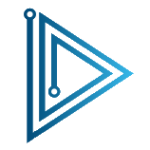iPhone camera not working, are you having trouble with your iPhone camera? Please refer to infofull.net refer to 5 common Issues and how to fix them.
5 Common issues iPhone camera not working, how to fix them:
1. The camera only sees black
If the iPhone’s camera screen shows up in black, the first thing you need to check is whether your camera is behind something. If not, then your camera screen may have a hardware or software error. To check and fix them, you can use several ways:
–Try calling Facetime or using other video calling apps for a friend. Check both front and back cameras. If they still work properly, you can rest assured because your computer just made a software error.
-Once you’ve identified a software bug, turn off the camera app completely by pressing the Home key twice. At this point, the screen will display the applications you have recently used. Next find the camera app and swipe up to turn it off.
-Hold Home and Power keys to Hard Reset your device (Hold Power and volume down keys if you use iPhone 7 and iPhone 7 Plus). Then check your Camera application again.
-If you have tried the above methods but still have not resolved the black camera error, your computer is likely to have a hardware problem. At this point you should take the device to an iPhone’s service center for advice and repair.
2. Photo is blurry or out of focus
One of the camera errors that iPhone users often encounter is blurry or out of focus photos. However, you should worry, please try the following remedies:
-If your camera surface is dirty, dust, then the possibility of camera blur and loss of focus will be quite high. Therefore, try cleaning with a soft, lint-free cloth (microfiber cloth). Then test your camera again.
-If you own an iPhone with optical image stabilization (iPhone 6s Plus, iPhone 7/7 Plus, iPhone 8/8 Plus and iPhone X), you will see a metal case or lens accessories. Words may affect this function. Try removing these accessories, then take a picture and compare with the previous image.
-If you accidentally turn on the AF / AE lock feature on your iPhone, the camera will now focus on the focus that you locked and blur the surroundings. To turn this off and turn on autofocus, you just need to touch an empty spot on the iPhone screen.
3. Flash on iPhone does not turn on
While photos will look better without a flash, in some cases you’ll need a flash to improve your image. If your Flash is not working, try to fix it in the following ways:
–Check the LED flash light on your phone with a flashlight, accessible from the Control Center.
-Make sure the flash setting is set to Auto, On or Off by touching the lightning icon in the top left corner of the screen.
-Please be careful when using the Flash in an overheated environment. The iPhone will now notify you to turn off the flash until the light cools down.
4. Image is flipped
Many iPhone users often have this problem when taking landscape photos. And when uploading an image, the image returns to the portrait mode as desired. Try the following tips that will probably help you fix this error:
–Open the Control Center on your iPhone and click the padlock icon with the circle around to turn off the Rotation Lock feature.
-You can also edit the image in the desired direction with the 3rd application to ensure that the image is in the correct orientation before downloading or modifying the image on the computer with a photo editor.
5. Camera application does not work
If you have trouble finding the Camera app on the home screen or hangs when switching between cameras, it may be because of Restrictions settings. To check this:
–Step 1: Go to Settings> General> Restrictions.
–Step 2: Enter the Restrictions password.
–Step 3: Make sure Camera is turned on (green).
Some general solutions, Fix software errors
If you have any problems with your iPhone camera, first try to fix the software error first in the following ways:
–Turn off the application and restart.
–Restart the device and reopen his camera.
-If the above still does not solve the above problems, try to restore the settings on iPhone by: Go to Settings (Settings)> General (General Settings)> Reset (Reset)> Reset All Settings ( Reset all settings)> Reset. The iPhone will then restore all settings to the original settings.
-The last way to try to fix the above errors is to restore the new device. This is also the last way to overcome the problems encountered in the iPhone camera.
Fix hardware errors when camera not working
If none of the above help, your camera is likely to have a hardware failure. To fix them, check and try the following:
–Check the camera surface for stains, dust, fingerprints. If so, clean and wipe them with a soft, lint-free cloth (microfiber cloth).
-Check if the camera is covered by case or stickers. If so, try adjusting them and retesting your camera.
-If the above two methods still do not improve the situation, it is better to contact the service center, iPhone maintenance for inspection and repair promptly.
Thanks for reading iPhone camera not working ? 5 Common issues and how to fix them! If there are questions about the article or the steps fix camera not working above, you can comment I will try to answer soon. Please like, subscribe to my channel to motivate me to make even better videos.
Subcribe My Channel here: https://bit.ly/2QguXA2
infofull.net