How to install Google Play Store on Huawei Devices, Install GMS on Huawei Devices, Download GMS on Huawei Devices. Today infofull.net will help you install Google Play Store on Huawei Devices
Step 1: Reset your phone – Settings > System and updates > Reset > Reset phone (all Data will be erase)
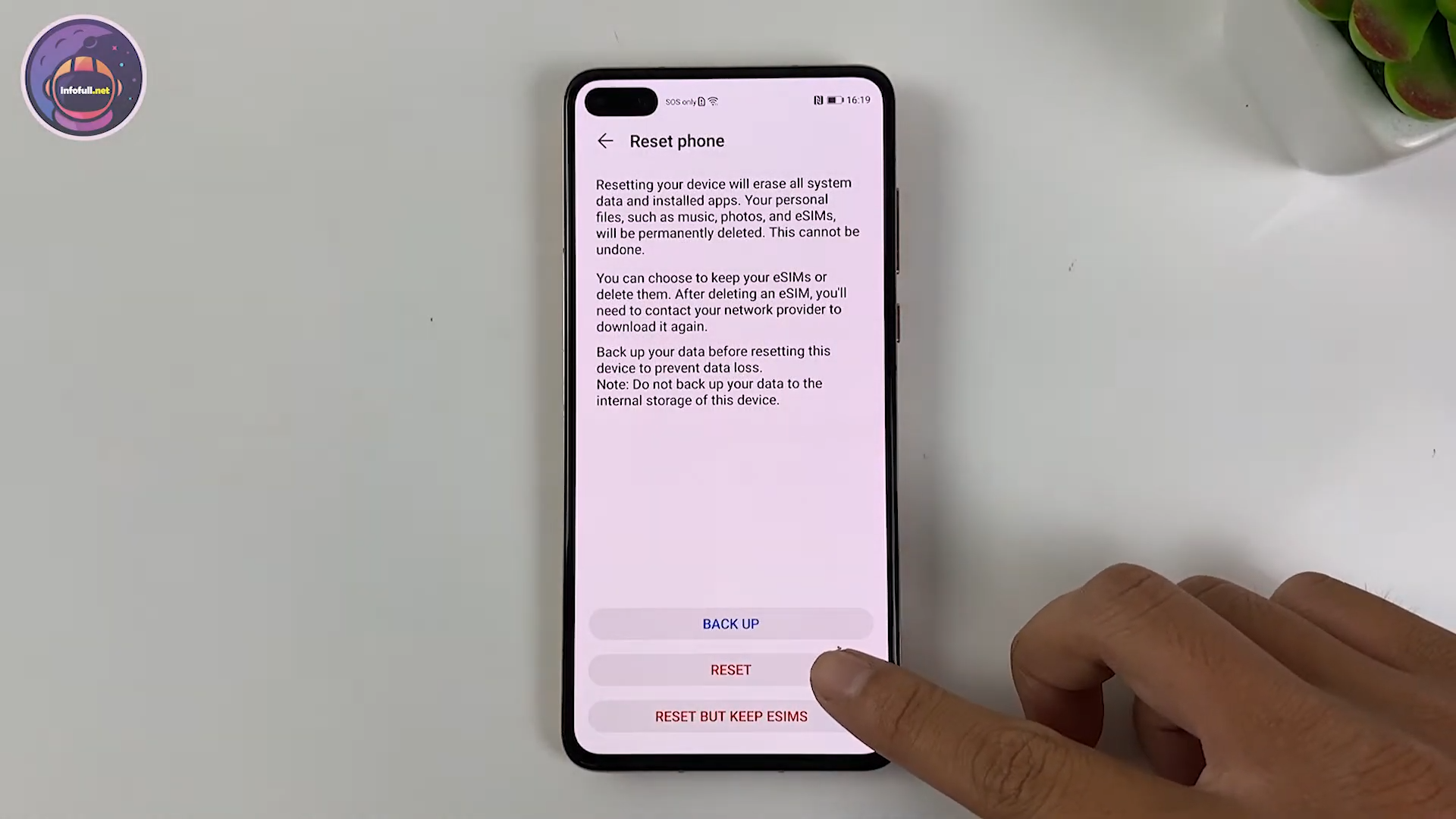
Install GMS on Huawei Devices
Step 2: Go to Infofull.net and download HW GSM File
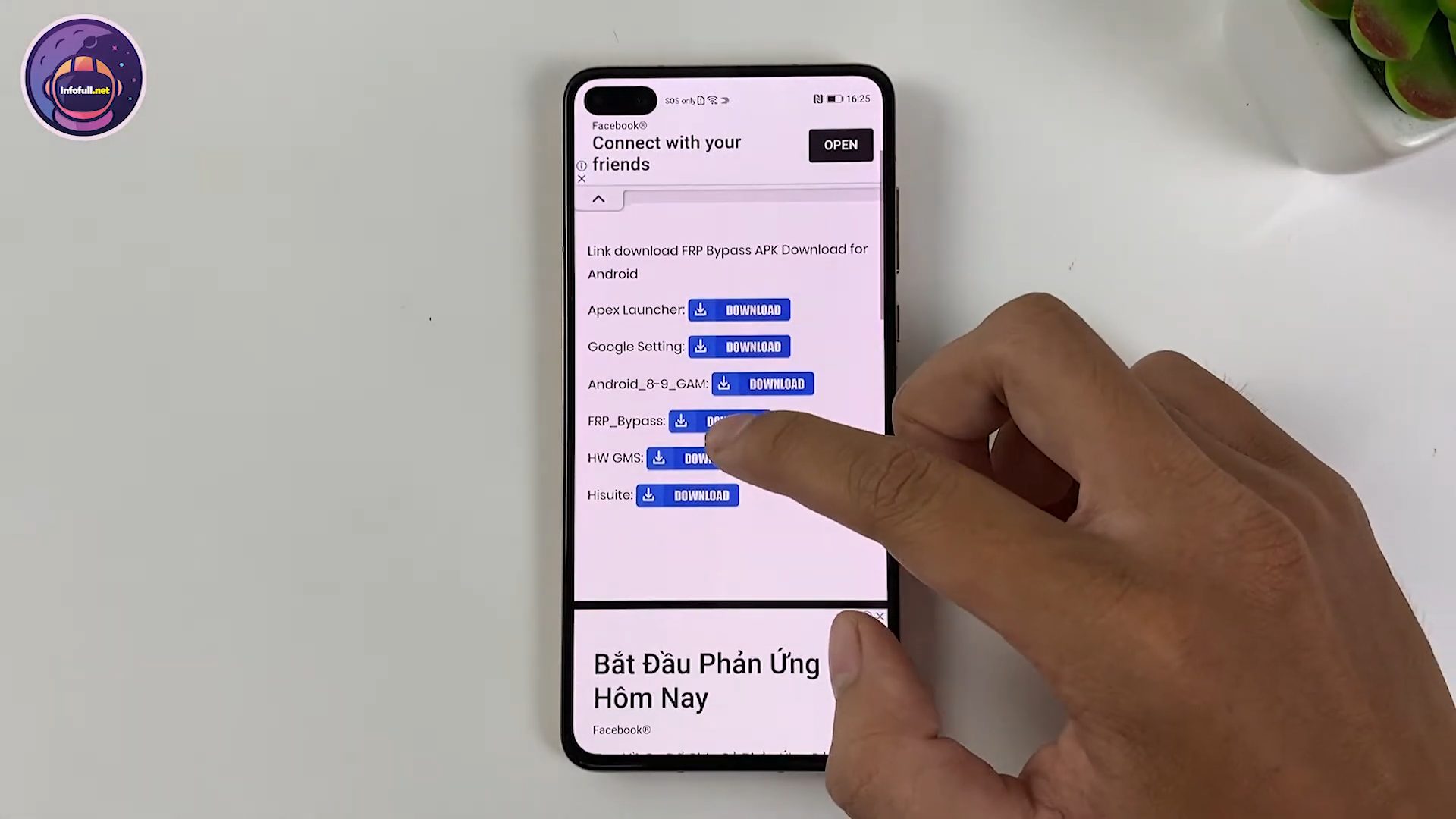
Download GMS on Huawei
Step 3: Uninstall “Back up” App (Settings > Apps > Apps > 3 dots > Show system processes >search “backup” > Uninstall)
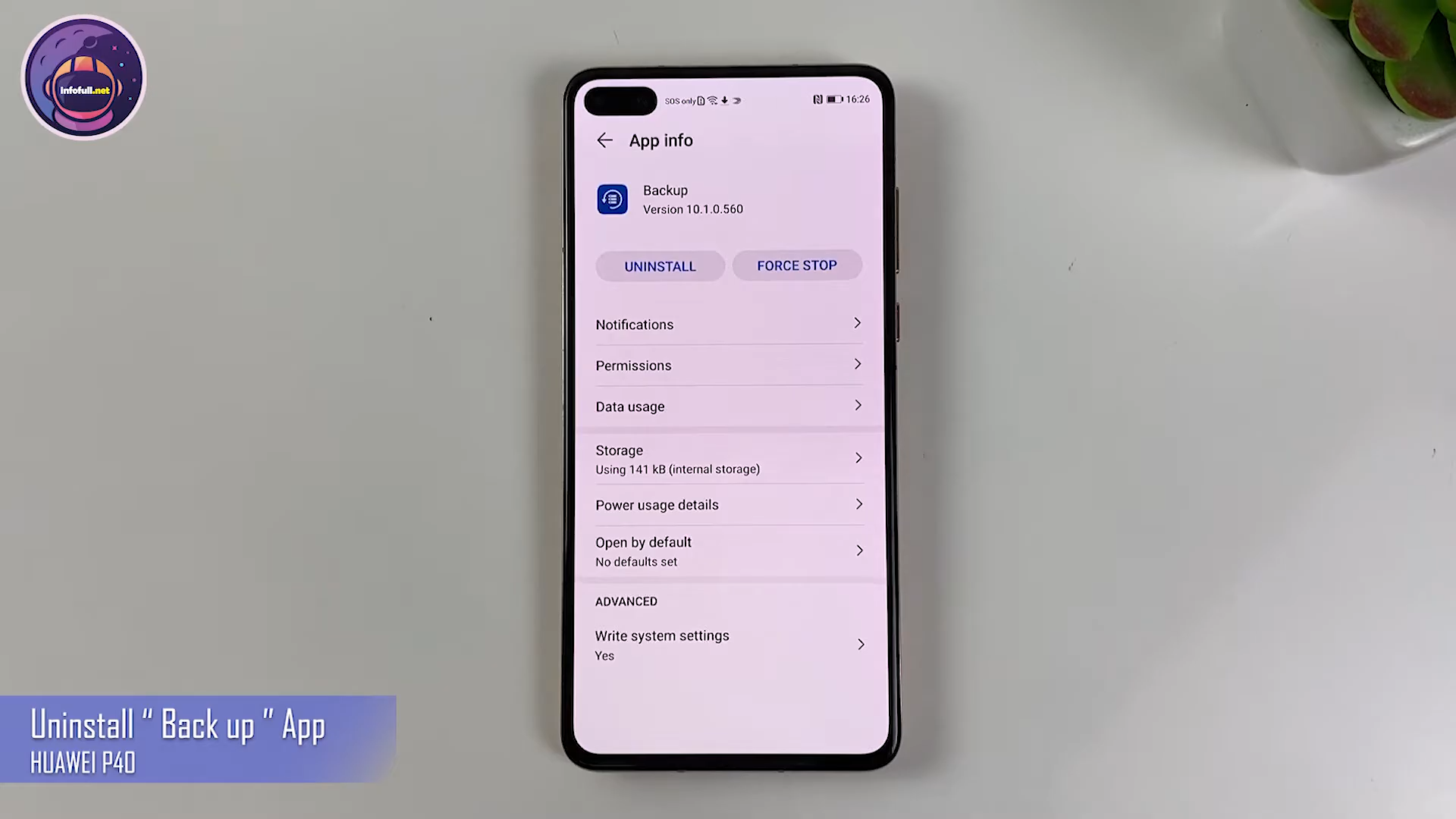
Step 4: Etract HWGMS.rar
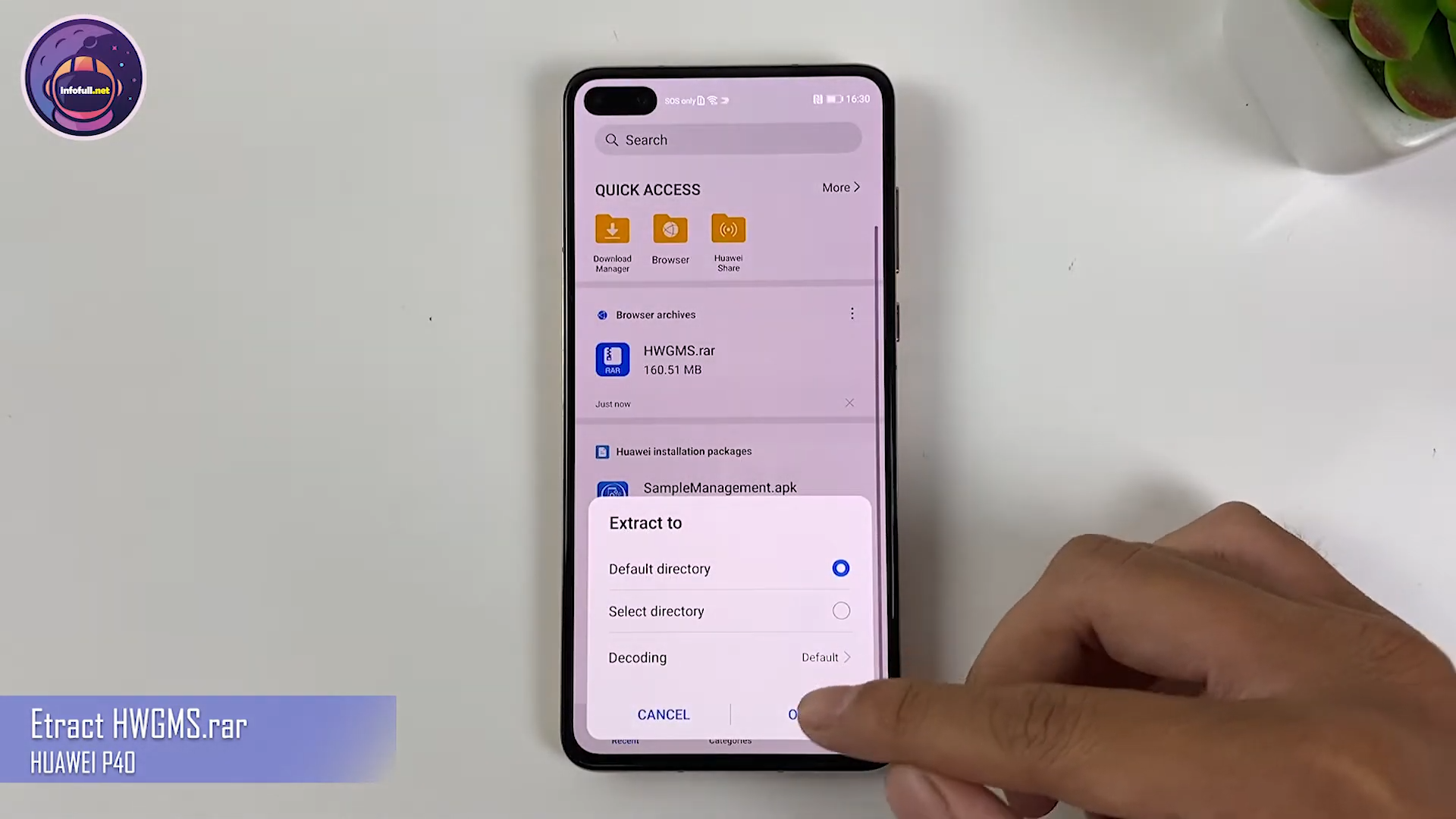
Step 5: In the unzipped “HWGMS” file, install the “Backup” Apk
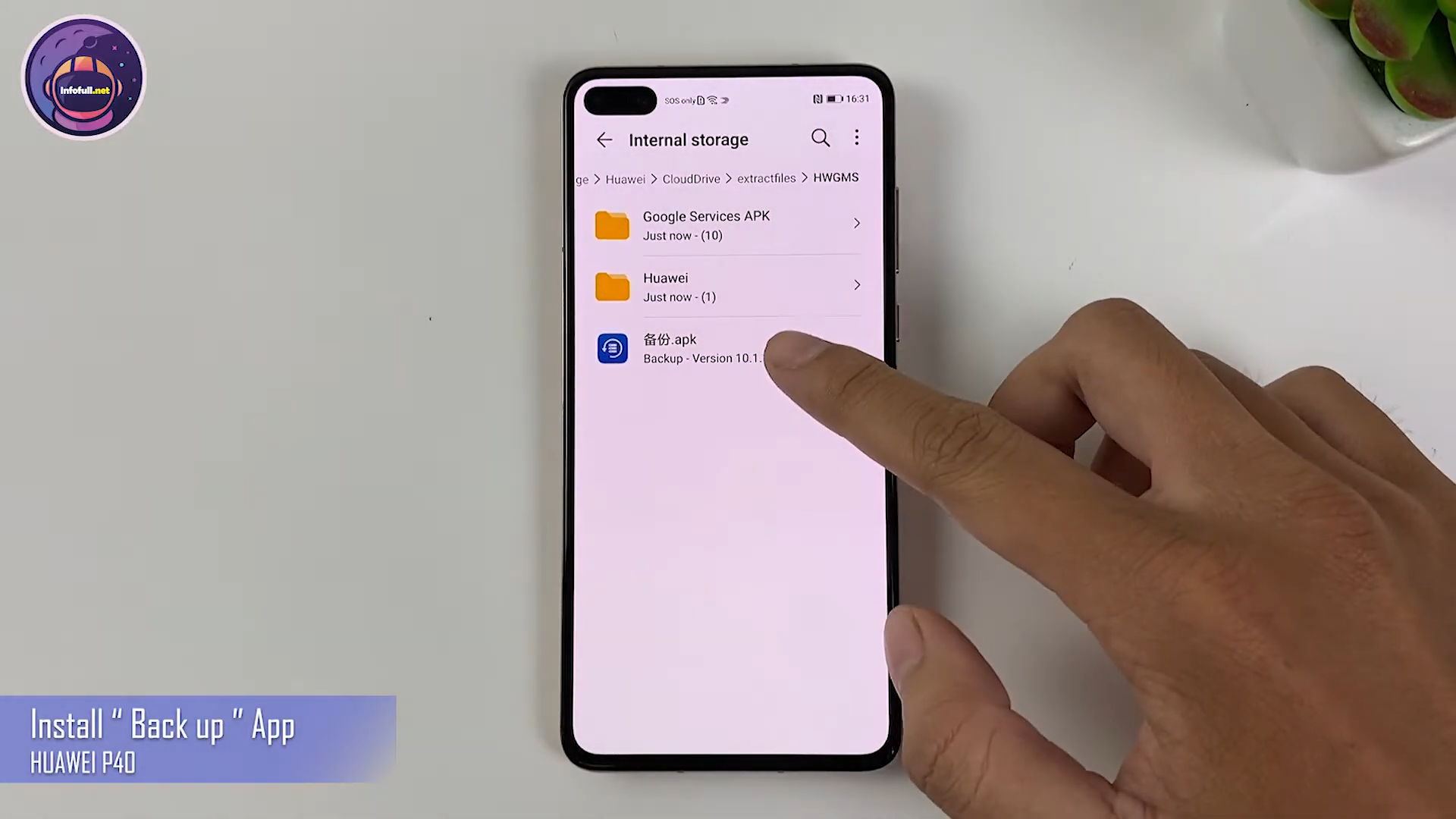
Step 6: Move Huawei to Internal Storage
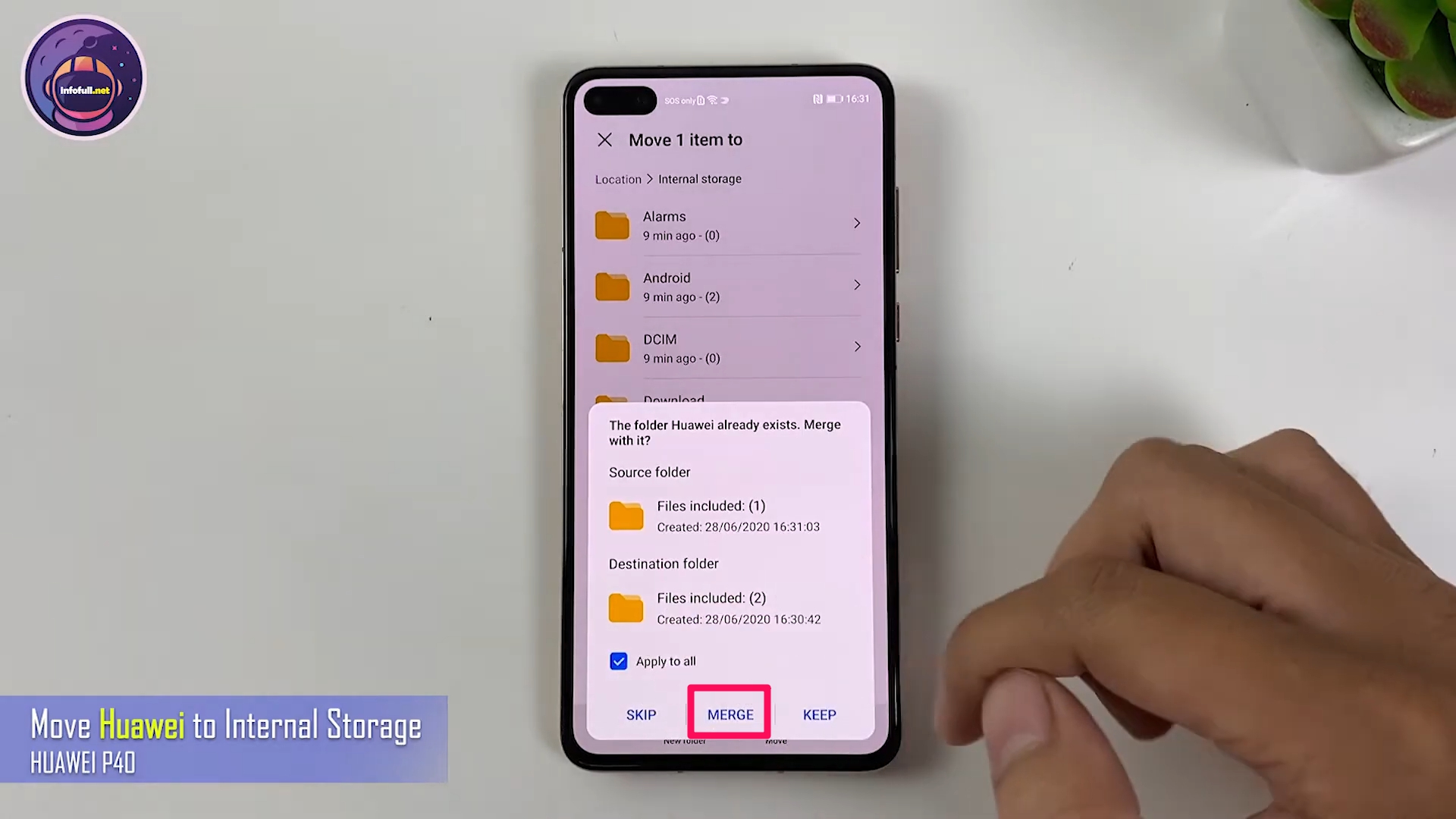
Google Mobile Services Huawei Devices
Step 7: Restore Backup file (Settings > System and updates > Backup and restore > Data Backup > Next > Agree > 3 dots > Restore from internal > storage > restore > enter password > ok > done)
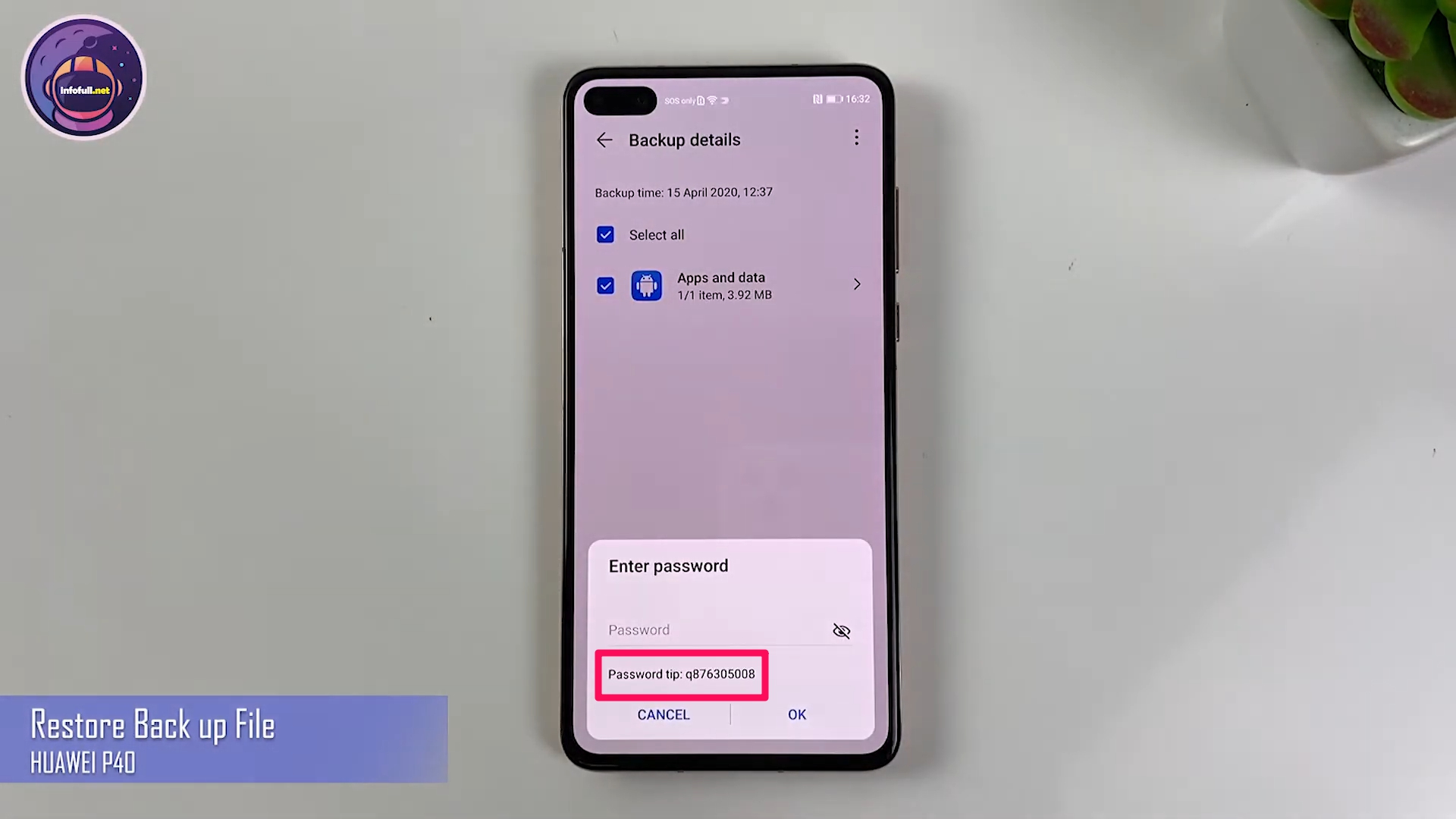
Google Mobile Services Huawei Devices
Step 8: Go to the app like the image below
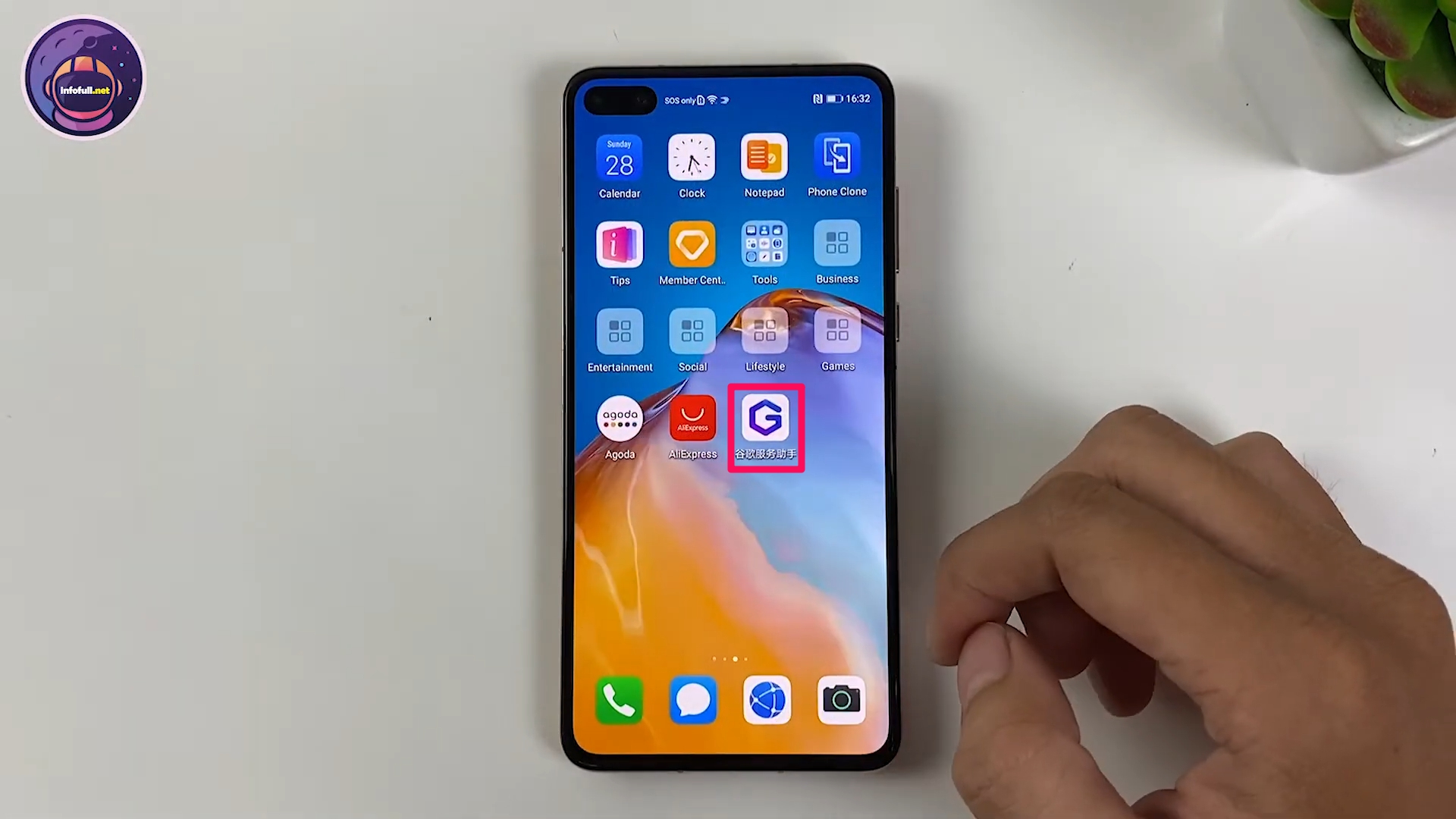
Install GMS on Huawei
Step 9: Go to File> HWGMS> Google Services Apk> install File Apk 1 to 8 ( Check Note: Open File Apk FRP_Bypass.apk > 3 dots Browser sign-in Login Your Google Account)
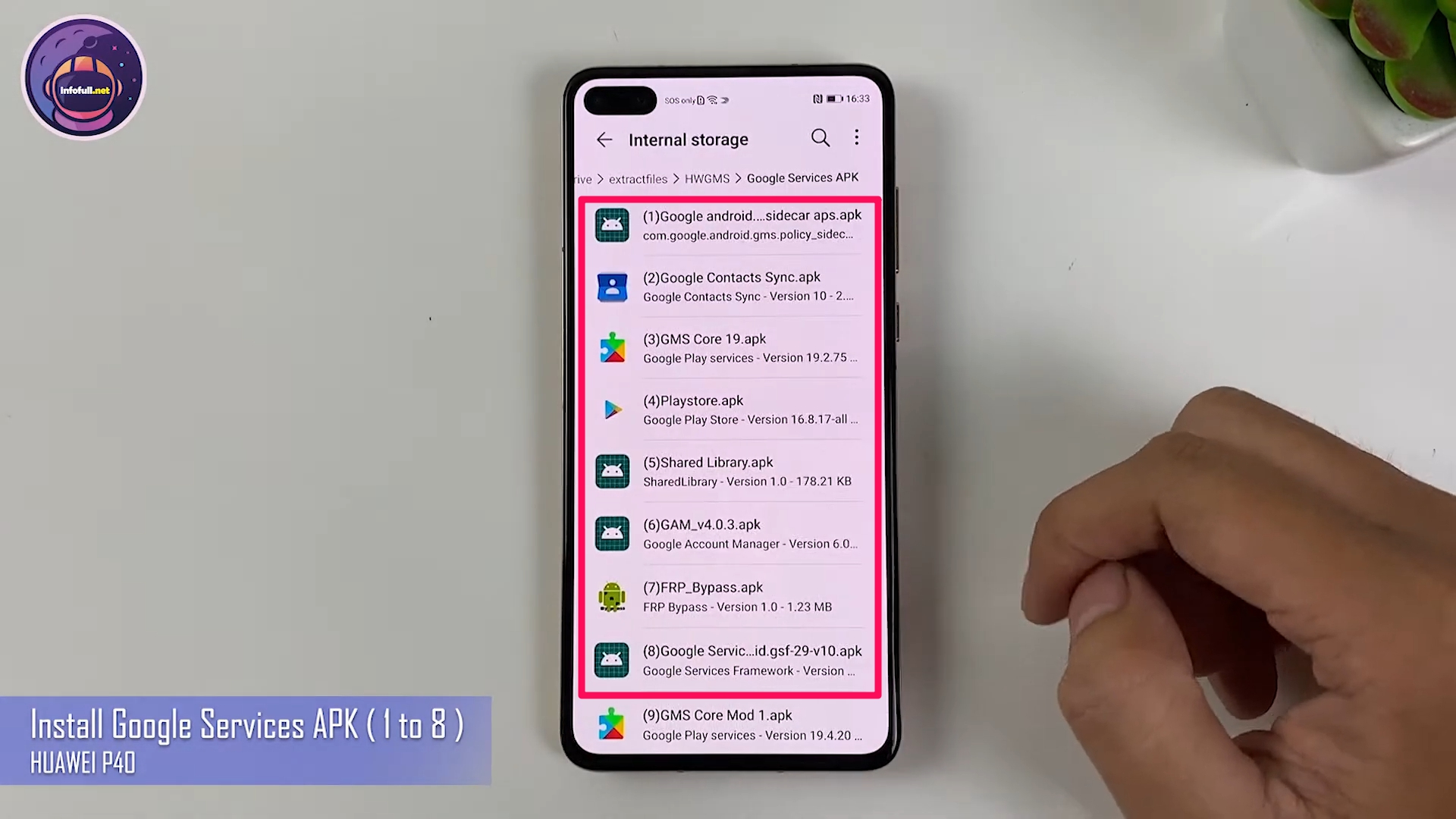
Google Mobile Services Huawei Devices
Step 10: Uninstall FPR Bypass and Google Account Manager
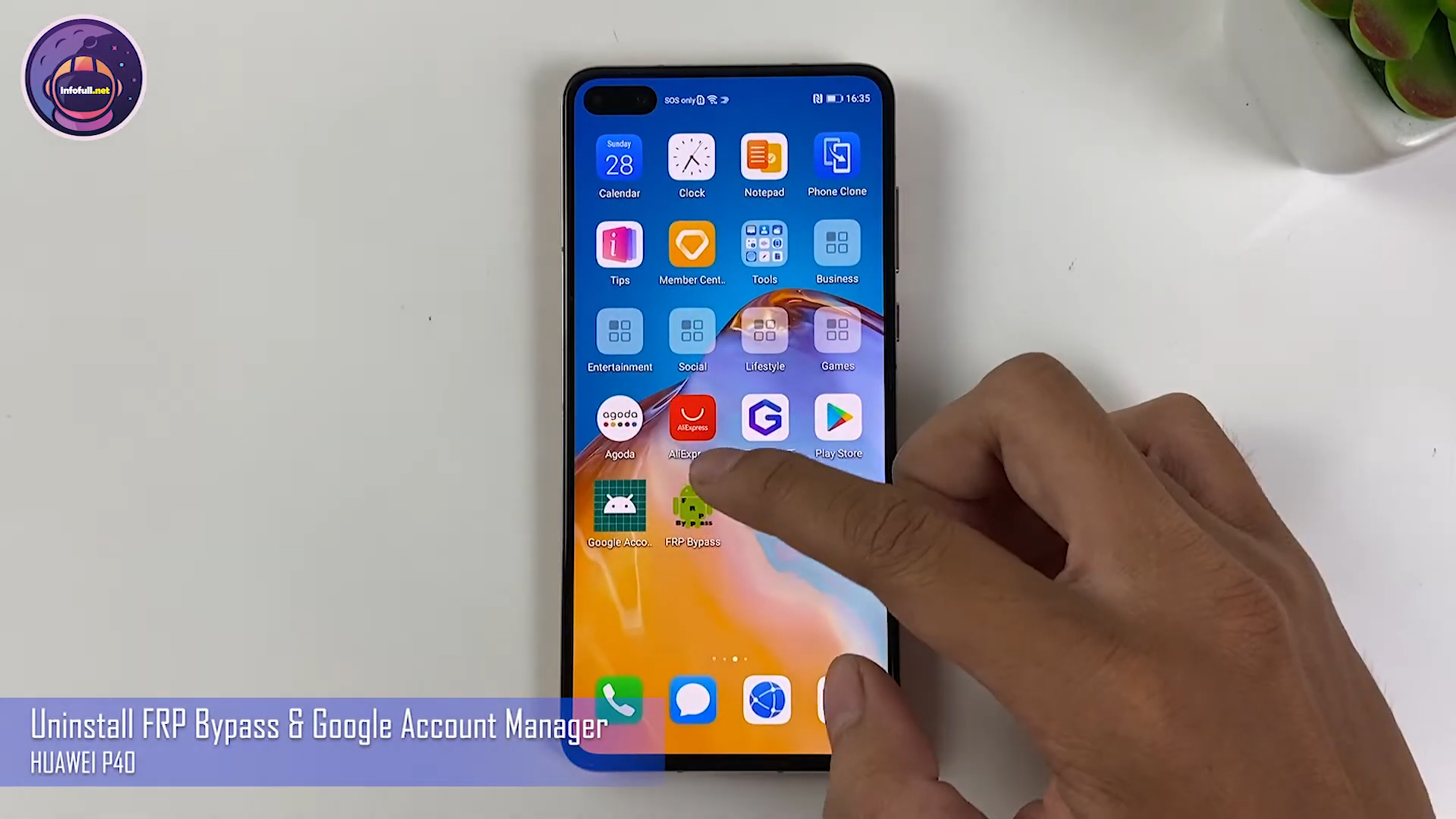
Install GMS on Huawei
Step 11: Turn off Sync (Settings > Users and Account Google > turn off all) and Restart Your Phone

Step 12: Now, You can use Google Play but it error
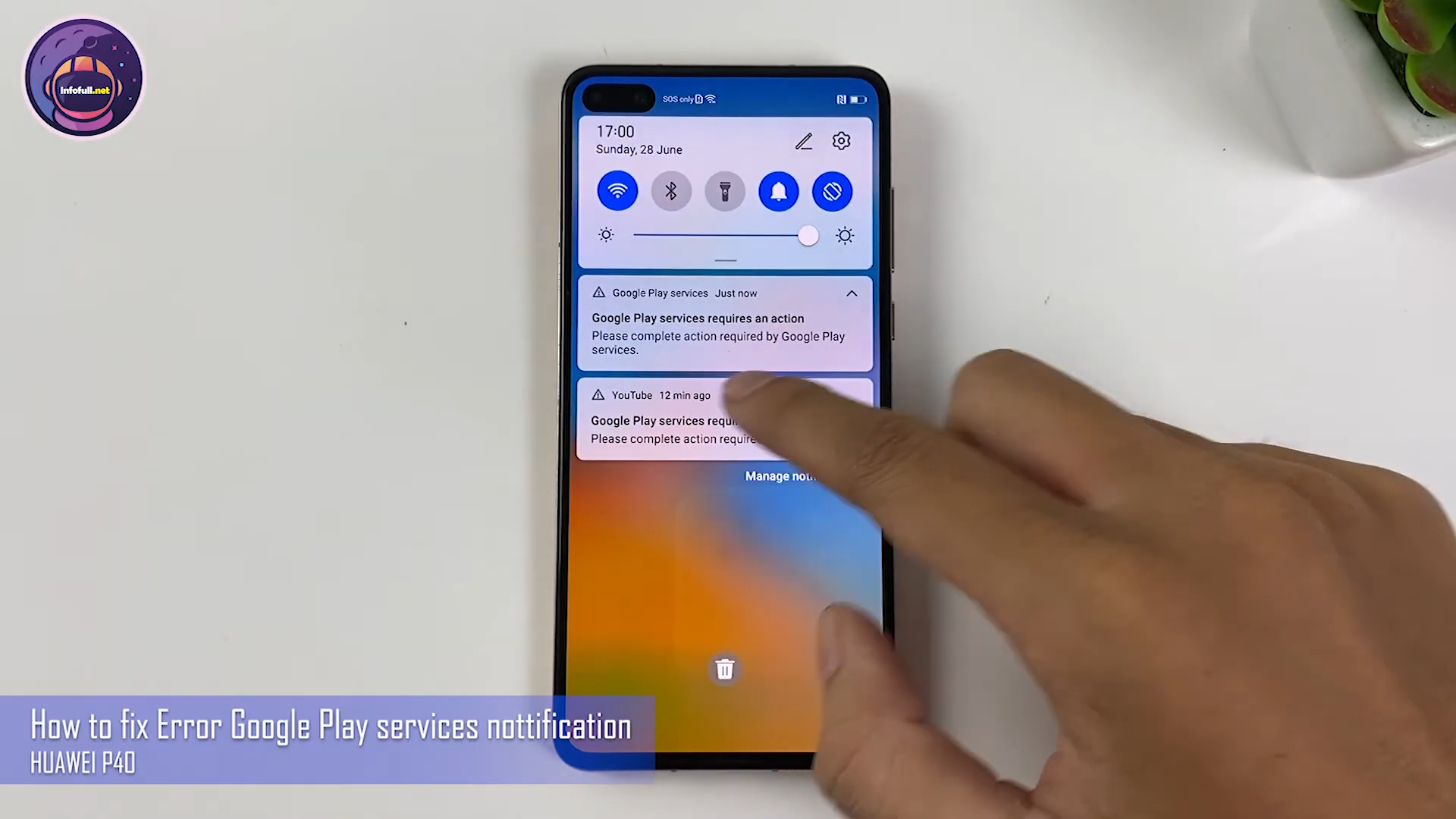
Step 13: How to Fix Error Google Play services nottification, You need uninstall Google Play Store
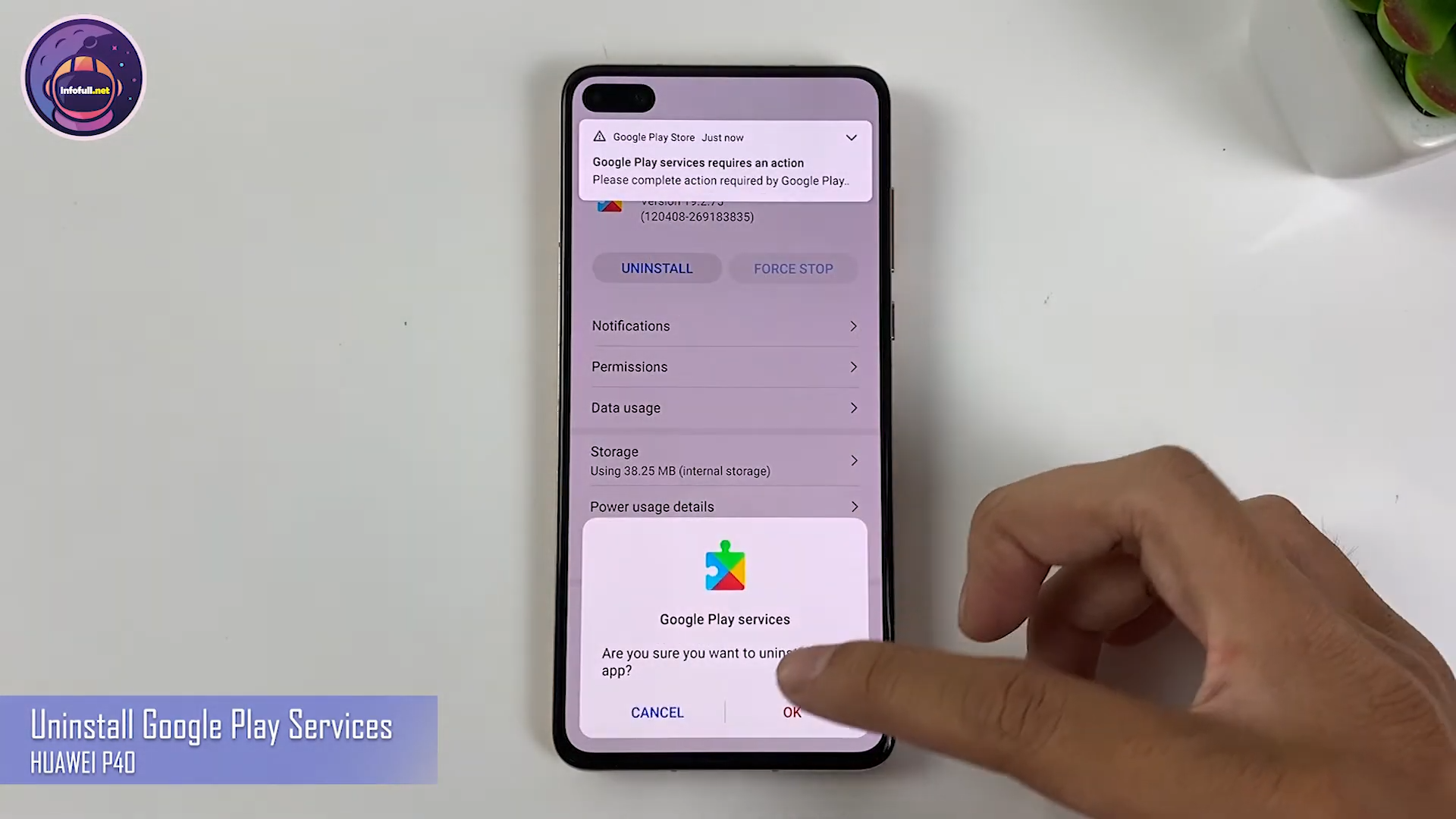
Install GMS on Huawei
Step 14: Install GMS Core Mode 1 (Go to File > HWGMS > Google Services APK)
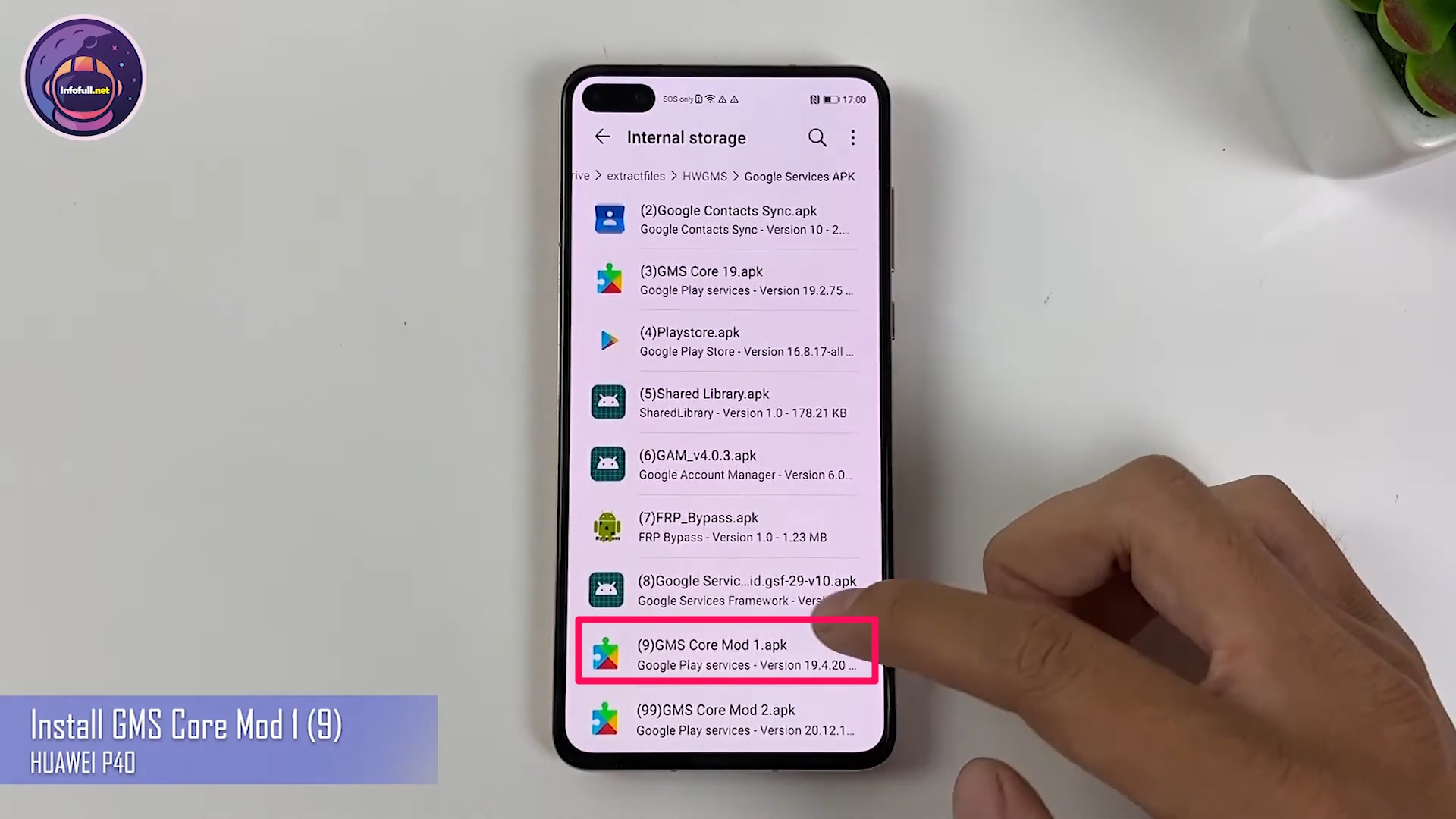
Install GMS on Huawei Devices
Step 15: If it still fails to fix the Google Play notification error, You can see the details in the video below:
Subcribe My Channel here: https://bit.ly/2QguXA2
Install GMS on Huawei Devices/Download GMS on Huawei

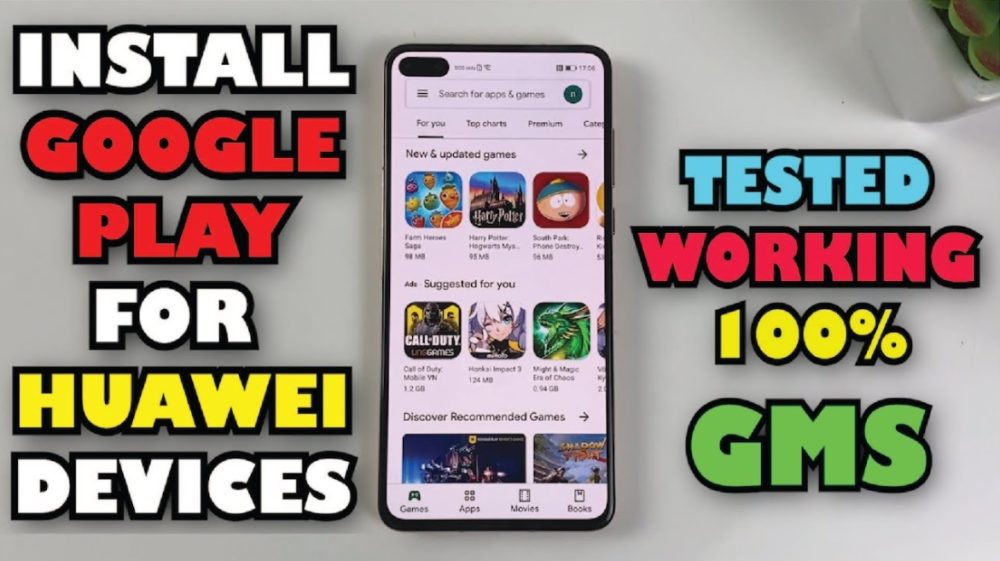




Leave a Reply
You must be logged in to post a comment.