How to install Google Play Store on Huawei Mate 30 Pro/Mate 30, Huawei Mate 30 Pro install Google Play Store , Download GMS on Huawei Mate 30 Pro. Today infofull.net will help you install Google Play Store on Huawei Mate 30 Pro/Mate 30
Step 1: Reset your phone – Settings > System and updates > Reset > Reset phone (all Data will be erase)
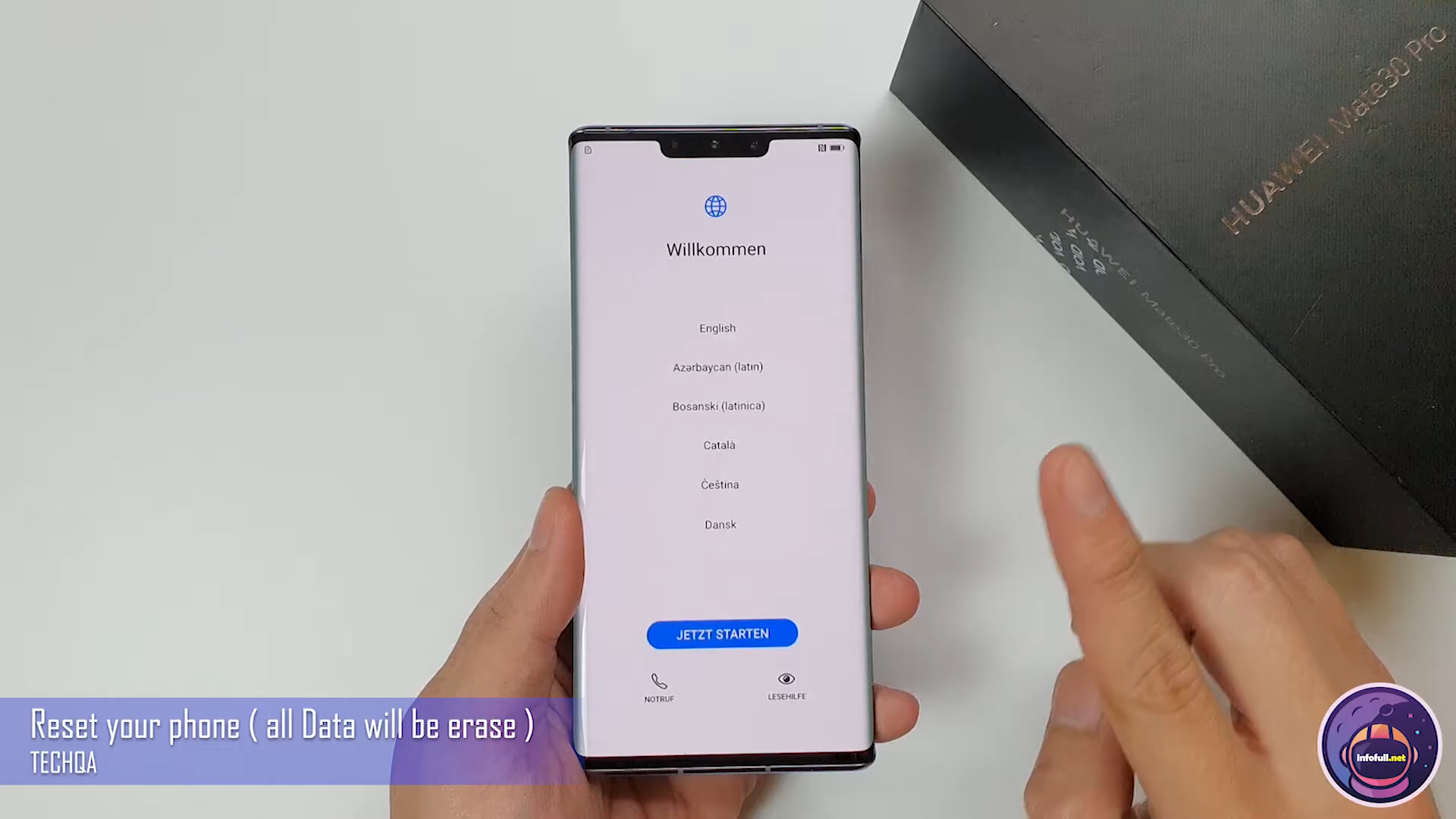
Download GMS on Huawei Mate 30 Pro
Step 2: Go to “ https://infofull.net/bypass-ga/ “and download hwgms_infoful
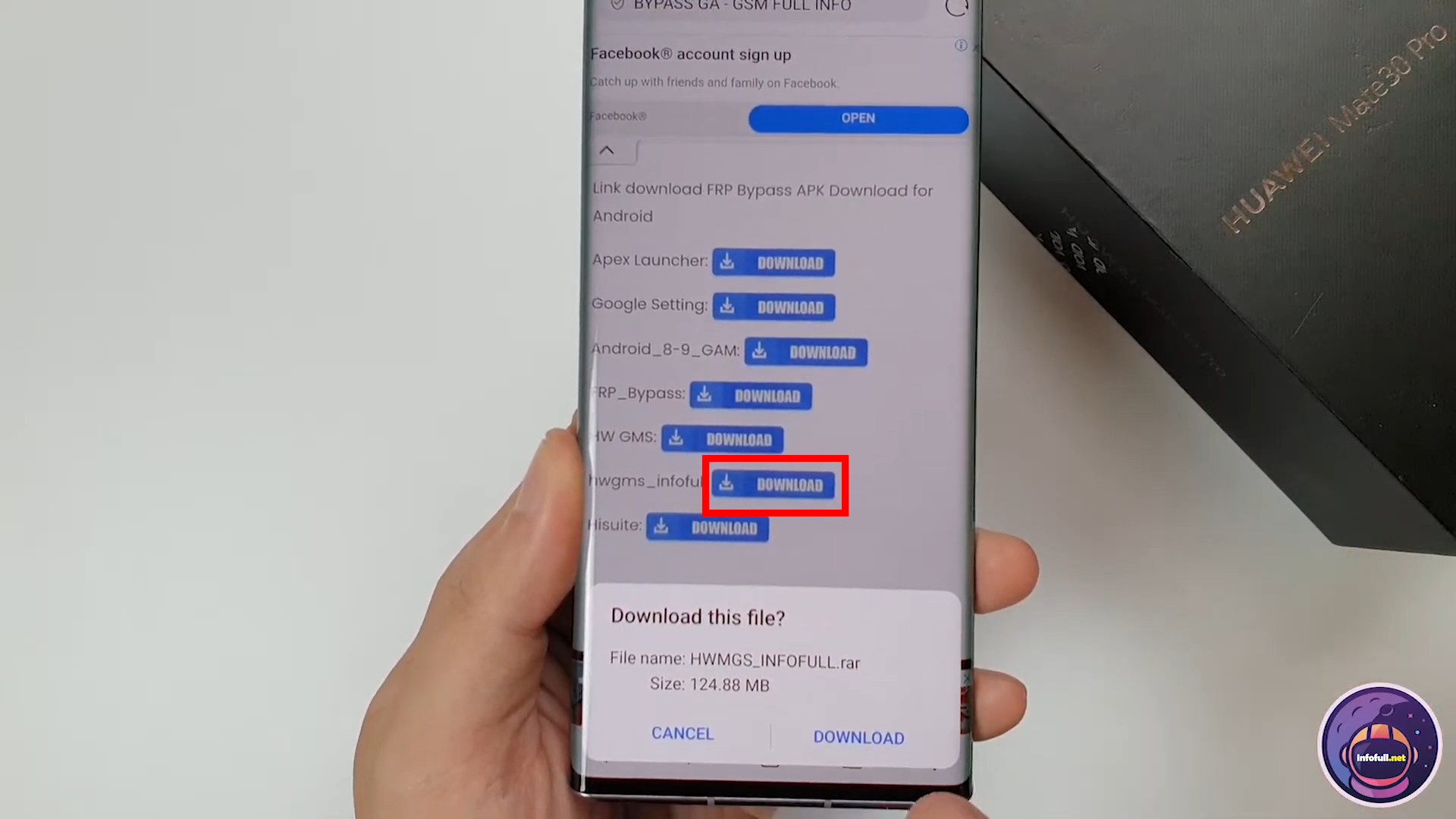
Download GMS on Huawei Mate 30 Pro
Step 3: Uninstall “Back up” App (Settings > Apps > Apps > 3 dots > Show system processes >search “backup” > Uninstall)
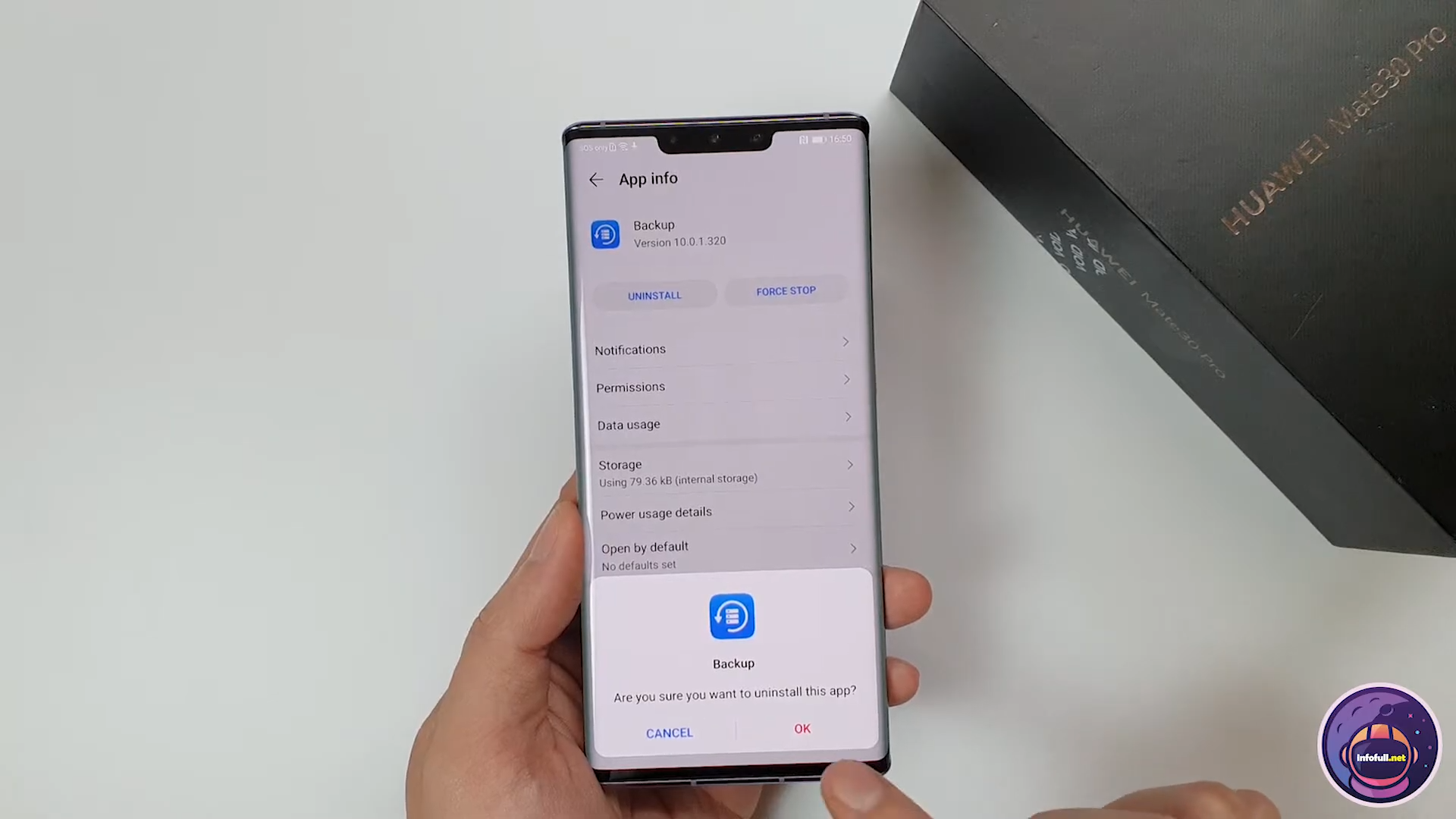
Step 4: Etract hwgms_infoful.rar
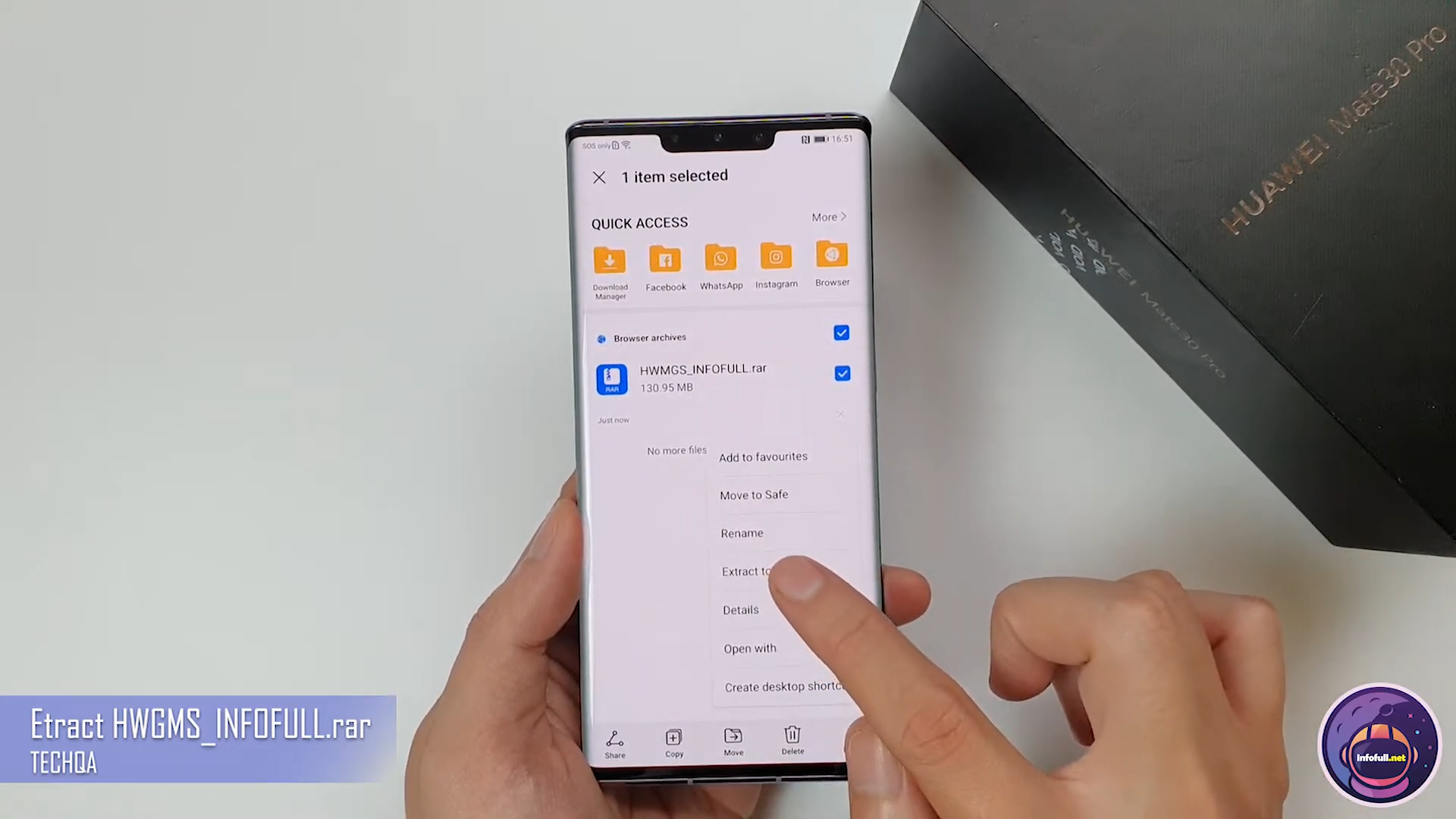
Step 5: In the unzipped “hwgms_infoful” file, install the “Backup and Restore” Apk
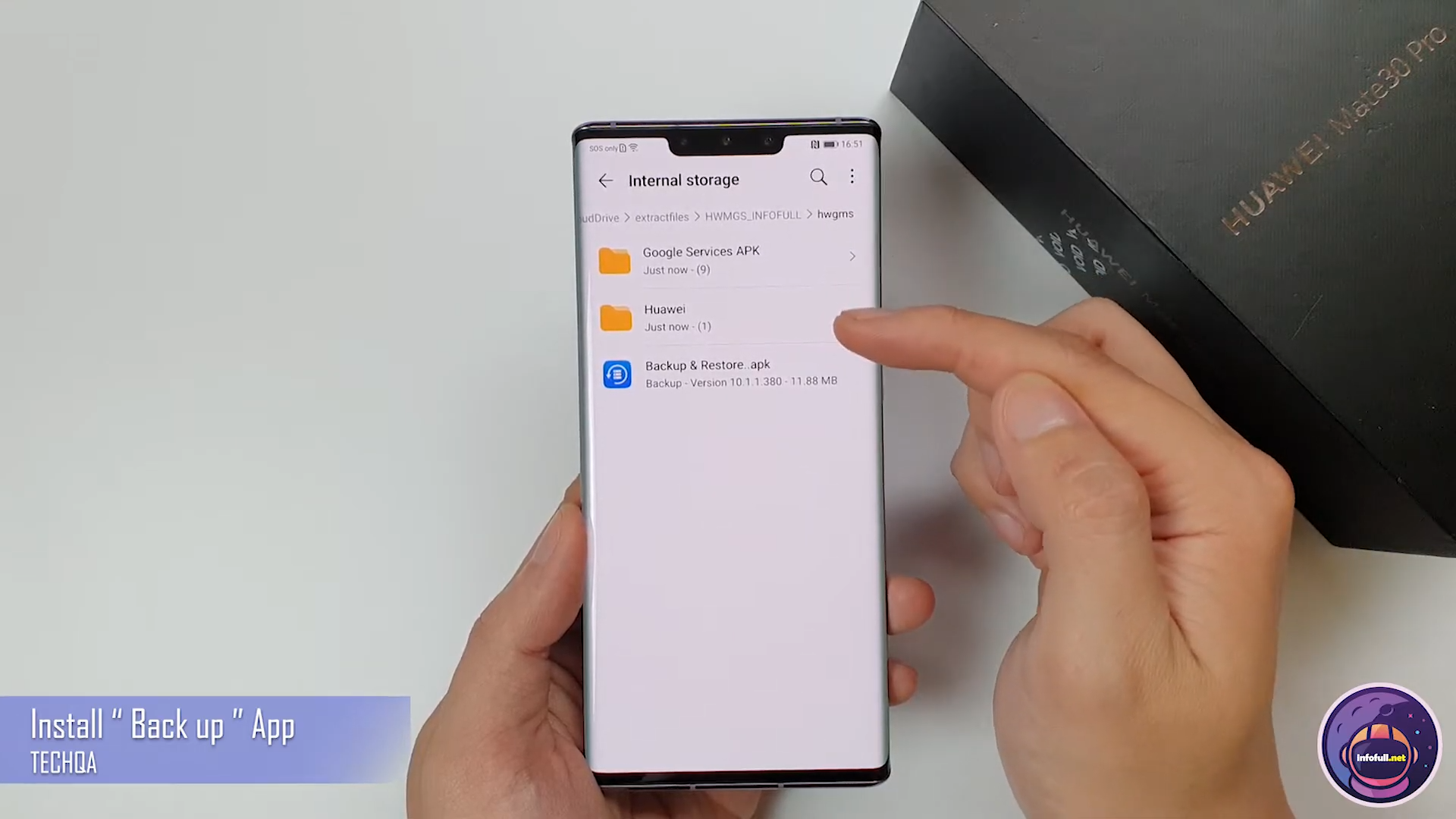
Step 6: Move Huawei to Internal Storage
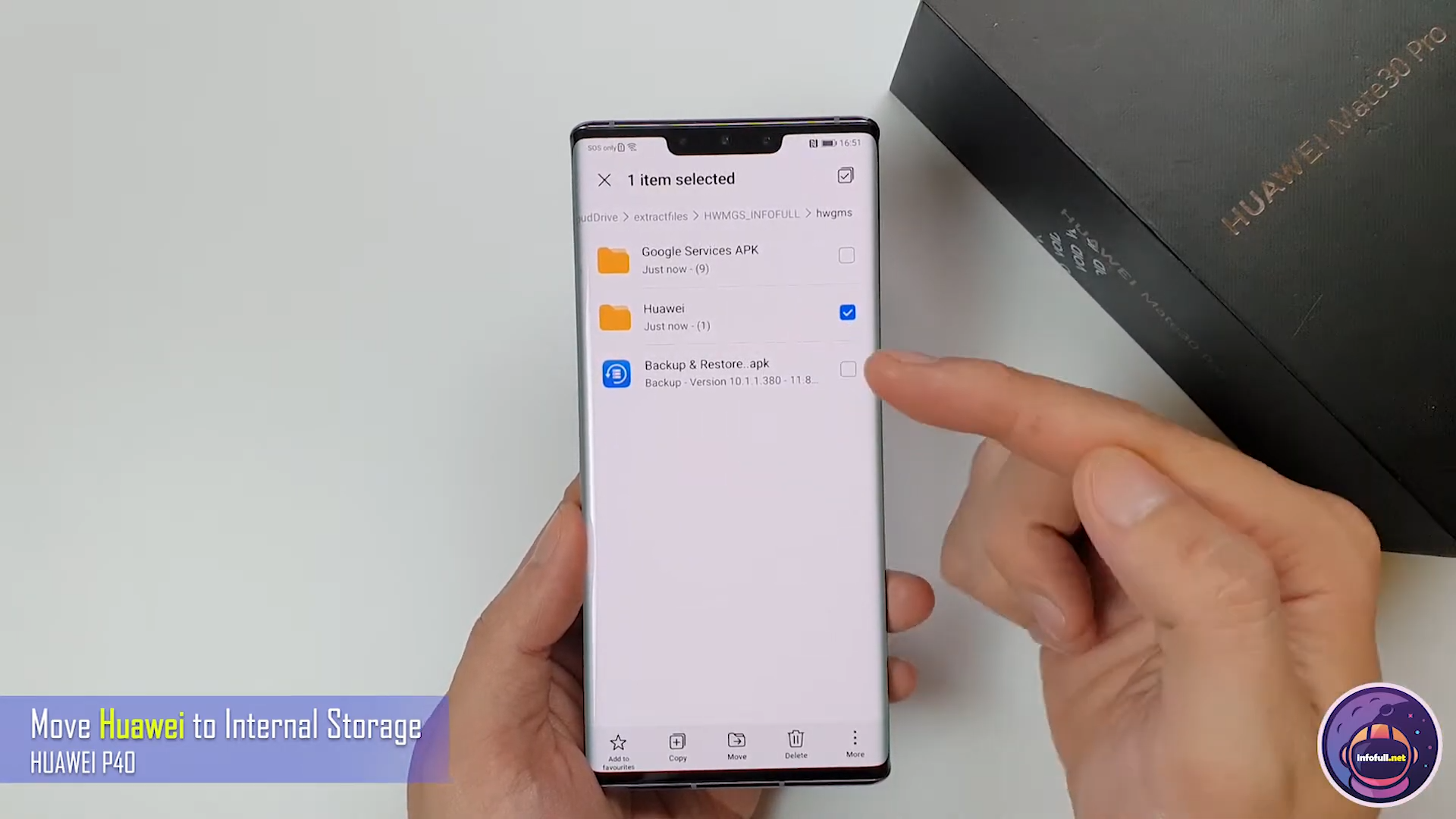
Step 7: Please change day and time
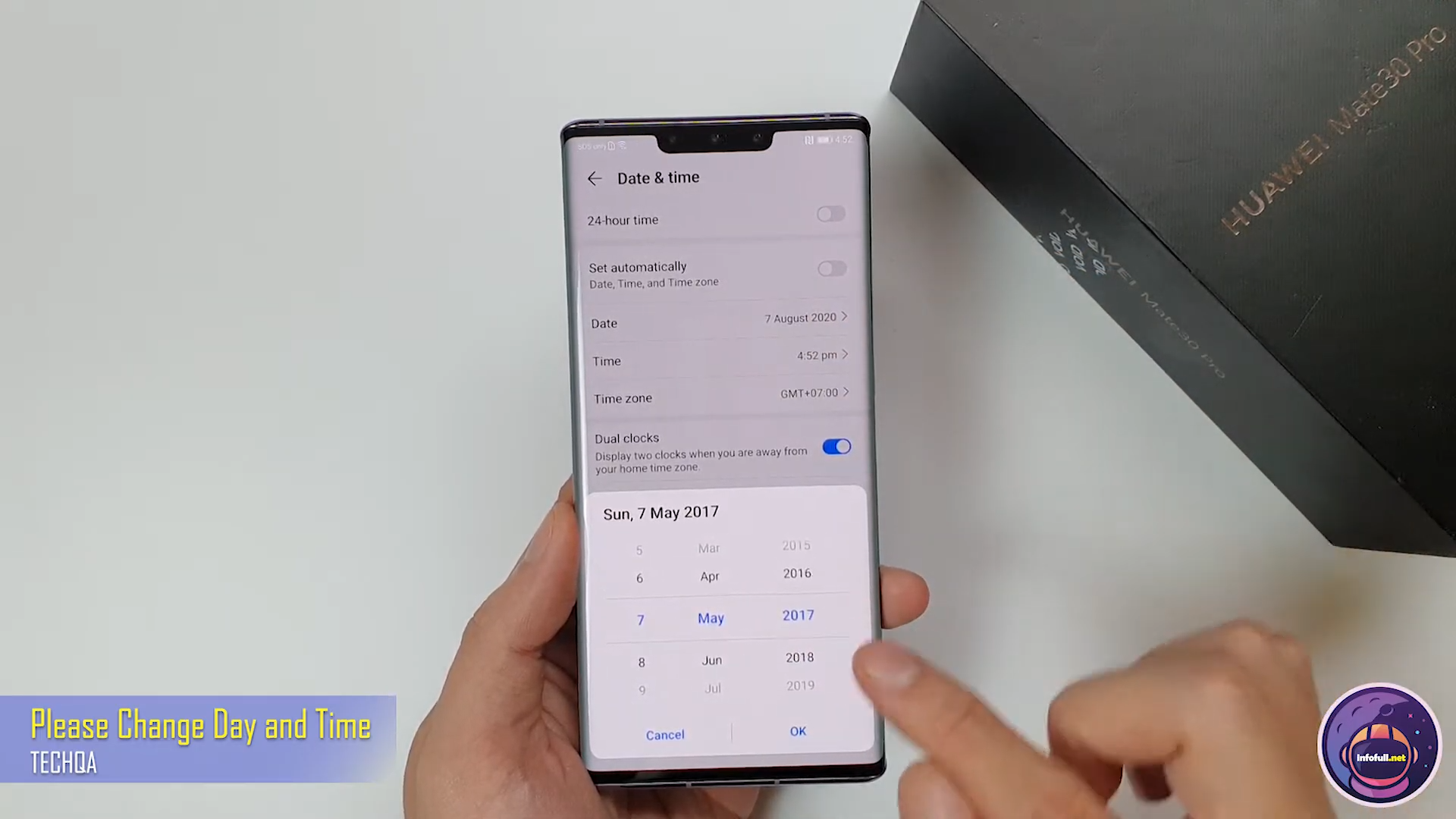
Step 8: Restore Backup file (Settings > System and updates > Backup and restore > Data Backup > Next > Agree > 3 dots > Restore from internal > storage > restore > enter password: infofull.net1 > ok > done)
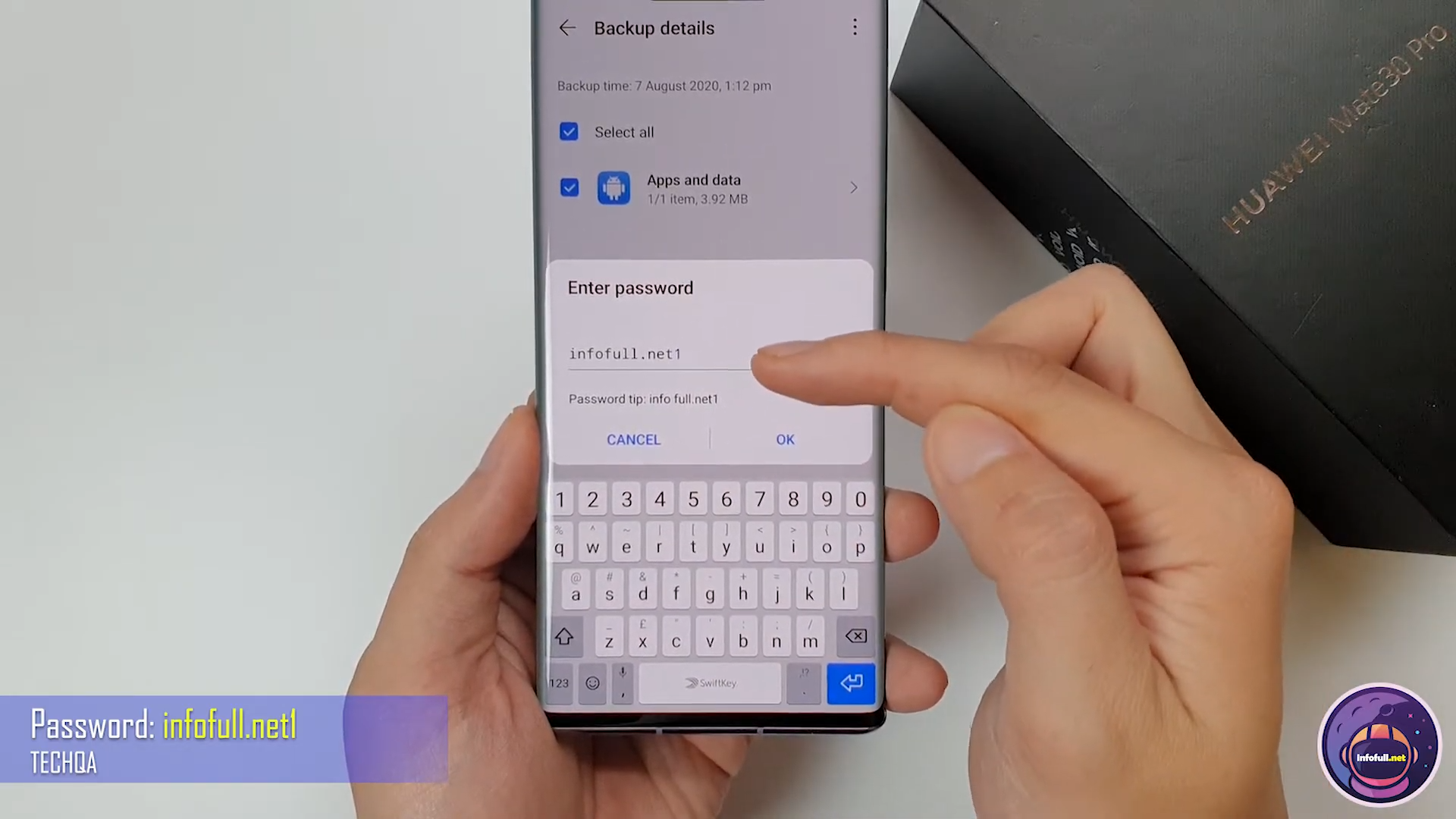
Step 9: Go to the app like the image below
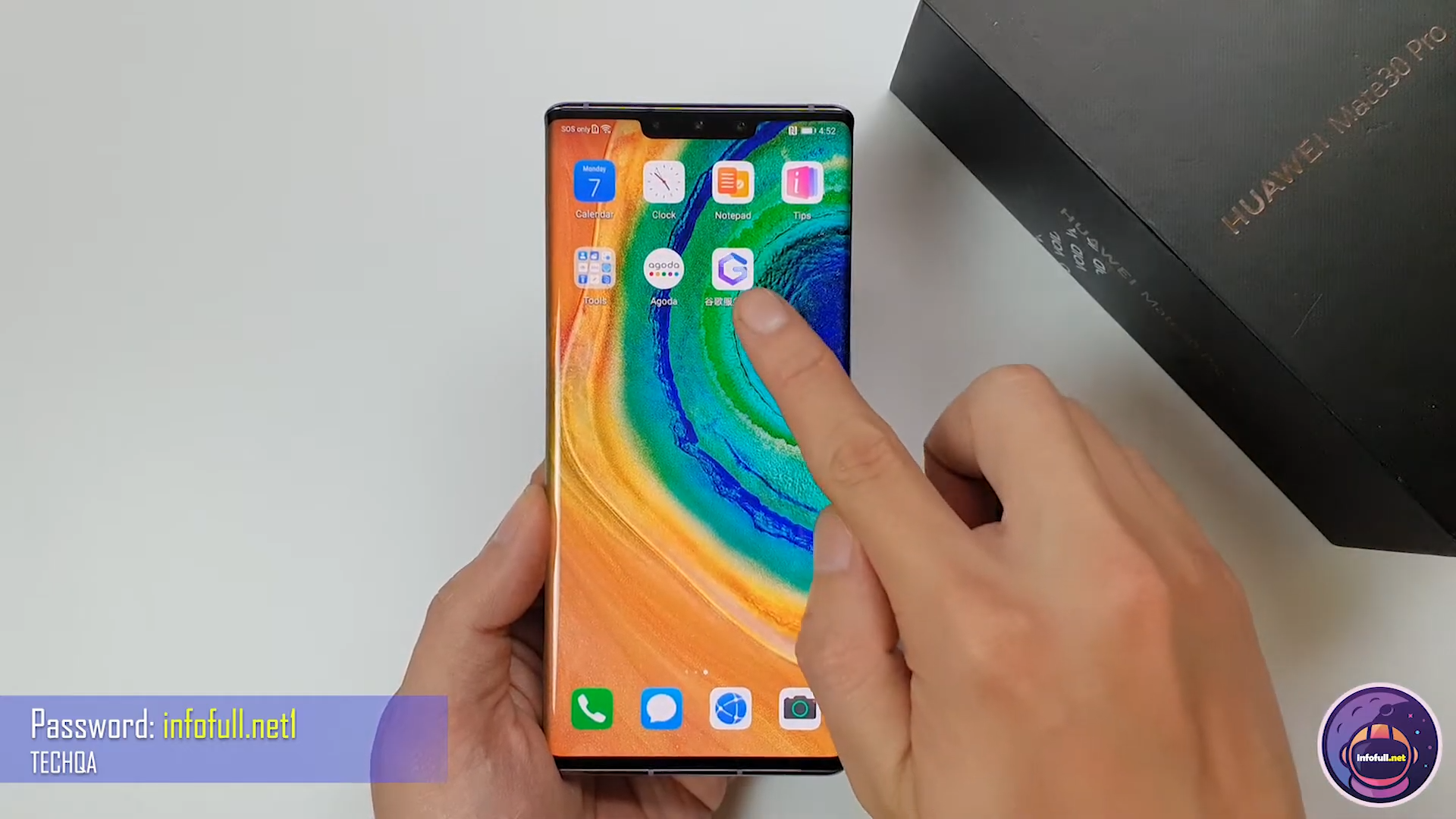
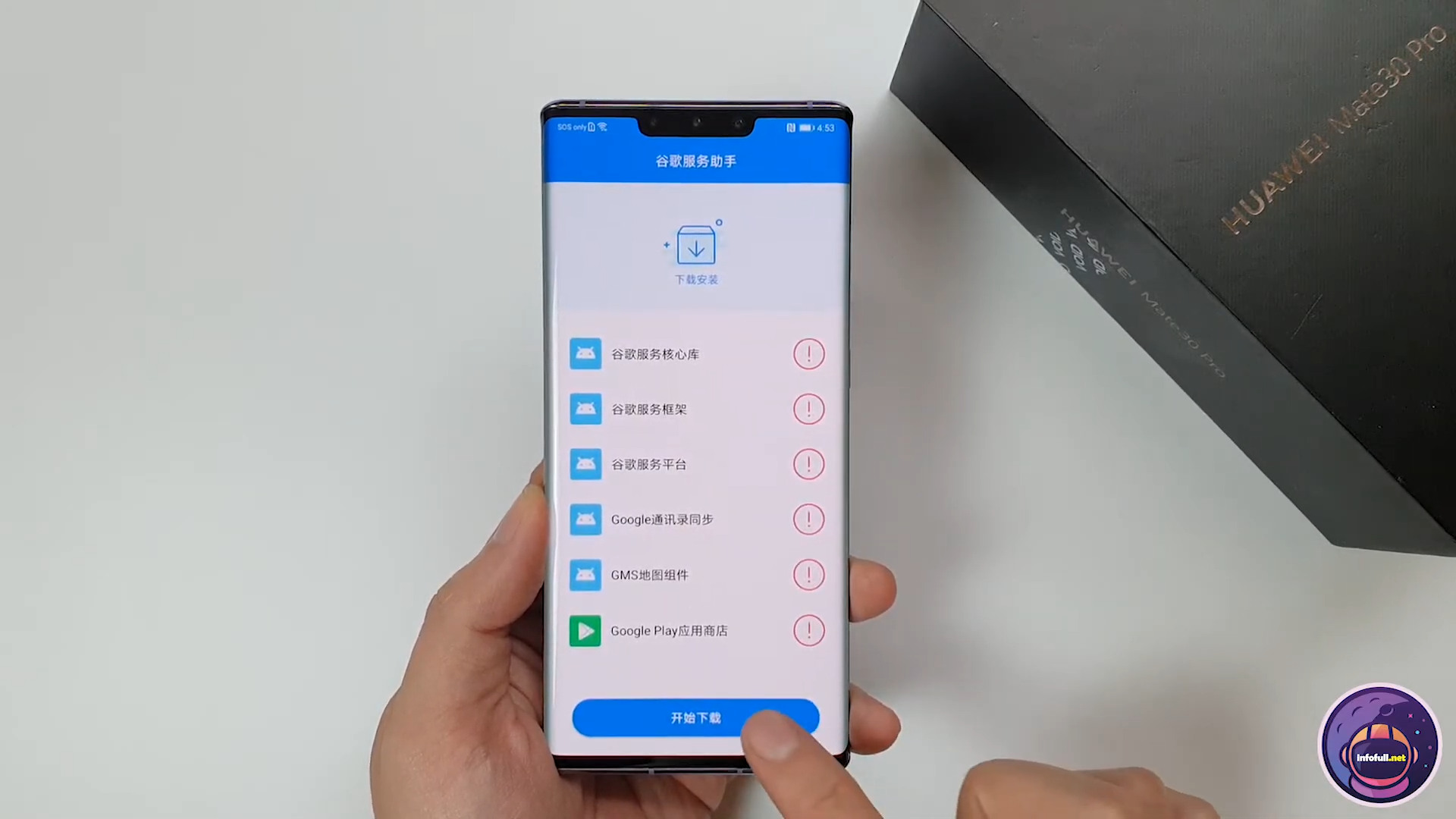
Step 10: Go to File> Internal Storage > Huawei > CloudDrive >extractfile > hwgms_infoful> hwgms > Google Services Apk> install File Apk 1 to 7

Step 11: Please Set the correct day and time
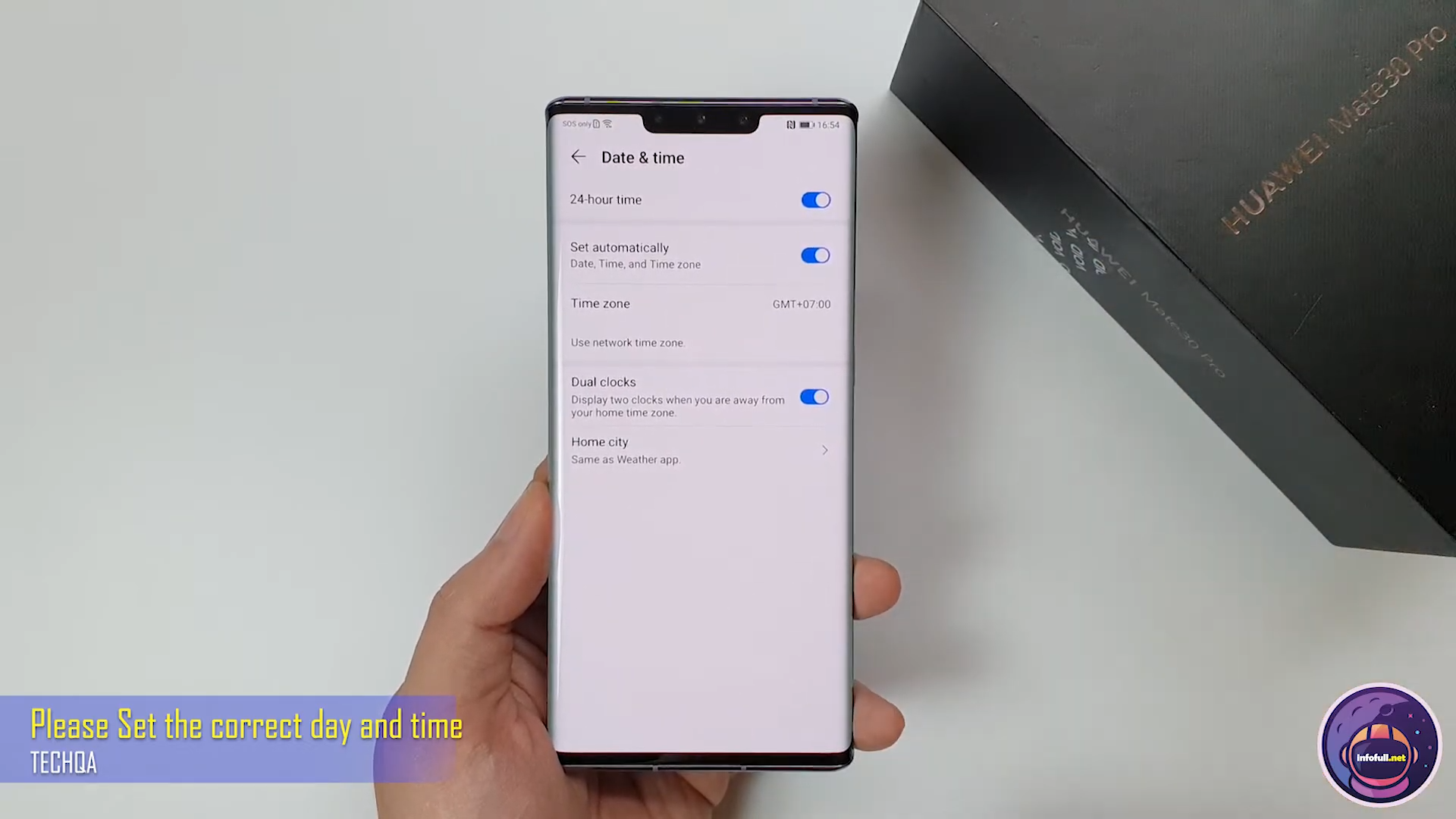
Step 12: Open File Apk FRP_Bypass.apk > 3 dots Browser sign-in Login Your Google Account (Check note: It will show notification “Couldn’t sign in”)
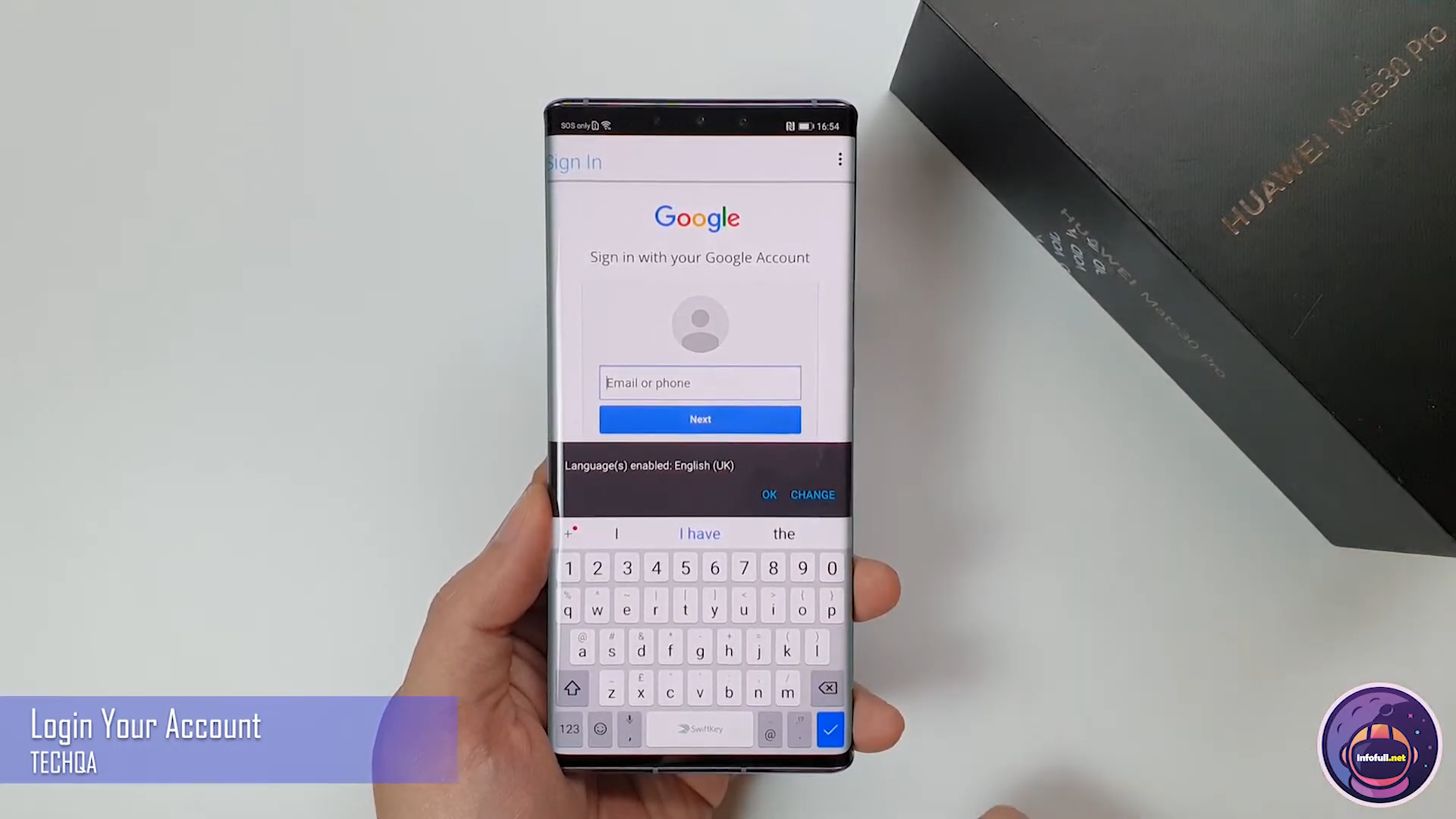
Step 13: install (8) Google Service Framework (Go to File> Internal Storage > Huawei > CloudDrive >extractfile > hwgms_infoful> hwgms > Google Services Apk> install (8) Google Service Framework)

Step 14: Open File Apk FRP_Bypass.apk > 3 dots Browser sign-in Login Your Google Account Again
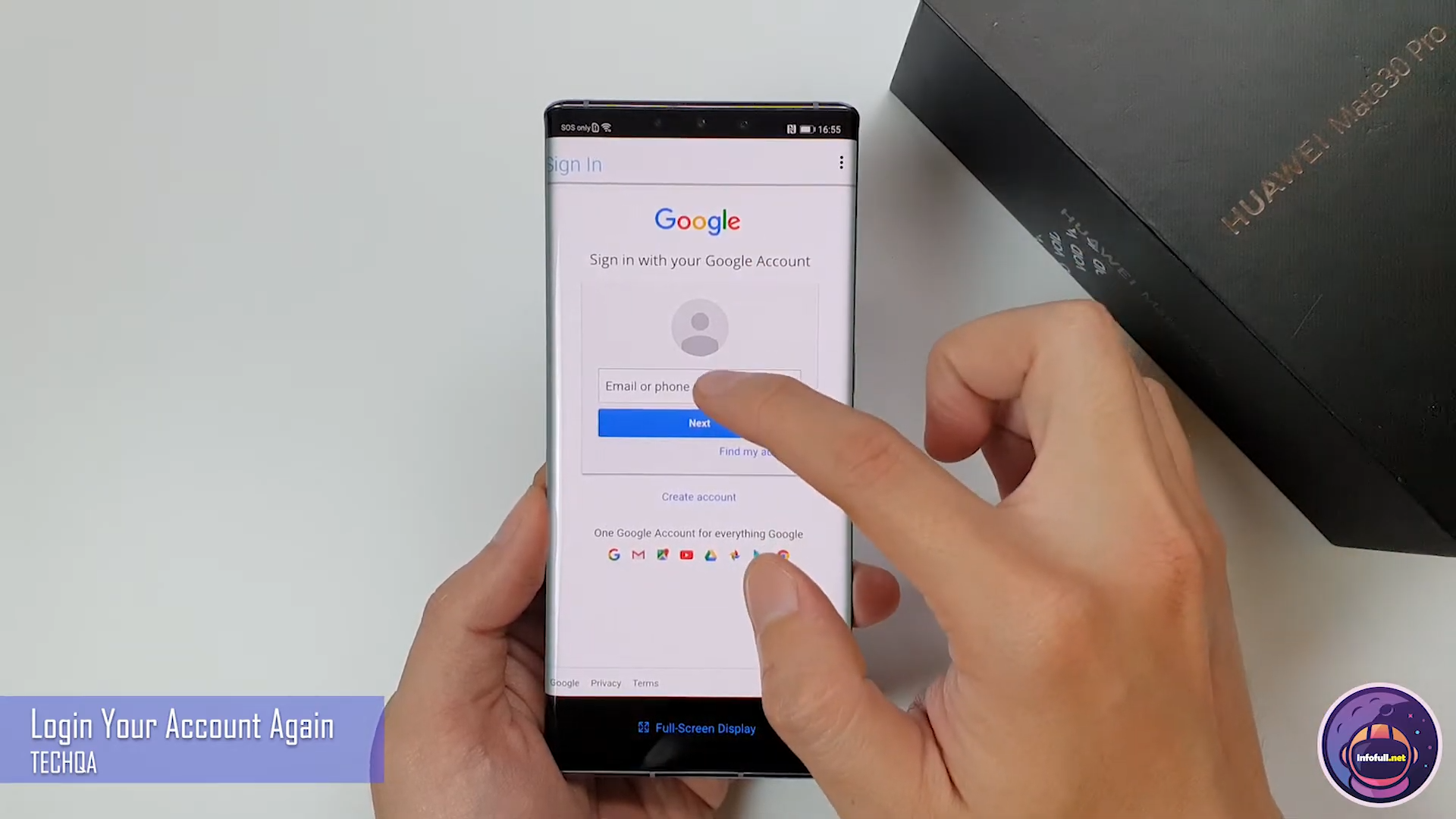
Step 15: Open Play Store
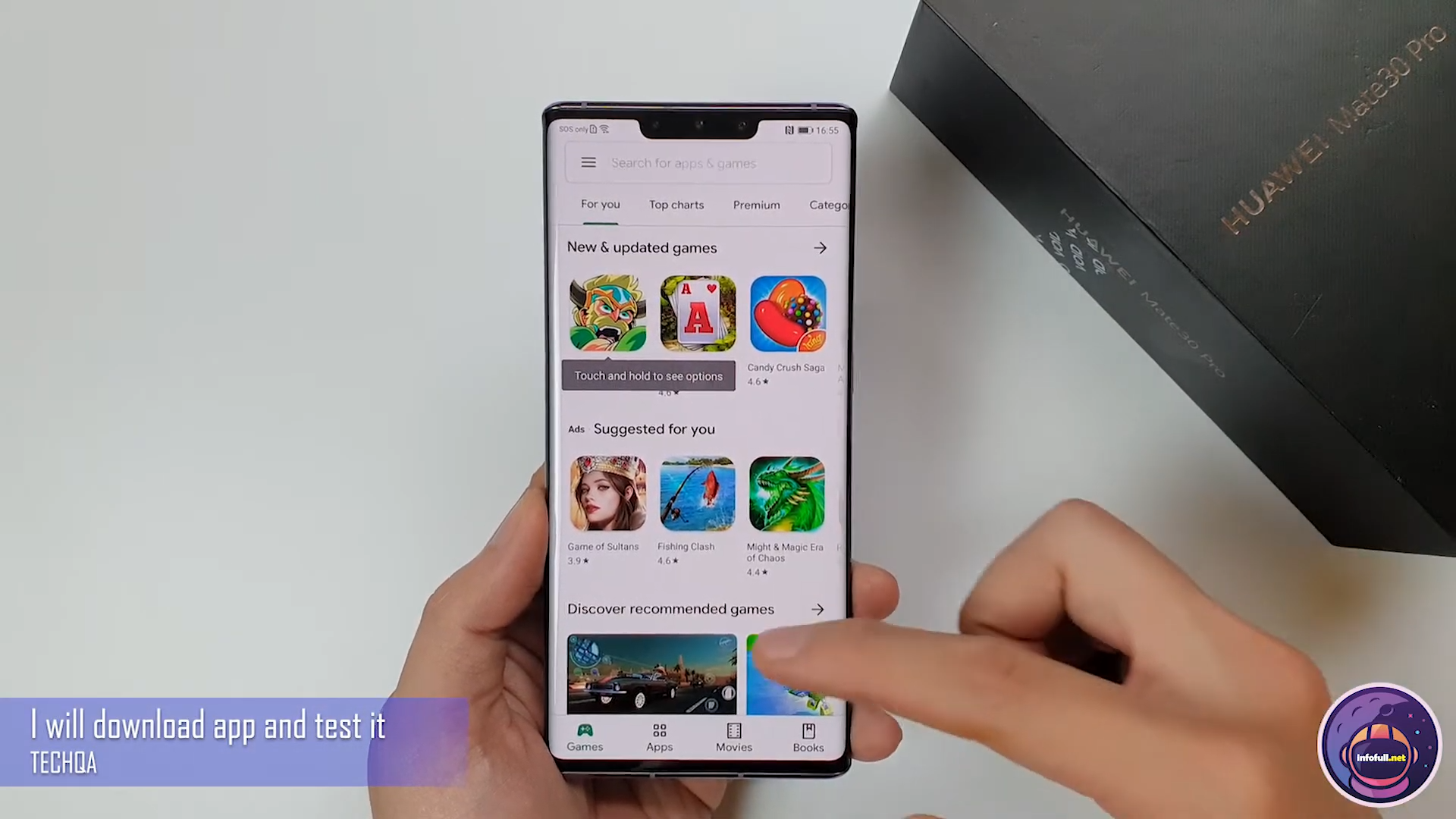
Note: From step 10 onwards you have to do it quickly, if it is too slow, an error will appear notifications Google Service.
Subcribe My Channel here: https://bit.ly/2QguXA2
Huawei Mate 30 Pro install Google Play Store/Download GMS on Huawei Mate 30 Pro

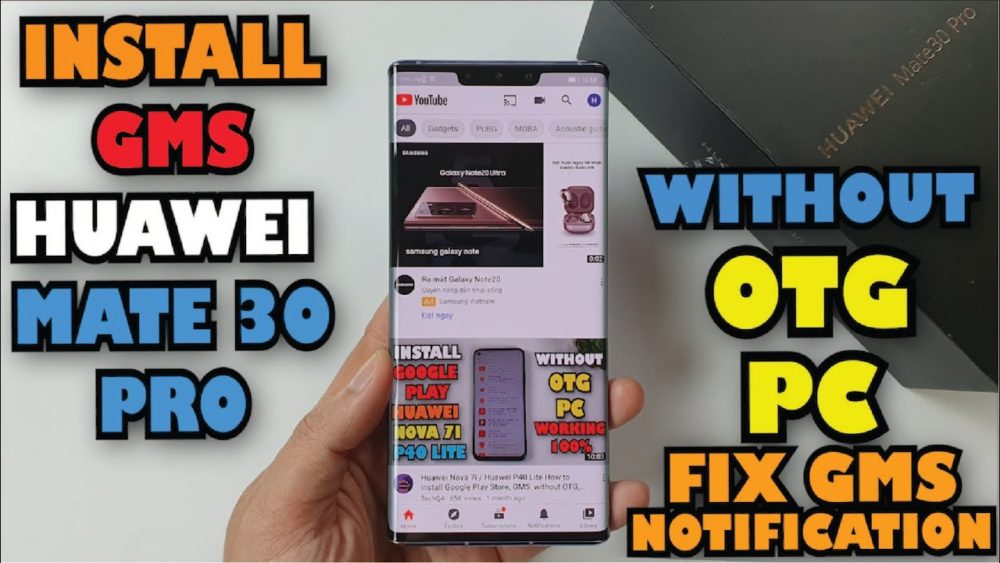
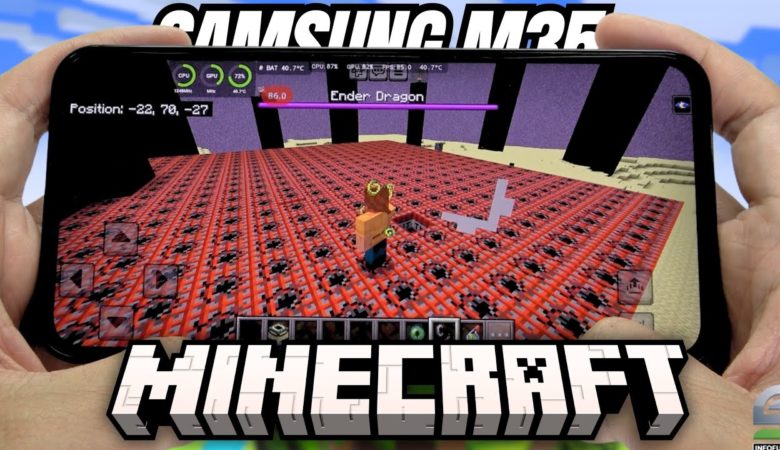


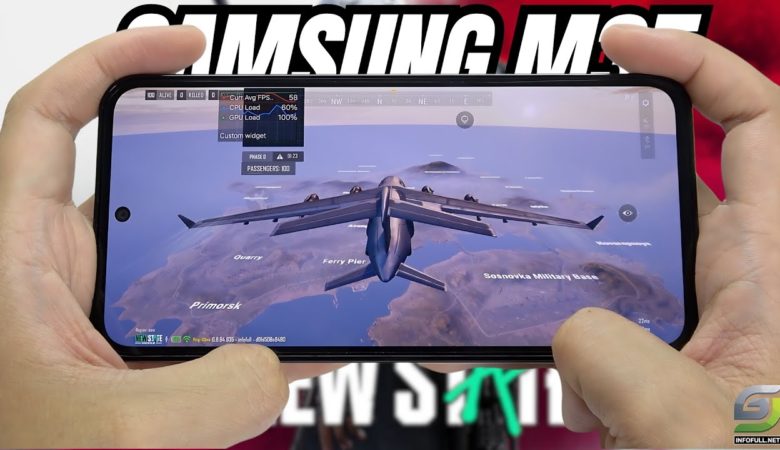
Leave a Reply
You must be logged in to post a comment.