How to update Sony’s Android TV make TV will have new applications (Opera Web browser) faster access, smoother interaction when transferring and opening applications.
- What’s interesting about Sony’s Android TV ?
According to information provided by Sony, Sony’s Android TV runs Android TV platform, not an Android TV operating system simulator.
This means, Sony Android TV will work better, smoother as well as help users use applications as simple and easy as using an oversized tablet.
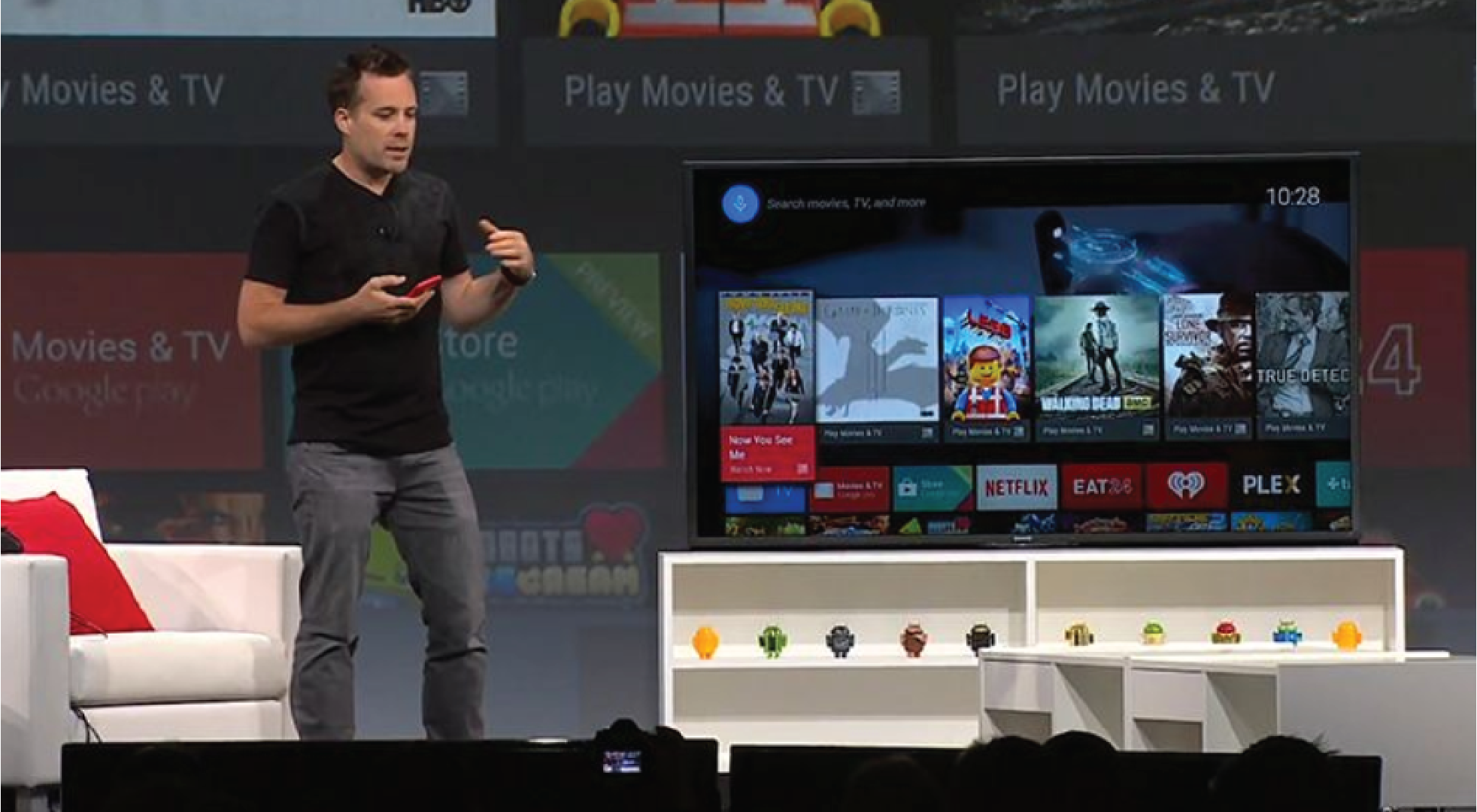
How to update Sony’s Android TV
With Android TV operating system, Sony TV brings users the most basic Android features such as:
– Google Play app store with rich entertainment content supporting Vietnamese and English.
– Google Cast allows Cast applications / application content to TV from mobile devices to enjoy better with a big screen.
– Voice Search allows searching information by voice which supports up to 42 languages.

Besides, Android TV Sony also supports other useful features such as: NFC, Screen Mirroring, MHL, Sony Video & TV SideView, Photo Share, … or the stand can be converted into a wall mount from there. Help bring more value while using.
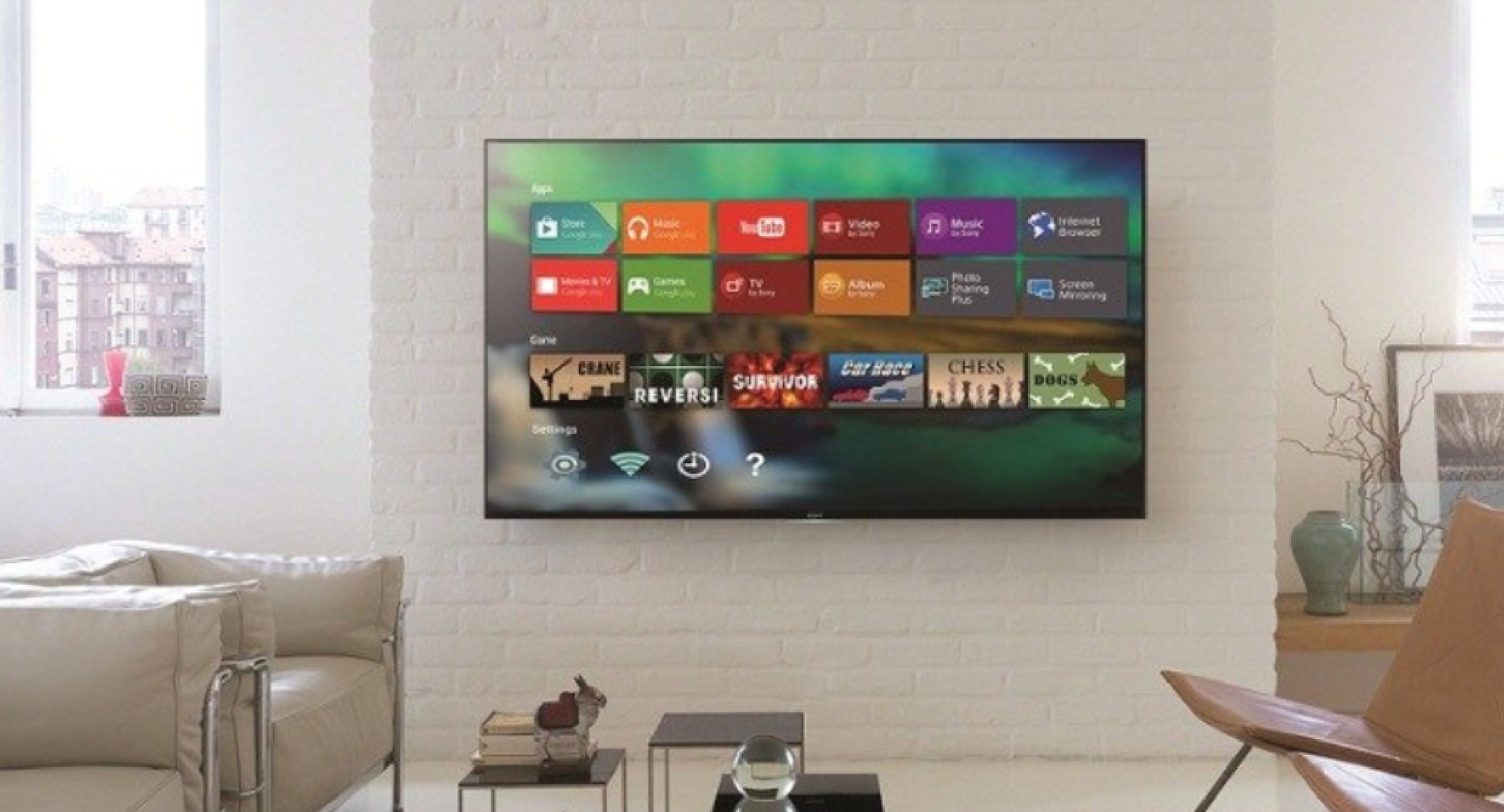
2. How to update Sony’s Android TV
Step 1: Press the HOME button on the remote —> The main interface of the TV appears, in Settings —> select Help (The icon with a? Sign).

Step 2: In the help menu, select system software update —> select Check for a system software update —> If you have not previously selected the automatic software update, you need to wait for the TV Download —> the TV will take an additional 20 to 30 minutes to install.
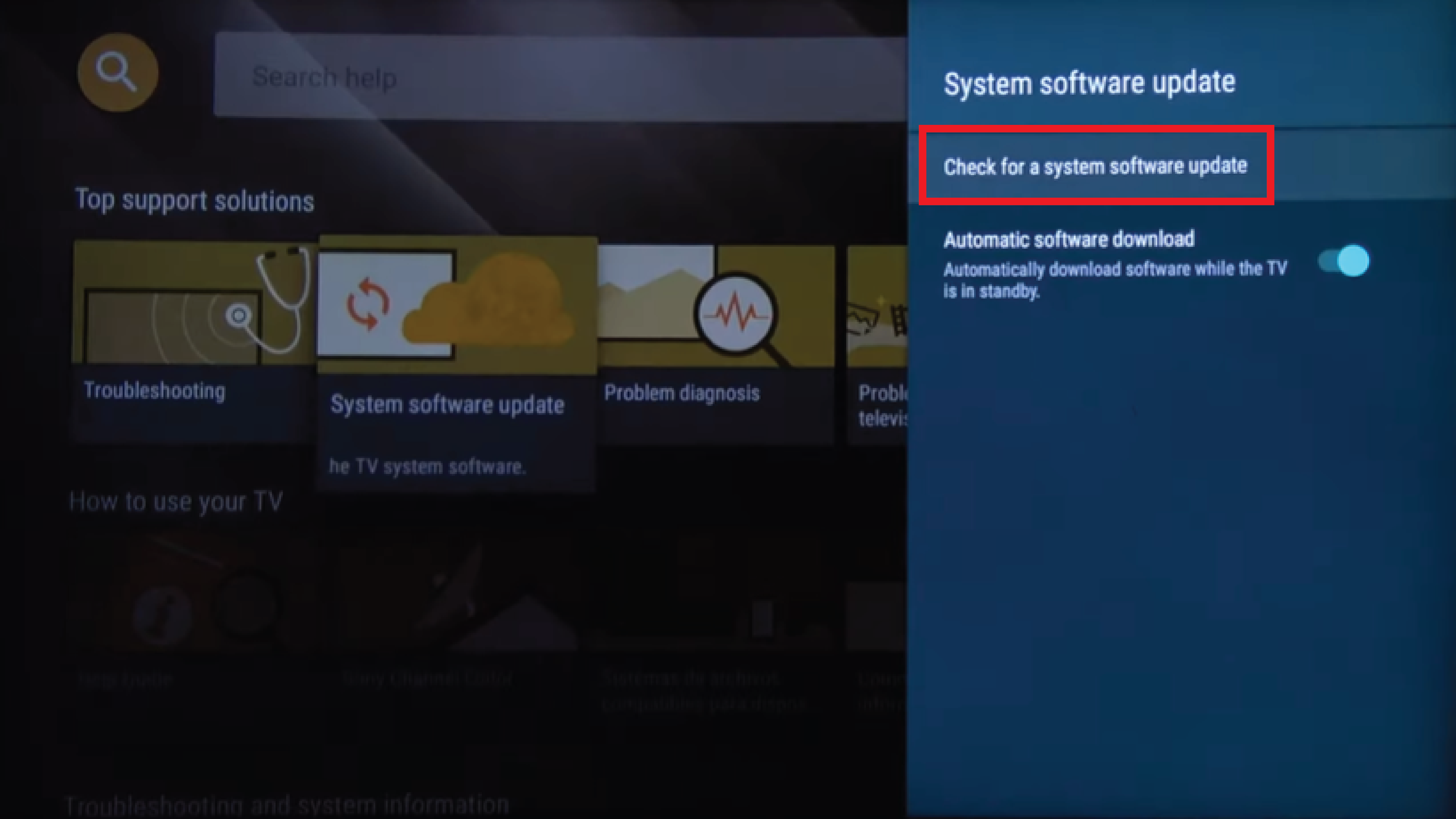
How to update Sony’s Android TV
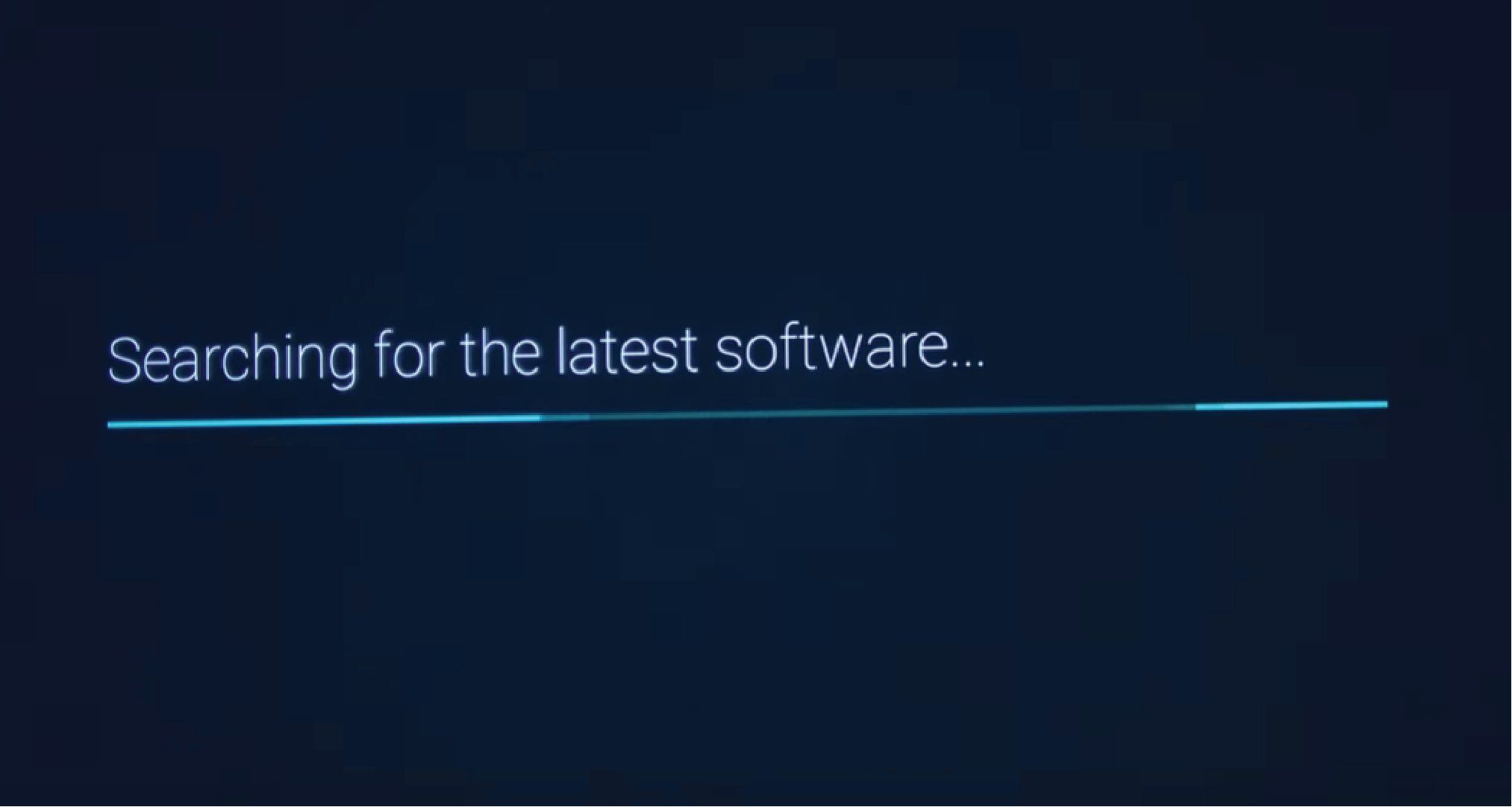
Note:
The TV must turn on the automatic software update mode.
Do not disconnect the TV power during the update process.
You can only update when the TV is connected to the network, and the update rate will depend on the quality of the connection.
How to update using USB (It takes about 30 minutes)
Step 1: Download the system update software and then extract to USB
– Visit the Sony support site: https://www.sony.com/electronics/support
– Enter TV Model Search and then operate as shown below.
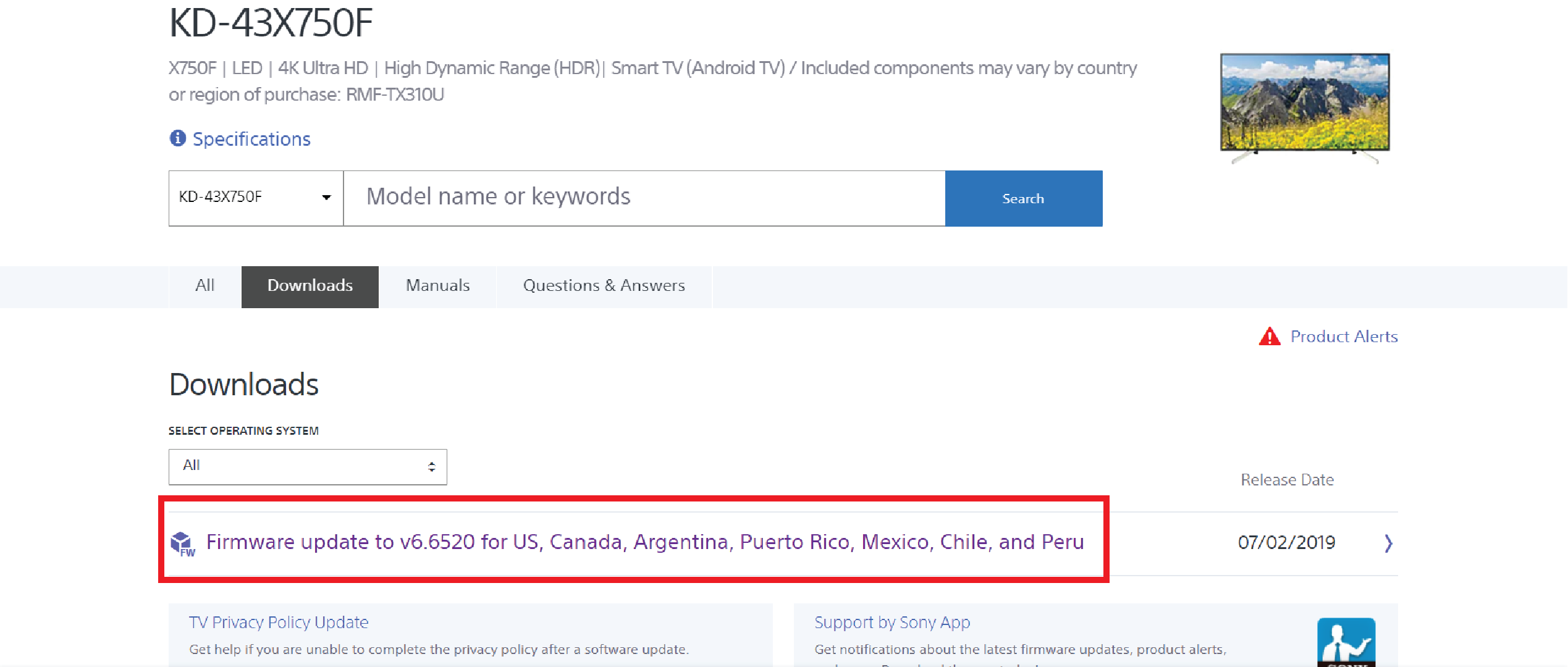
How to update Sony’s Android TV
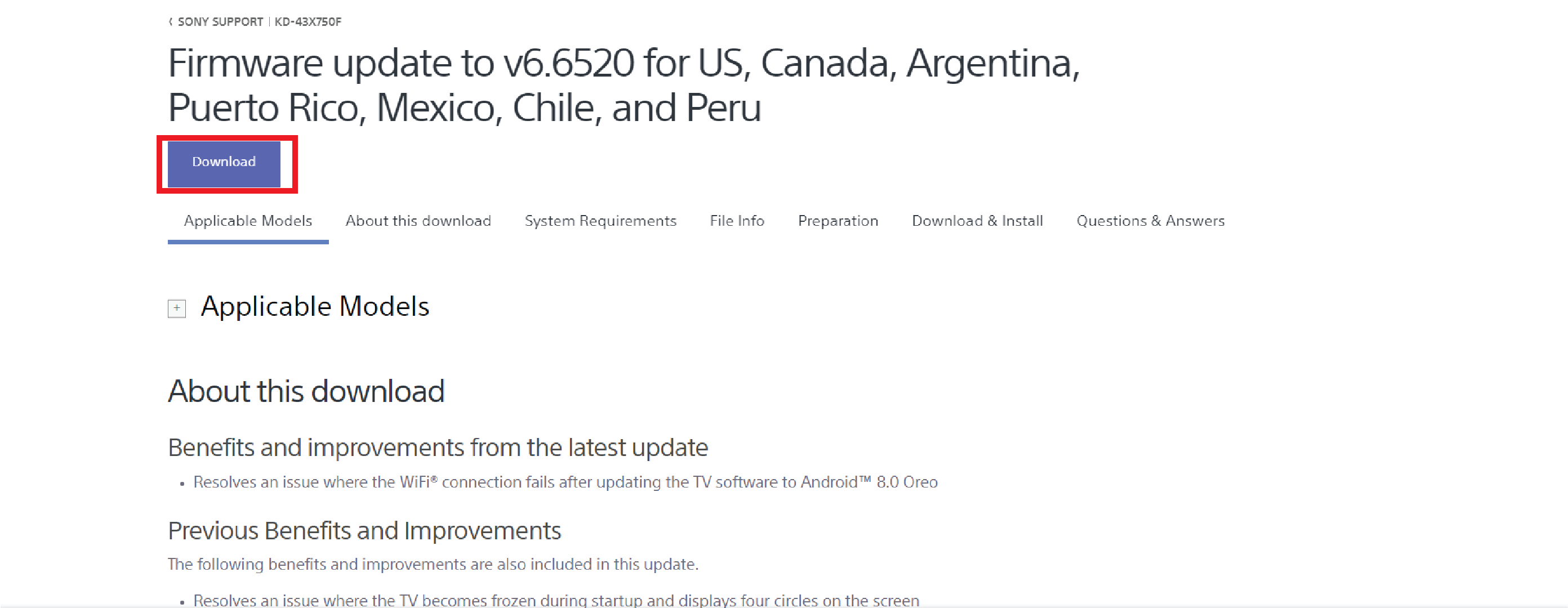
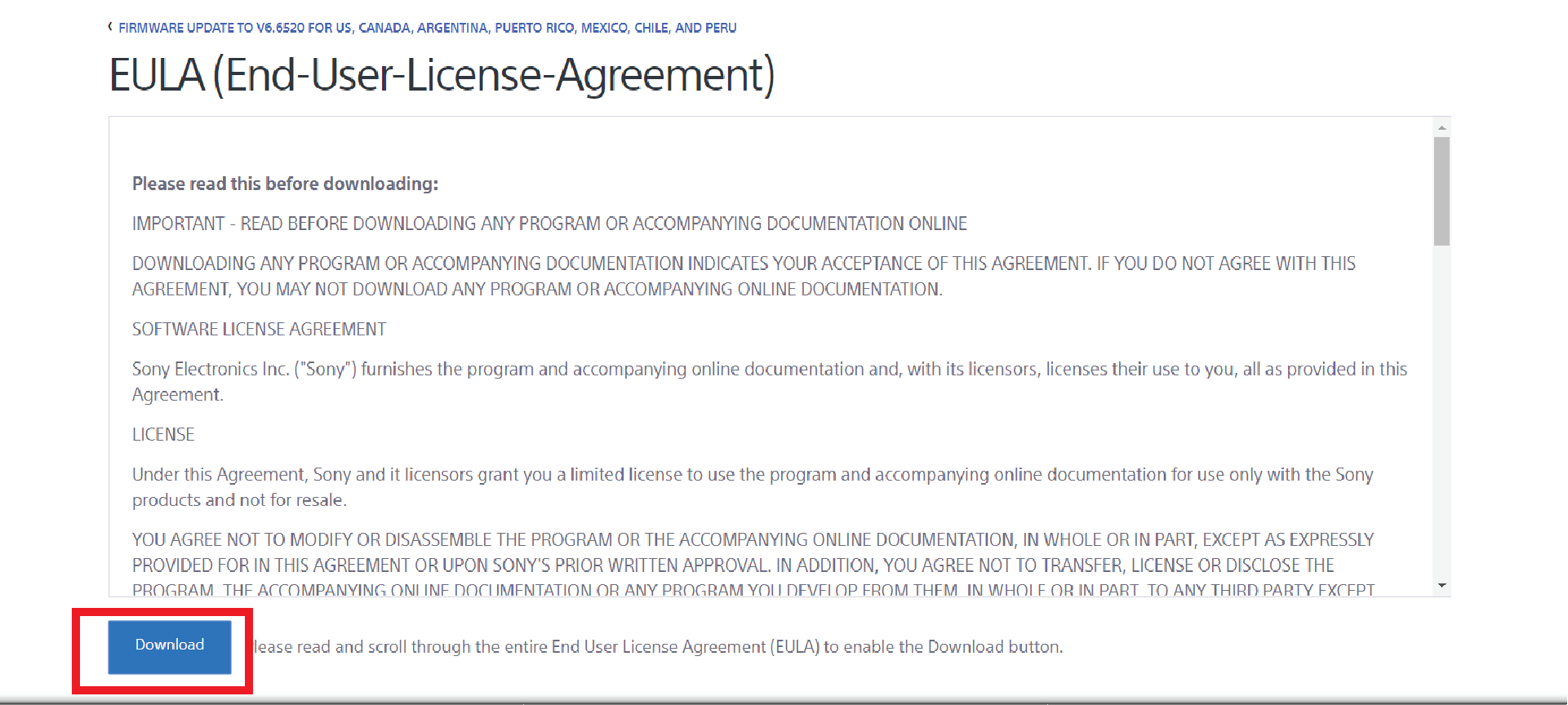
Step 2: Plug the USB containing the system update software into the TV —> At this time the TV will immediately copy the update file.


How to update Sony’s Android TV
Step 3: After copying the update file —> the TV will update the system software —> after the update is complete, simply remove the USB device —> select Accept to finish updating
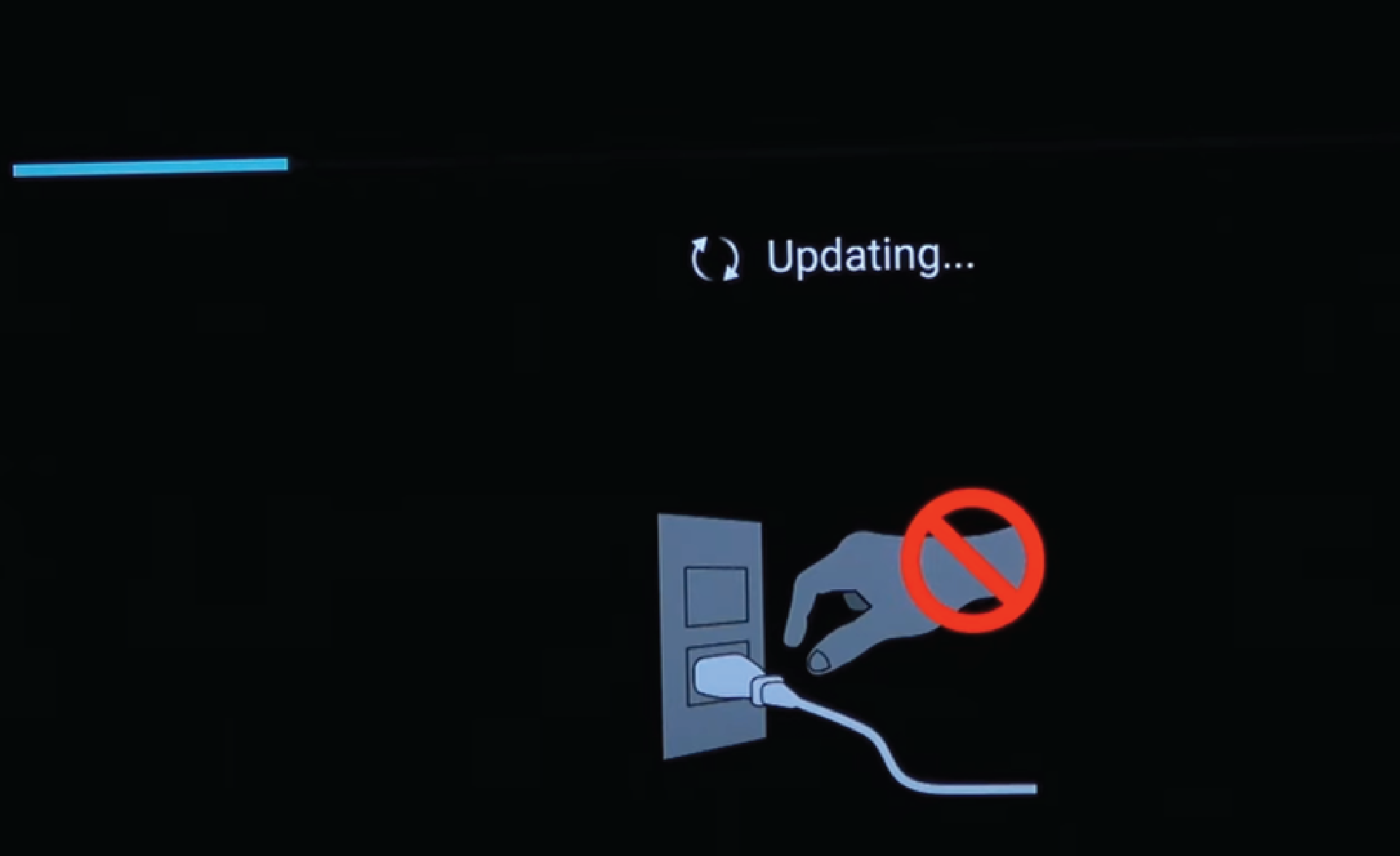
Note:
Do not disconnect or unplug the USB device while updating.
Only remove the USB stick when the update is completed.
Thanks for reading: “How to update Sony’s Android TV” ! If there are questions about product specifications, you can comment I will try to answer soon. Please like, subscribe to my channel to motivate me to make even better videos.
Subcribe My Channel here: https://bit.ly/2QguXA2




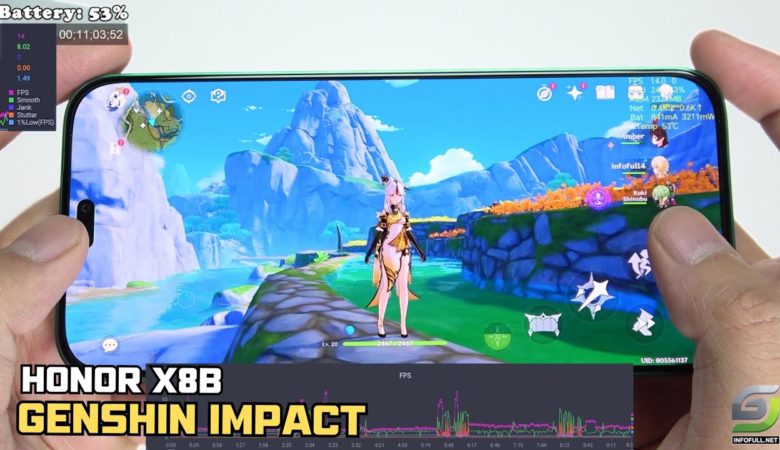

Leave a Reply
You must be logged in to post a comment.