How to use Remote Control Android TV Sony W800C, W850C, X8000C, X8500C, X8300C, X9000C, X9300C and S8500C Detailed instructions
With an Android TV, all of its smart functions are in the remote. In the following article, infofull.net will show you how to use Remote Control Android TV Sony so that you can use it in the best way.
- Symbols and functions of buttons in the TV remote
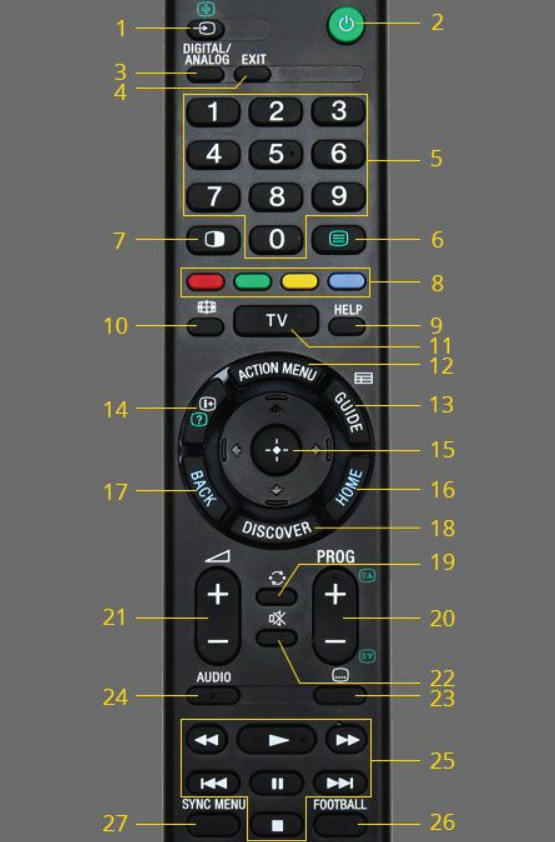
How to use Remote Control Android TV Sony
1. Select input / Text hold
In TV mode: Press to select the input of the connected device.
In text mode: Press to hold the current page.
2. Press to turn on the TV or turn off the TV (standby mode).
3. DIGITAL / ANALOG: Switch between digital and analogue mode. When viewing images from connected equipment, press to return to the last viewed TV mode.
4. Exit: Exit the current screen or close the application.
5. The number keys.
6. Display text information.
7. Display two images simultaneously.
8. The buttons that assign special functions, press or hold to use.
9. HELP: Display help from the TV’s user guide.
10. Change the image display aspect ratio.
11. TV: Return to the TV view.
12. ACTION MENU: Display the list of features in the context.
13. GUIDE: Display digital program guide.
14. Display information / text.
15. Click to select / confirm the highlighted item, and move the cursor.
16. HOME: Display the Home Menu of the TV. (See also: how to use the HOME button)
17. BACK: Return to the previous screen.
18. DISCOVER: Display content search. (See also: how to use the DISCOVER button)
19. Forward and backward between two channels or input.
20. Switch channels up / down.
21. Increase / decrease the volume.
22. Mute.
23. Install subtitles.
24. AUDIO: Press to change dual sound mode.
For digital mode, press to change the language for the program currently being viewed.
25. Operate the connected compatible device.
26. FOOTBALL: Football view. (See also: how to use the FOOTBALL button)
27. SYNC MENU: Click to display the BRAVIA Sync Menu to use a device that is compatible with the connected BRAVIA Sync.
2. The buttons are often used on the remote of the TV (W800C, W850C, X8000C, X8500C, X8300C, X9000C, X9300C and S8500C)
1. HOME
Uses of the HOME button: Displays the main interface screen of the TV, including a list of applications, picture menu, sound, settings, help or channel search, etc.
How to use the HOME button:
Step 1: Press the HOME button on the remote.

How to use Remote Control Android TV Sony
Step 2: In the HOME interface —> select the application or feature that you want to activate, install.
In this article, infofull.net will go to Settings to adjust channels for TVs. To adjust the channels, you can go to settings > Channel settings > Analog/digital settings > auto / manual
After adjustment, you can enjoy interesting programs on TV.
2. FOOTBALL
Use of FOOTBALL button: Turn on / off football watching mode on TV. When the Football mode is turned on, the picture and sound of the TV will be enhanced to be more realistic and vivid, giving you the feeling of watching live on the field.
How to use the FOOTBALL button:
Press the FOOTBALL button on the remote, the TV will turn on the football mode. You press the button one more time to return to normal image mode.

How to use Remote Control Android TV Sony
3. DISCOVER
Use of DISCOVER button: Quickly display for you to search for favorite content, applications on TV.
How to use the DISCOVER button:
Step 1: Press the DISCOVER button on the remote —> the TV will display your favorite application for you to choose.

How to use Remote Control Android TV Sony
Step 2: If you do not have your favorite application —> select the applications to add.
Through the article “How to use Remote Control Android TV Sony ” we hope you have learned how to use Sony TV remote control with the W800C, W850C, X8000C, X8500C, X8300C, X9000C, X9300C and S8500C series.
Thanks for reading: “How to use Remote Control Android TV Sony” ! If there are questions about product specifications, you can comment I will try to answer soon. Please like, subscribe to my channel to motivate me to make even better videos.
Subcribe My Channel here: https://bit.ly/2QguXA2
infofull.net






Leave a Reply
You must be logged in to post a comment.