Top 10 Battery Saving Tips for iPhone, currently the iPhone and iPad are constantly upgrading the latest version with many features and advantages, but the restriction still makes the battery life quite a lot, now I will guide you how to save battery iPhone, iPad a effectively.
1. Benefits of saving battery on iPhone, iPad.
- Help iPhone, iPad limit battery drain.
- Help the device reduce heat during use
- Help the device to charge faster, run faster.
2. Device products
All iPhones and iPads are using iOS 13 and above.
3. Detailed steps to save battery
Turn off connections when not in use.
Turn off Bluetooth: This connection does not consume much power but helps iPhone save battery power in the long run. Swipe up from the bottom of the iPhone screen to open Control Center and disable Bluetooth.
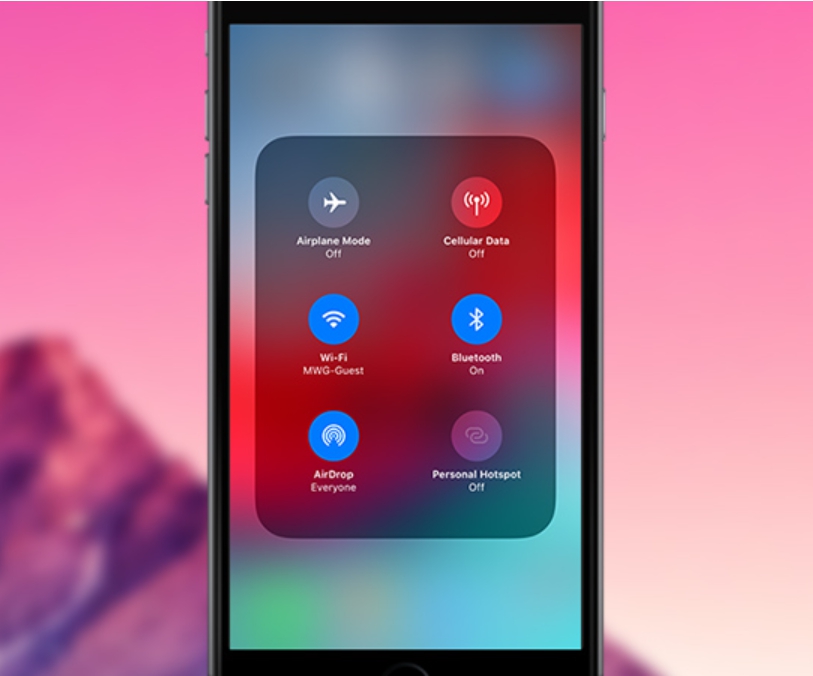
Adjust screen brightness automatically.
Go to Settings -> General -> Accessibility -> Display Accommodations and turn off Auto-Brightness.
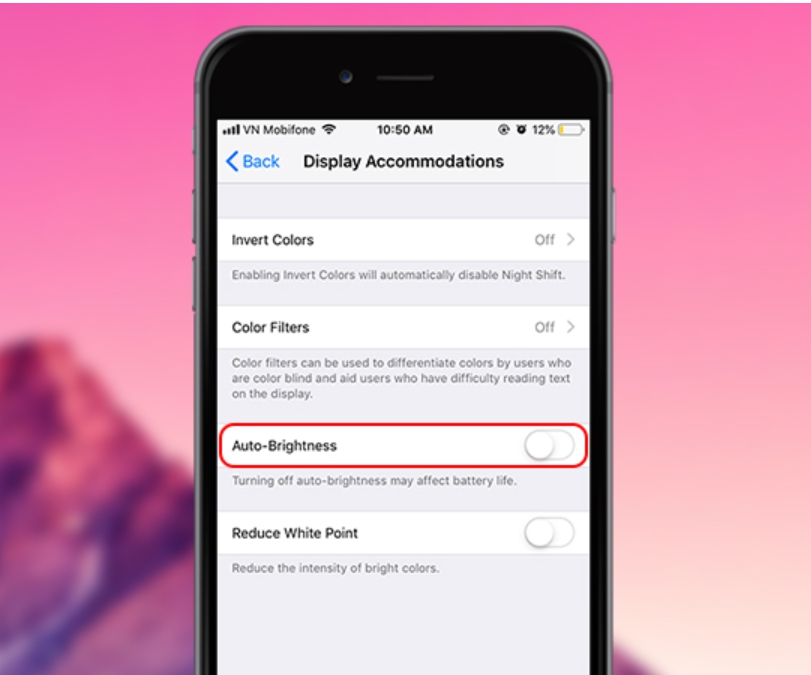
Frequent use of airplane mode.
For those who often use the phone for work or entertainment but do not want to be bothered by calls or messages, and have more time to use without having to charge regularly, the best solution is still Put the phone into airplane mode, at this time the phone will no longer need to power the radio receiver inside the phone anymore, so there will be more power to serve other things.
You go to Settings -> Airplane Mode -> Off.
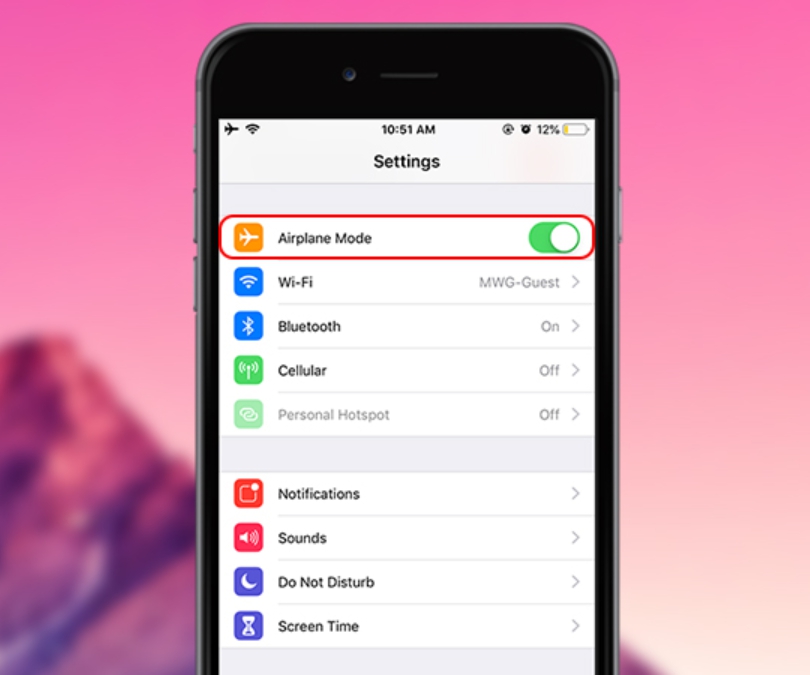
Turn off the AirDrop feature.
AirDrop is a very special feature of iPhone, whether iOS version or new version has, this feature works to share data for other iDevice devices within its scope of operation. This also means that it will always be in the state of detecting the device, always running in the background, which will make your phone continuously reduce the battery, so the life time is not long enough for your needs.
You go to Settings -> General -> AirDrop -> select Receiving Off.
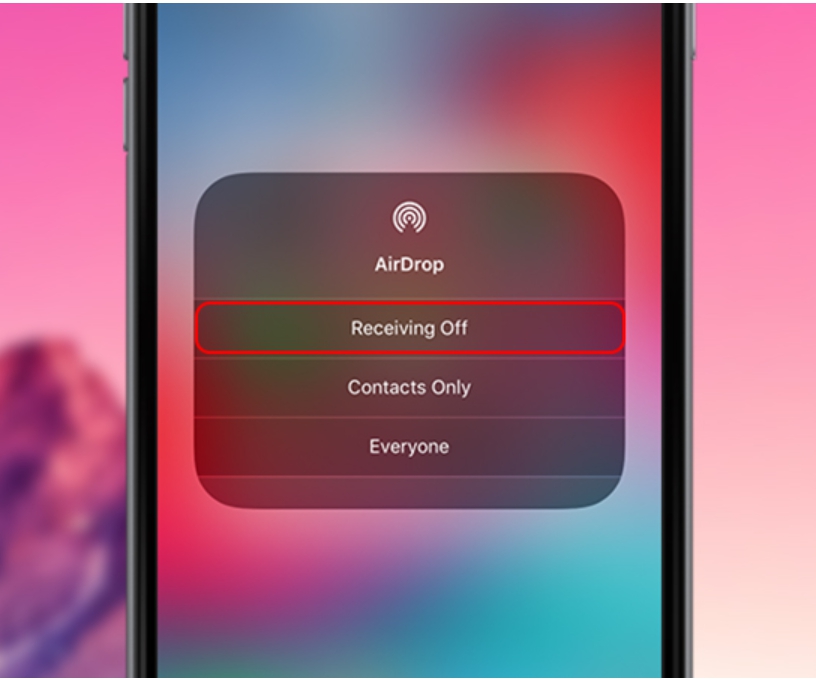
Not for automatic application updates.
The apps that you use on your phone sometimes require updates, but they don’t necessarily keep updating or updating too much, which is also a cause of battery drain, so we You can also turn off the auto update feature by going to Settings -> iTunes & App Stores Turn off the auto update feature of Music, Apps, Books, Updates.
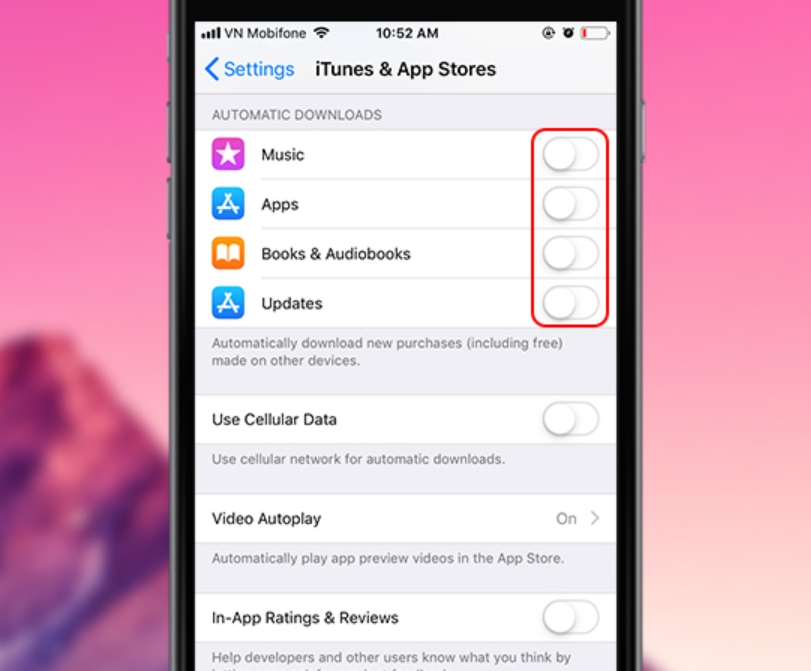
Turn off Wifi’s Auto-Search feature.
When you need to use Wifi, you will turn it on and search, so when there is no Wifi, you should not let the phone in continuous mode to search for signals so we can turn it off to Limit battery consumption.
Go to Settings -> Wi-Fi -> turn off Ask to Join Networks.
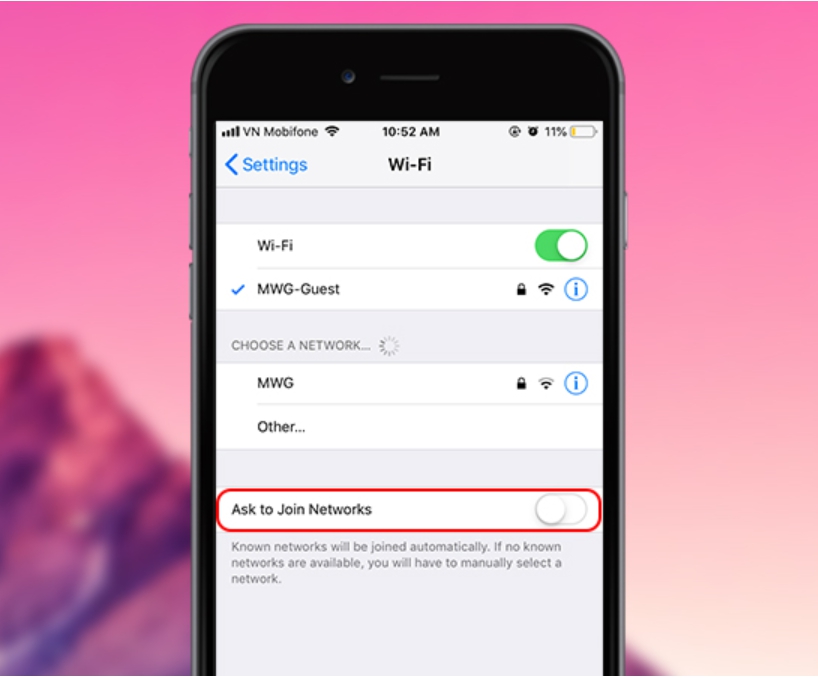
Motion reduction feature.
In iPhone 11 or 12, there is a feature to help reduce motion for users, that is, the screen will correct errors or changes to make users feel comfortable, but if not necessary, We also do not need this feature of iOS, if possible, should not use it.
Go to Settings -> Genral -> Accessibility -> Reduce Motion and turn it off.
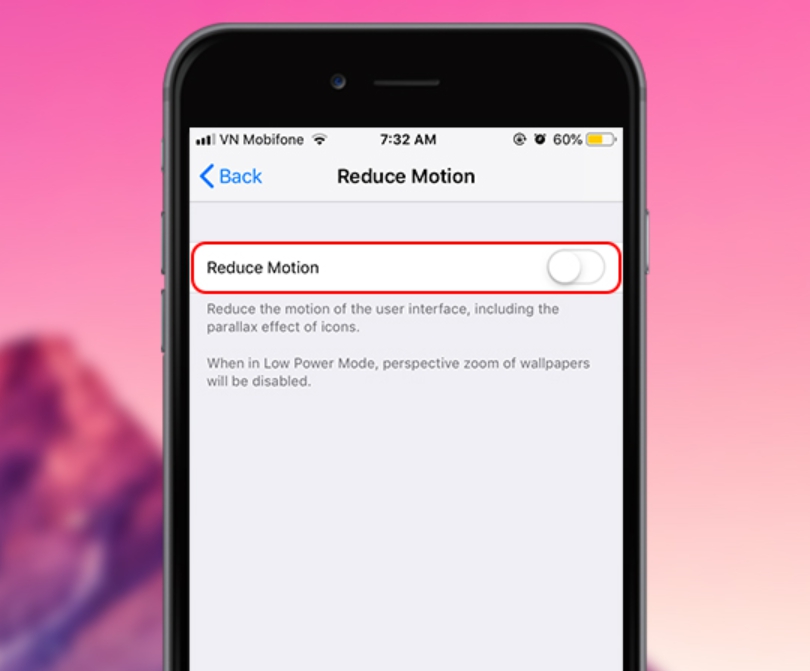
Lock screen.
The lock screen of your phone is always one of the causes of continuous use of the battery, so you need to check carefully, do not leave the screen bright for too long without using or limiting the time to open the screen, maybe is 1 or 2 minutes if there is no action, you should take a break, go to Settings to customize the lock screen timeout.
You go to Settings -> Display & Brightness -> Auto-Lock -> Reduce screen standby to maximum to save.
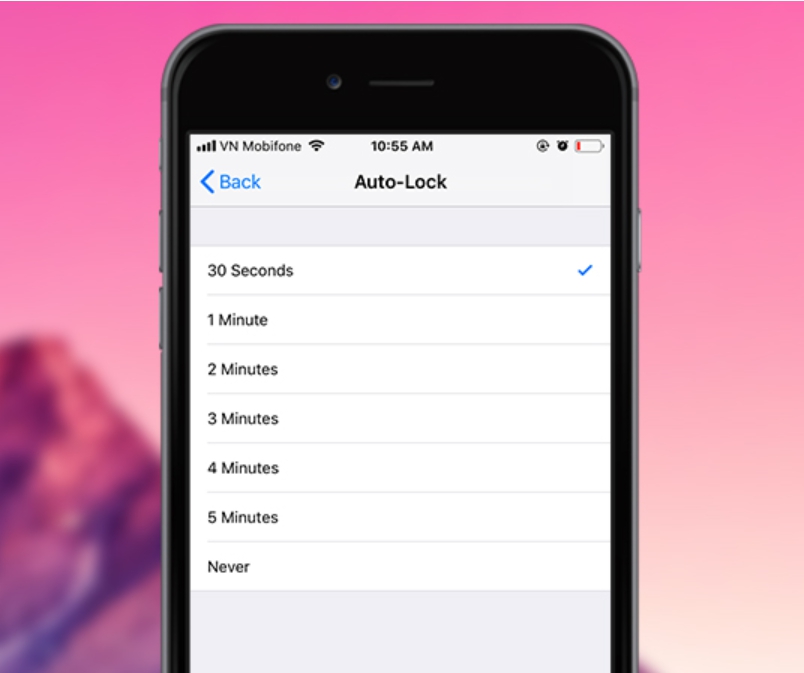
Diagnosis and use.
Usually this function is rarely used, it is not very useful so you should not let it automatically send, which also affects the battery quite a lot, depending on the case, for some people may need , with others not. Go to Settings -> Analytics -> turn off Share iPhone Analytics.
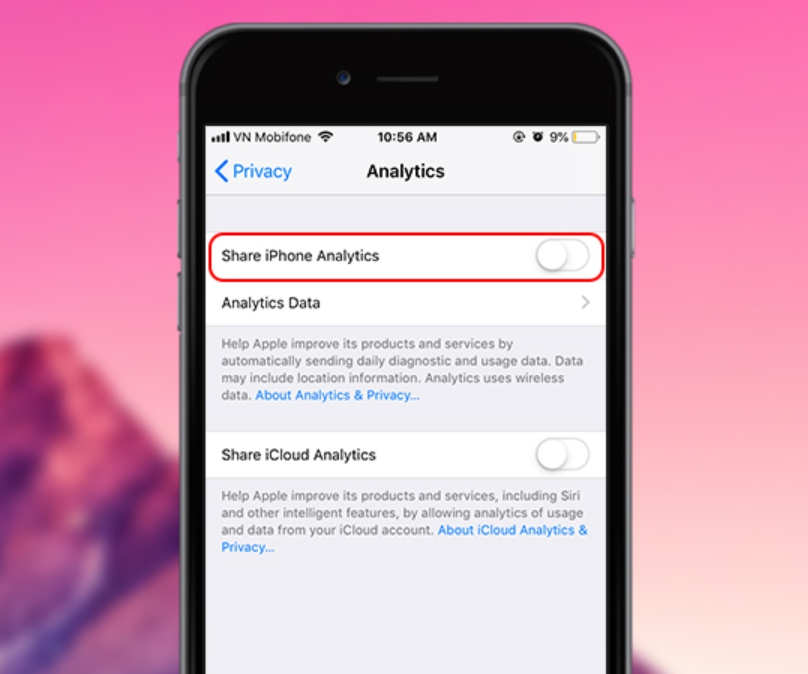
Turn off advertising features.
In iOS 11 and 12, there is a section to help you turn off ad tracking, unnecessary things to stop it from running.
Go to Settings -> Privacy -> Advertising -> turn off Limit Ad Tracking.
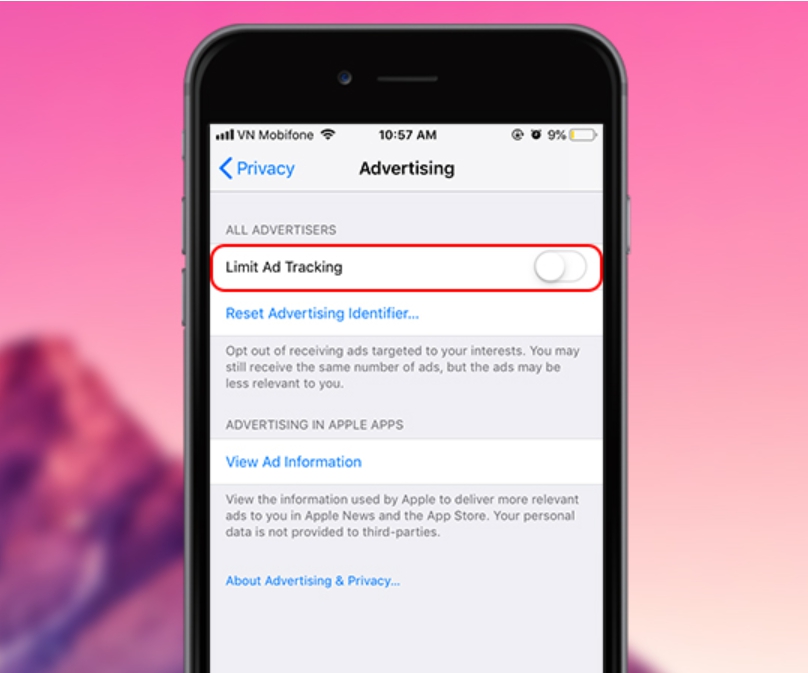
Thanks for reading ! If there are questions about Top 10 Battery Saving Tips for iPhone you can comment I will try to answer soon. Please like, subscribe to my channel to motivate me to make even better videos or post.
SUBCRIBE MY CHANNEL HERE !
See more
Huawei Nova 7i Unboxing
Huawei Nova 7i Test Game PUBG Mobile
Huawei Nova 7i Antutu Benchmark & Geekbench 5
Huawei Nova 7i Test Game Free Fire Mobile




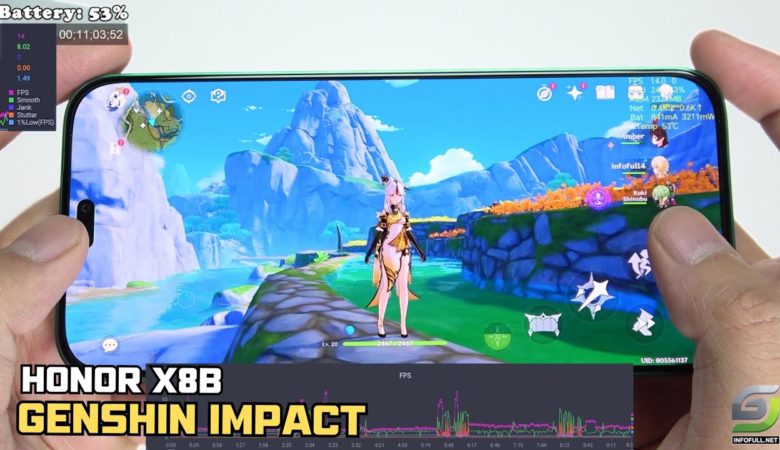

Leave a Reply
You must be logged in to post a comment.